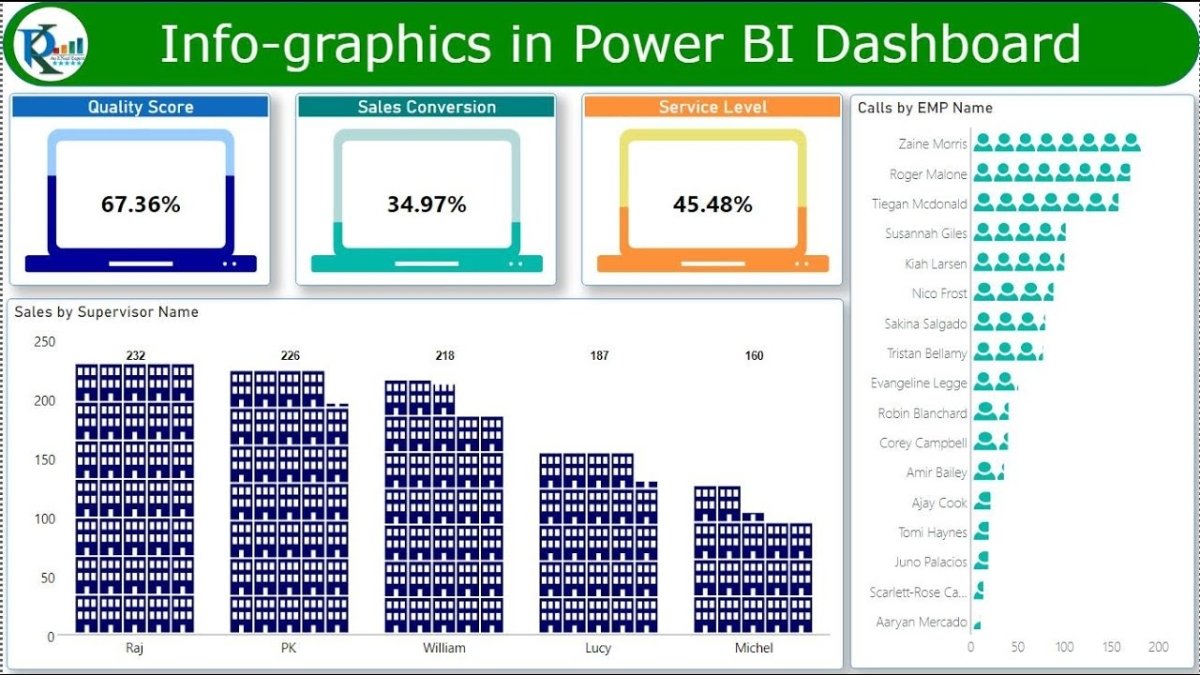
How to Use Infographic Designer Power Bi?
Infographics are an incredibly powerful tool for communicating data-heavy information in a visually engaging way. With Power BI’s Infographic Designer, you can create stunning visuals to help you tell a story with your data. In this guide, we’ll be walking you through the process of creating an infographic with the Power BI Infographic Designer. We’ll discuss the features of the designer, how to use it to create an infographic, and some tips to help your infographic stand out. So, if you’re looking to add a graphic element to your data story, let’s get started!
Using Infographic Designer Power Bi:
- Open the Power BI Desktop and select the Infographic Designer.
- Choose the chart type that you want to use.
- Select the data that you want to visualize in the Infographic Designer.
- Add visuals and customize them.
- Apply color and other formatting options.
- Save the Infographic Designer.

Introduction to Infographic Designer Power BI
Infographic Designer Power BI is a powerful data visualization tool used to create stunning visuals that communicate complex data points in a straightforward and clear manner. This tool provides creative freedom to create visualizations and infographics that capture the attention of the viewer and effectively communicate information. It helps to make data more understandable by transforming raw data into interactive visuals.
Getting Started with Infographic Designer Power BI
Getting started with Infographic Designer Power BI is easy. The first step is to select the data that you want to visualize. You can either select from the available datasets in the Power BI portal or import data from external sources such as Excel, CSV, or SQL Server. Once the data is imported, you can begin to create your visualizations.
The second step is to choose a design. The Infographic Designer Power BI provides a variety of design themes to choose from. Select a template that best suits your data and your desired visual outcome. You can also customize the design by adjusting the color, font, and layout of the visualization.
The third step is to create the visuals. This is where the creative process begins. The Infographic Designer Power BI provides a wide range of visual elements that can be used to create the perfect visual representation of the data. The available elements include charts, maps, tables, and graphs. You can also add interactive elements such as filters, drill-downs, and custom tooltips.
Sharing and Publishing Visualizations
Once the visualization is created, it can be shared and published in several ways. The Infographic Designer Power BI provides several sharing options, including email, embedding, and publishing.
Email: This option allows you to send the visualization to specific people or groups via email.
Embedding: This option allows you to embed the visualization into a website or application.
Publishing: This option allows you to publish the visualization to the Power BI portal for sharing with a larger audience.
Managing Visualizations
The Infographic Designer Power BI also provides tools for managing your visualizations. You can use the “Manage Visualizations” function to rename and delete visualizations, as well as to add tags to make them easier to find.
Conclusion
The Infographic Designer Power BI provides a powerful and user-friendly tool for creating stunning visualizations. With its wide range of design themes, visual elements, and sharing options, it is a great tool for creating visuals that effectively communicate complex data. With a few simple steps, you can quickly and easily create visuals that will capture the attention of viewers and effectively communicate your message.
Frequently Asked Questions
1. What is Infographic Designer Power BI?
Infographic Designer Power BI is a visualization tool offered by Microsoft. It enables users to create visually attractive and interactive infographics and reports. Using this tool, users can create data-driven visualizations that can be used for data analysis, storytelling, and business intelligence. With the help of Infographic Designer Power BI, users can quickly create stunning visuals and share them with their colleagues.
2. How do I get started with Infographic Designer Power BI?
Getting started with Infographic Designer Power BI is easy and straightforward. First, users need to log in to their Power BI account. Then, they can select the “Infographic Designer” button located at the top right of the main Power BI interface. This will open the Infographic Designer workspace, where users can upload their data, select the visualization type they want to create, and customize the look and feel of the infographic.
3. What types of visuals can I create with Infographic Designer Power BI?
Infographic Designer Power BI offers a wide range of visualization types, including maps, pie charts, bar charts, line graphs, scatter plots, and more. Depending on the type of data that users are working with, they can choose the most suitable visualization type to create an effective infographic.
4. What data sources can I use with Infographic Designer Power BI?
Infographic Designer Power BI supports a wide range of data sources, including Microsoft Excel, CSV, JSON, and even web URLs. Users can also connect to other cloud-based data sources, such as Salesforce and Google Analytics, to easily create their infographics.
5. How can I share my infographics with my colleagues?
Once users have finished creating their infographics in Infographic Designer Power BI, they can easily share them with their colleagues. Users can generate a web URL link or a QR code that they can share with their colleagues. They can also export the infographic as an image or a PDF file and share it through email or other file-sharing services.
6. What are the benefits of using Infographic Designer Power BI?
Using Infographic Designer Power BI, users can quickly create stunning visuals that can be used for data analysis, storytelling, and business intelligence. It enables users to easily upload and connect to multiple data sources to create data-driven infographics. It also allows users to customize the look and feel of their visuals and easily share them with their colleagues. Furthermore, it is a cost-effective way to create professional-looking infographics.
In conclusion, using an infographic designer in Power BI is an effective way to create complex visuals that can help you communicate complex data. With the right tools and guidance, you can create engaging infographics that will help you represent your data in a visually appealing and understandable way. Power BI offers a suite of features that allow you to design and share eye-catching infographics quickly and easily. With a tool like this, you can take your data visualization to the next level and give your audience an experience that is both informative and captivating.




