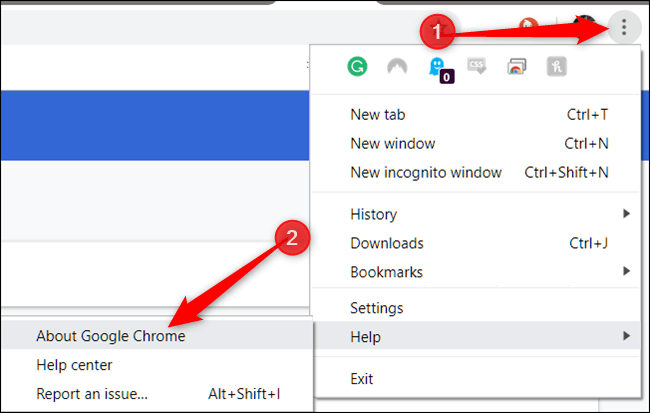
How to Update Google Chrome on Windows 10?
If you’re looking for a way to keep your web experience up to date, then updating Google Chrome on Windows 10 is a great way to start. With its easy-to-use interface and reliable performance, Google Chrome is one of the most popular web browsers available. Keeping your browser up to date is essential to get the best performance and security out of it. In this article, we’ll show you how to update Google Chrome on Windows 10, so you can be sure you’re running the latest version of the browser.
Google Chrome on Windows 10 can easily be updated by following these steps:
- Open Google Chrome on your Windows 10 device.
- Click on the three-dotted menu located on the top right corner of the browser.
- Select the Help option and then click on the About Google Chrome tab.
- The browser will automatically check for updates and begin downloading them.
- Once the download is complete, click on the Relaunch button.
Your Google Chrome browser is now updated.

Updating Google Chrome on Windows 10
Google Chrome is the most widely used web browser in the world. It is available for all major operating systems, including Windows 10. Google Chrome is regularly updated to ensure the most secure browsing experience and keep the latest features available. This article will explain how to update Google Chrome on Windows 10.
Checking for Updates
The first step in updating Google Chrome on Windows 10 is to check for any available updates. To do this, open Google Chrome and click the three-dot menu button in the top-right corner. From the menu, select “Help” and then “About Google Chrome”. This will bring up a page with information about the current version of Chrome and a button to check for updates. Click the button and wait for Chrome to check for any available updates.
Installing Updates
If there are any available updates, they will be listed on the “About Google Chrome” page. Click the “Update” button to begin the installation process. Depending on the size of the update, it can take a few minutes to complete the process. Once the update is finished, the browser will be restarted with the new version.
Troubleshooting Update Issues
If the update process is interrupted or not successful, there are a few steps that can be taken to troubleshoot the issue. First, try restarting the browser to see if that resolves the issue. If that doesn’t work, try closing all other programs and turning off any security software that may be running. Finally, check for any pending Windows 10 updates and install them before attempting to update Google Chrome again.
Verifying the Update
Once the update is finished, it’s important to verify that the update was successful. To do this, open the “Help” menu again and select “About Google Chrome”. This time, the page should display the new version number. If the version number has not changed, the update was not successful and will need to be attempted again.
Updating Automatically
Google Chrome can also be configured to update automatically. To enable this setting, open the “Settings” menu and select “Advanced” at the bottom of the page. Scroll to the “System” section and check the box next to “Automatically update Chrome for all users”. This will ensure that Google Chrome is always up to date with the latest security patches and features.
Manually Installing Updates
If the automatic update setting is not enabled, Chrome will have to be updated manually. To do this, download the latest version of Chrome from the official website and install it on the computer. This will replace the existing version of Chrome and update it to the latest version.
Uninstalling Google Chrome
In some cases, it may be necessary to uninstall Google Chrome and reinstall it from scratch. To do this, open the Windows Control Panel and select “Programs and Features”. Find the entry for Google Chrome and select “Uninstall”. Follow the on-screen instructions to complete the uninstallation process. Once the uninstallation is complete, reinstall Google Chrome from the official website.
Frequently Asked Questions
Q1. How do I know if I need to update Google Chrome?
A1. To check if you need to update Google Chrome, open the browser and click on the three dots in the top right corner of the screen. Select “Help” and then “About Google Chrome” from the menu. The page will show you the version of Chrome you’re using and if an update is available. If an update is available, it will automatically start downloading. If not, then you are up-to-date.
Q2. How do I update Google Chrome on Windows 10?
A2. To update Google Chrome on Windows 10, open the browser and click on the three dots in the top right corner of the screen. Select “Help” and then “About Google Chrome” from the menu. The page will show you the version of Chrome you’re using and if an update is available. Click on “Update” and the update will start downloading and installing itself. Once complete, restart the browser for the changes to take effect.
Q3. How do I check if my Chrome is up to date?
A3. To check if your Chrome is up to date, open the browser and click on the three dots in the top right corner of the screen. Select “Help” and then “About Google Chrome” from the menu. The page will show you the version of Chrome you’re using and if an update is available. If an update is available, it will automatically start downloading. If not, then you are up-to-date.
Q4. What happens if I don’t update Google Chrome?
A4. Not updating Google Chrome could leave your computer vulnerable to hackers, malware and other malicious software. Additionally, if you don’t update Chrome, you may not have access to the latest features and security updates. It’s important to keep your browser up to date to protect your computer and ensure you’re getting the most out of Chrome.
Q5. Is it safe to update Google Chrome?
A5. Yes, it is safe to update Google Chrome. Google Chrome updates are typically very secure and tested for any potential problems. Additionally, Google Chrome is regularly updated with security patches and feature enhancements to ensure your browser is as secure and reliable as possible.
Q6. How do I set Google Chrome to update automatically?
A6. To set Google Chrome to update automatically, open the browser and click on the three dots in the top right corner of the screen. Select “Settings” from the menu. Scroll down to “Advanced” and click on “Update” in the left-hand menu. Make sure the toggle is set to “On” to enable automatic updates. If it is set to “Off” then you will need to manually update Chrome.
How to Update Google Chrome on Windows 10 – 2021
Updating Google Chrome on Windows 10 is an easy task that can be completed in just a few steps. All you need to do is download the latest version of Chrome from the Google website, then follow the on-screen instructions. By doing this, you can ensure that your browser is up-to-date and secure, and that it provides you with the best online experience possible. So, go ahead and update your Chrome browser on Windows 10 now and enjoy a secure and efficient browsing experience!




