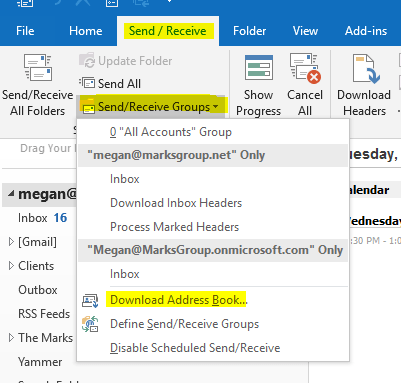
How to Update Global Address List in Outlook?
Do you use Outlook for work? Keeping your Global Address List (GAL) up to date is essential for staying in touch with colleagues, clients and partners. But do you know how to update the GAL? In this article, we’ll look at the simple steps you need to take in order to make sure your Outlook GAL is always up to date. So, if you’re ready to learn how to make sure you always have the latest information at your fingertips, let’s get started!
Updating Global Address List in Outlook:
- Open Outlook and select File from the menu.
- Select Account Settings and then click Download Address Book.
- Choose Full Details and then click OK.
- The Global Address List will be updated.

How to Automatically Update the Global Address List in Outlook
The Global Address List (GAL) is a directory of contact information stored in Microsoft Outlook. It is a dynamic list that is updated daily with the latest contacts and contact information. To keep the GAL up-to-date, it is important to regularly update it. This article will cover the steps to automatically update the GAL in Outlook.
The first step is to open the Outlook client and click the “File” tab. Next, select “Account Settings” and then click on “Download Address Book”. This will open the “Download Address Book” window. Here, select the “GAL” option from the drop-down menu and click “OK”. This will start the process of downloading and updating the GAL.
Checking for Updates
Once the GAL has been downloaded, it is important to check for any updates that may have been made since the last time it was updated. To do this, click on the “Send/Receive” tab, and then select “Download Address Book”. This will open the “Download Address Book” window again. Here, select the “GAL” option from the drop-down menu and click “OK”. This will start the process of checking for updates and downloading any new information.
Scheduling Automatic Updates
To ensure that the GAL is always up-to-date, it is important to schedule regular updates. To do this, click on the “Send/Receive” tab and select “Send/Receive Groups”. This will open the “Send/Receive Groups” window. Here, select the “GAL” option from the drop-down menu and click “Schedule an Automatic Send/Receive…”. This will open the “Schedule an Automatic Send/Receive” window. Here, select the “GAL” option from the drop-down menu and click “OK”. This will start the process of scheduling regular updates.
Configuring Automatic Updates
Once the GAL has been scheduled for automatic updates, it is important to configure the frequency of the updates. To do this, click on the “Send/Receive” tab and select “Send/Receive Groups”. This will open the “Send/Receive Groups” window again. Here, select the “GAL” option from the drop-down menu and click “Configure Automatic Send/Receive…”. This will open the “Configure Automatic Send/Receive” window. Here, select the frequency of the updates and click “OK”.
Confirming the Update
Once the GAL has been updated, it is important to confirm that the update was successful. To do this, click on the “Send/Receive” tab and select “Send/Receive Groups”. This will open the “Send/Receive Groups” window again. Here, select the “GAL” option from the drop-down menu and click “Send/Receive All”. This will start the process of sending and receiving any new information. If the update was successful, then the GAL will be updated with the latest information.
Manually Updating the GAL
If the GAL needs to be updated manually, then it is possible to do so by clicking the “Send/Receive” tab and selecting “Download Address Book”. This will open the “Download Address Book” window. Here, select the “GAL” option from the drop-down menu and click “OK”. This will start the process of manually downloading and updating the GAL.
Troubleshooting
If the GAL update is not successful, then it is important to troubleshoot the issue. To do this, click on the “Send/Receive” tab and select “Send/Receive Groups”. This will open the “Send/Receive Groups” window. Here, select the “GAL” option from the drop-down menu and click “Diagnose…”. This will open the “Diagnose” window. Here, select the “GAL” option from the drop-down menu and click “Run Diagnostics”. This will start the process of troubleshooting the issue.
Few Frequently Asked Questions
What is a Global Address List (GAL)?
A Global Address List (GAL) is a directory of all email accounts and contacts in an organization. It is a directory of email addresses that is stored on a server and can be accessed by everyone in the organization. It is typically used to quickly find contact information for people in the organization and can be used to send emails and schedule meetings.
What are the benefits of updating the GAL in Outlook?
Updating the GAL in Outlook can help ensure that everyone in the organization has access to the most accurate and up-to-date contact information. This can make it easier to keep track of changes in personnel and contact information, and can help ensure that emails are sent to the intended recipients. Additionally, updating the GAL can help ensure that the organization’s contact information is consistent across all platforms and devices.
How do I update the GAL in Outlook?
Updating the GAL in Outlook is relatively straightforward. All you need to do is open Outlook and go to the “File” tab. From there, select “Account Settings” and then “Download Address Book.” You will then be prompted to select the address book you wish to download, which should be the Global Address List. Once the download is complete, you should be able to access the updated GAL in Outlook.
How often should I update the GAL in Outlook?
It is recommended that organizations update the GAL in Outlook at least once a week. This can help ensure that the contact information is kept up-to-date, and can help prevent emails from being sent to the wrong recipients. Additionally, updating the GAL regularly can help reduce the risk of email spam.
Are there any risks associated with updating the GAL in Outlook?
The main risk associated with updating the GAL in Outlook is that it can take up a lot of time and resources. Additionally, if the update process is not done correctly, it can lead to incorrect or outdated contact information being stored in the GAL. It is important to make sure that you are following the correct steps when updating the GAL in Outlook to avoid any potential issues.
What should I do if I have trouble updating the GAL in Outlook?
If you are having trouble updating the GAL in Outlook, the first step should be to make sure that you are following the correct steps. You can also check to see if there are any known issues or bugs with the Outlook software that could be causing the problem. If you are still having trouble, you can contact the Microsoft support team for assistance.
Microsoft Outlook 2016 Emails: Global Address List
If you’ve been looking for a way to update your Global Address List in Outlook, then hope this article has given you the necessary information to do so. Keeping your Global Address List up-to-date is essential for keeping your contacts organized and your workflows running smoothly. With the steps outlined in this article, you’ll be able to quickly and easily update your Global Address List in Outlook and keep your contacts in order.




