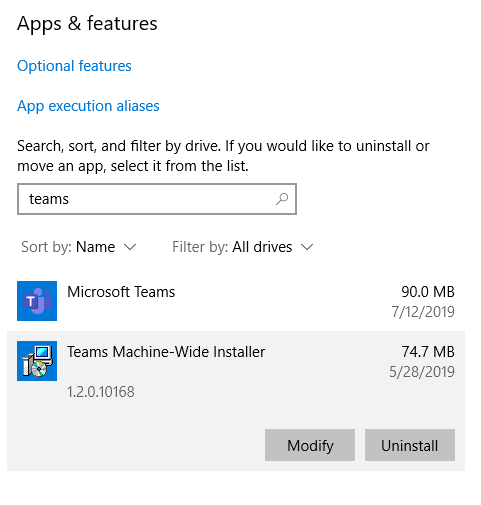
How to Uninstall Microsoft Teams?
Are you looking for an easy, straightforward way to uninstall Microsoft Teams from your computer? If so, you’ve come to the right place. In this article, we will provide a step-by-step guide on how to uninstall Microsoft Teams from your system. We’ll also discuss why you might want to uninstall it, and provide a few tips to make sure the process goes smoothly. So, if you’re ready to get back to the basics and remove Microsoft Teams from your system, let’s get started.
To uninstall Microsoft Teams on your Windows PC, follow these steps:
- Open the Start menu and select Settings.
- Choose Apps and find Microsoft Teams in the list.
- Select Uninstall and follow the instructions to remove it from your computer.

Uninstalling Microsoft Teams on Windows
Microsoft Teams is a great tool for collaboration. However, if you need to uninstall it, the process is easy. This article will explain how to uninstall Microsoft Teams from a Windows computer.
The first step is to open the Control Panel. To do so, click the “Start” button in the lower left corner of the Windows desktop, and then click “Open Control Panel”. Click “Programs and Features” in the Control Panel.
The next step is to find Microsoft Teams in the list of programs in the Program and Features window. Scroll down until you find it, then click it once to highlight it. Once it is highlighted, click the “Uninstall” button at the top of the window. A confirmation window will appear. Click “Yes” to proceed with the uninstall.
Windows Uninstaller
The Windows uninstaller will then launch and guide you through the uninstall process. Follow the steps in the uninstaller to remove Microsoft Teams from your computer. Once it is finished, the uninstaller will confirm that Microsoft Teams has been removed from your computer. Click “Ok” to close the uninstaller and finish the process.
Verifying the Uninstall
Once the uninstall process is complete, you can verify that Microsoft Teams has been removed from your computer. To do so, open the Control Panel again, and click “Programs and Features”. Scroll down the list and make sure that Microsoft Teams is no longer listed.
Uninstalling Microsoft Teams on Mac OS
Uninstalling Microsoft Teams on a Mac is a similar process to uninstalling it on Windows. The first step is to open the Applications folder in the Finder. Once it is open, locate the Microsoft Teams app and drag it to the Trash.
Confirmation Window
A confirmation window will appear. Click “Move to Trash” to proceed with the uninstall. The uninstaller will launch, and you should follow the steps in the uninstaller to remove Microsoft Teams from your Mac.
Verifying the Uninstall
Once the uninstall process is complete, you can verify that Microsoft Teams has been removed from your Mac. To do so, open the Applications folder in the Finder again, and make sure that Microsoft Teams is no longer listed.
Related FAQ
What is Microsoft Teams?
Microsoft Teams is a collaboration platform developed by Microsoft that combines workplace chat, video meetings, file storage, and application integration. It is available for Windows, macOS, Android, iOS, and the web. It is designed to facilitate collaboration between teams and individuals by providing a platform for communication, collaboration, and project management.
How do I uninstall Microsoft Teams?
To uninstall Microsoft Teams from Windows, open the Start menu, type “apps and features”, select “Apps and Features” from the search results, find Microsoft Teams in the list of installed apps, select it and then click on “Uninstall”. On a Mac, open Finder, go to the Applications folder, find Microsoft Teams, right-click on it and select “Move to Trash”.
What happens when I uninstall Microsoft Teams?
When you uninstall Microsoft Teams, the application will be removed from your computer, however any files or chat history associated with the application will remain in your Office 365 account. This means that when you reinstall the application, you will be able to access your files and chat history.
Can I uninstall Microsoft Teams from my mobile device?
Yes, you can uninstall Microsoft Teams from your mobile device. On Android devices, open the Google Play Store, select “My Apps & Games”, find Microsoft Teams in the list of installed apps, select it and then click on “Uninstall”. On iOS devices, tap and hold the Microsoft Teams icon until the icons start to jiggle, tap the “X” to uninstall Microsoft Teams.
Can I reinstall Microsoft Teams after I uninstall it?
Yes, you can reinstall Microsoft Teams after you have uninstalled it. To reinstall on Windows, open the Microsoft Store app, select “My Library”, find Microsoft Teams in the list of installed apps, select it and then click on “Install”. On a Mac, open the App Store, search for Microsoft Teams, select it and then click on “Install”.
What should I do if I have problems uninstalling Microsoft Teams?
If you have problems uninstalling Microsoft Teams, you can try using the Microsoft Support and Recovery Assistant for Office 365. This tool can help you identify and fix any issues that may be preventing you from uninstalling Microsoft Teams. You can find the tool on the Microsoft website.
How to Uninstall Microsoft Teams in Windows 10
Uninstalling Microsoft Teams is a relatively simple process that can be done with a few clicks of your mouse. By following the steps outlined above, you can make sure that Microsoft Teams will be completely removed from your device. Once it is gone, you can then take the time to explore other applications and tools that can help you stay productive and connected with your colleagues.




