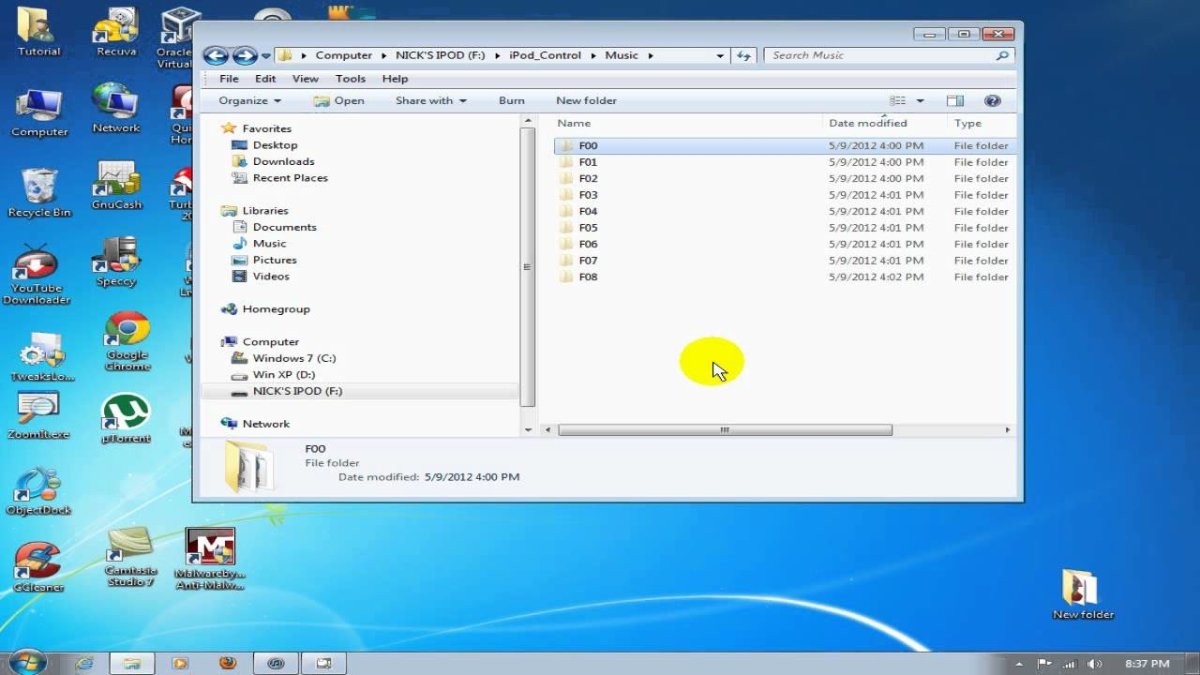
How to Transfer Music From Ipod to Computer Windows 10?
Are you an iPod user who wants to move your music to your Windows 10 computer? If so, you have come to the right place. In this article, we will discuss the steps you need to take in order to transfer music from your iPod to your Windows 10 computer. We will explore the best tools and techniques to make this process as simple and stress-free as possible. So, if you’re ready to learn how to transfer music from your iPod to your Windows 10 computer, let’s get started.
To transfer music from iPod to computer Windows 10, first connect your iPod to the PC via a USB cable. Then, open iTunes and select the device icon in the top-left corner. Now, choose the Music option from the sidebar and then check the Sync Music box. Finally, click the Sync button to transfer the music from iPod to computer Windows 10.
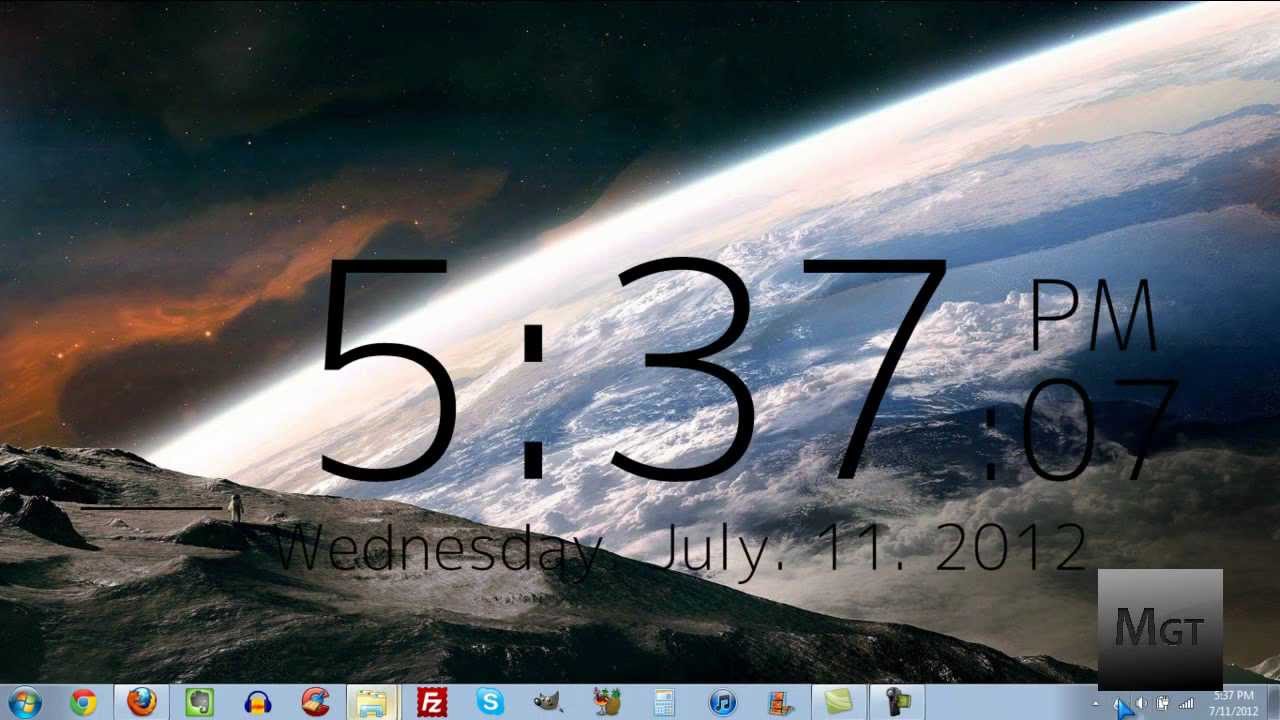
Transferring Music from an iPod to a Computer with Windows 10
Transferring music from an iPod to a computer running Windows 10 is a simple process that can save you time and effort. Whether you are looking to make copies of your songs for backup purposes or just want to access your music library on your computer, this guide will show you how to transfer your music from your iPod to your Windows 10 computer.
The first step is to connect your iPod to your computer. To do this, you will need a USB cable that is compatible with your iPod. Once the cable is connected, your iPod should appear in the list of drives on your computer. If your iPod does not appear, you may need to install the correct drivers for your iPod.
The next step is to open Windows Explorer and navigate to the drive that represents your iPod. This will usually be labeled with your iPod’s name. Once you’re in the drive, you should be able to view all of your music files. To transfer the music to your computer, you can simply drag-and-drop the files from your iPod’s drive to a folder on your computer.
Using iTunes to Transfer Music
If you have iTunes installed on your computer, you can also use it to transfer your music. To do this, you will need to connect your iPod to your computer and open iTunes. Then, select your iPod from the list of devices and click the “Music” tab. From here, you can select the songs that you want to transfer and click the “Import” button.
You can also choose to automatically sync your music library with your iPod. To do this, just click the “Sync” button at the bottom of the iTunes window. This will transfer the songs from your iTunes library to your iPod.
Using Third-Party Software
If you don’t have iTunes installed on your computer, or if you don’t want to use it to transfer your music, you can always use third-party software. There are a variety of programs available that can help you transfer your music from your iPod to your computer. Many of these programs are free, so you can try them out and see which one works best for you.
Managing Your Music Library
Once you’ve transferred your music to your computer, you can use the music player of your choice to manage and organize your music library. You can create playlists, sort your music into folders, and even add artwork and lyrics to your songs. This will make it easier to find and enjoy your music.
Updating Your Music
If you add new music to your iPod, you will need to transfer it to your computer as well. To do this, just repeat the steps listed above. This will ensure that your music library is always up to date.
Top 6 Frequently Asked Questions
Q1. How do I transfer music from my iPod to my computer?
A1. To transfer music from your iPod to your computer, you will need to use iTunes. First, connect your iPod to your computer with a USB cable. Then, open iTunes and select your device from the list of devices. Once you are in the device view, select the music tab on the left-hand side. This will show you all the music on your iPod. To transfer the music, select the songs you would like to transfer and then click the “Transfer” button. This will transfer the selected music to your computer.
Q2. Can I transfer music from my iPod to a Windows 10 computer?
A2. Yes, you can transfer music from an iPod to a Windows 10 computer. You will need to use iTunes to do this. First, connect your iPod to your computer with a USB cable. Then, open iTunes and select your device from the list of devices. Once you are in the device view, select the music tab on the left-hand side. This will show you all the music on your iPod. To transfer the music, select the songs you would like to transfer and then click the “Transfer” button. This will transfer the selected music to your computer.
Q3. What cables do I need to transfer music from my iPod to my computer?
A3. To transfer music from your iPod to your computer, you will need a USB cable. This cable should be able to be plugged into both your iPod and your computer. Once the cable is connected, open iTunes and select your device from the list of devices. Once you are in the device view, select the music tab on the left-hand side. This will show you all the music on your iPod. To transfer the music, select the songs you would like to transfer and then click the “Transfer” button. This will transfer the selected music to your computer.
Q4. How long does it take to transfer music from iPod to computer?
A4. The amount of time it takes to transfer music from an iPod to a computer will depend on the amount of music you are transferring and the speed of your computer and internet connection. Generally, it should take no more than a few minutes. To transfer music from your iPod to your computer, connect your iPod to your computer with a USB cable. Then, open iTunes and select your device from the list of devices. Once you are in the device view, select the music tab on the left-hand side. This will show you all the music on your iPod. To transfer the music, select the songs you would like to transfer and then click the “Transfer” button. This will transfer the selected music to your computer.
Q5. Can I transfer music from my iPod to an external hard drive?
A5. Yes, you can transfer music from your iPod to an external hard drive. To do this, you will need to use iTunes. First, connect your iPod to your computer with a USB cable. Then, open iTunes and select your device from the list of devices. Once you are in the device view, select the music tab on the left-hand side. This will show you all the music on your iPod. To transfer the music, select the songs you would like to transfer and then click the “Transfer” button. This will open the Transfer window, where you can select the external hard drive as the destination for the music.
Q6. Can I transfer music from my iPod to my iPhone?
A6. Yes, you can transfer music from your iPod to your iPhone. To do this, you will need to use iTunes. First, connect your iPod to your computer with a USB cable. Then, open iTunes and select your device from the list of devices. Once you are in the device view, select the music tab on the left-hand side. This will show you all the music on your iPod. To transfer the music, select the songs you would like to transfer and then click the “Transfer” button. This will open the Transfer window, where you can select your iPhone as the destination for the music. Once the music is transferred, you can disconnect your iPod and connect your iPhone to the computer and sync the music to your iPhone.
Transferring music from iPod to computer
If you’re looking to transfer your music from your iPod to your Windows 10 computer, there are several easy steps you need to take to ensure a successful transfer. First, you will need to install iTunes on your computer and connect your iPod to your computer. Then you can start transferring your music to your Windows 10 computer. With these simple steps, you can easily and quickly transfer your music from your iPod to your Windows 10 computer. So, get ready to move your music and enjoy it on your computer!




