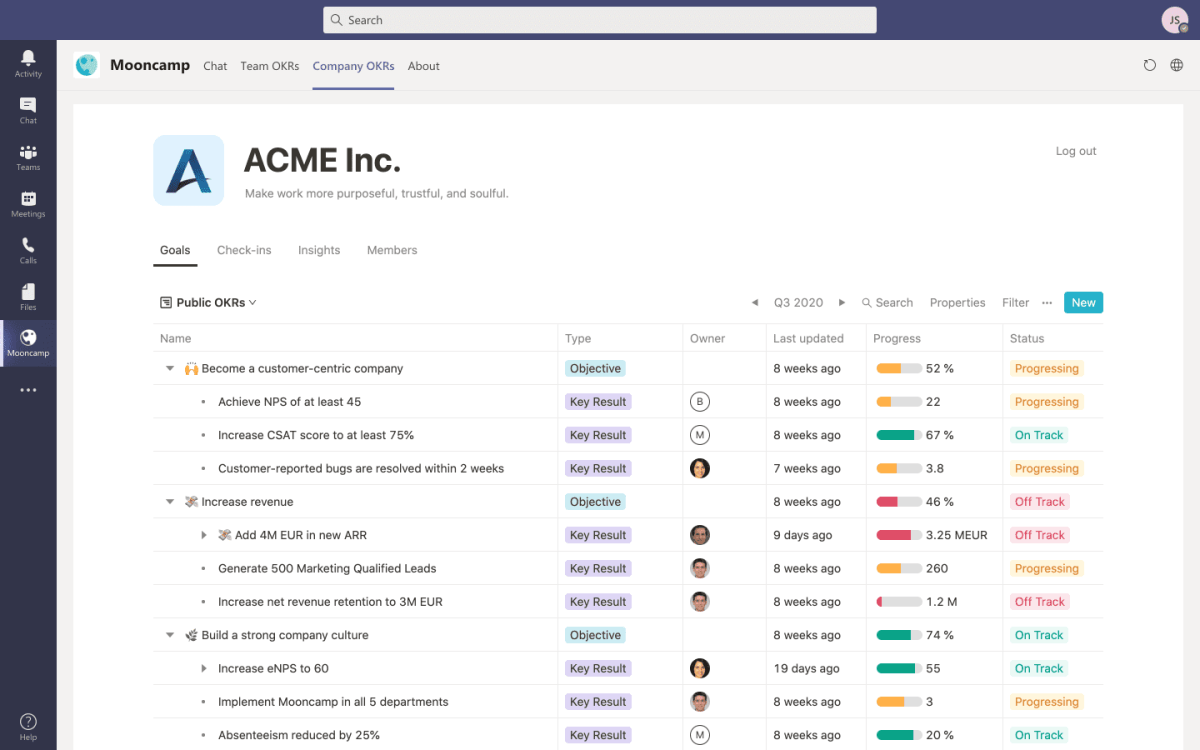
How to Track Okrs in Microsoft Teams?
Are you looking for ways to track OKRs (Objectives and Key Results) in Microsoft Teams? If so, you are in the right place! In this article, we will explore how to track OKRs in Microsoft Teams, as well as how to use the platform to improve organizational visibility and collaboration. We will look at how you can set up OKRs in Microsoft Teams and how you can use it to monitor progress and create better team alignment. By the end of this article, you will have the knowledge and resources to successfully track OKRs in Microsoft Teams. So let’s get started!
1. Go to the Microsoft Teams app on your device.
2. Select the ‘Apps’ tab from the left-hand side menu.
3. Search for the ‘Objectives and Key Results’ app and click ‘Add’.
4. Select the team you want the app to be added to.
5. Once installed, click the app icon to open the app.
6. Set up your OKR by entering a title and description.
7. Add an owner, team or individual responsible for the objective.
8. Enter a list of key results and metrics to track the objective.
9. Finally, set a time frame and click ‘Save’.

How to Utilize Microsoft Teams to Track OKRs
Setting Objectives and Key Results (OKRs) is an important step in aligning your team and setting goals for the organization. Tracking progress is the only way to ensure that these goals are achieved. Microsoft Teams provides a convenient way to track OKRs and keep everyone on the team up to date.
Microsoft Teams allows users to set up channels that can be used to track OKRs and goals. The channels can be configured with specific tasks and assignments that can be tracked over time. This makes it easy to assign tasks to team members and to monitor their progress. Additionally, the channels can be used to share information and resources related to the OKRs.
Microsoft Teams also provides a wide range of features that make tracking OKRs easier. Users can create custom forms to gather feedback on OKRs and track progress. They can also set up notifications to alert team members when tasks have been completed. This makes it easy to stay on top of progress and make sure that everyone is working towards the same goals.
Creating Channels to Track OKRs
The first step in using Microsoft Teams to track OKRs is to create channels for each OKR. This allows users to assign tasks to specific people and to monitor progress over time. Additionally, the channels can be used to share information, such as resources and documents related to the OKR.
Once the channels have been created, team members can be assigned to them. This allows users to assign tasks and monitor progress. Additionally, users can set up notifications to alert team members when tasks have been completed. This makes it easy to stay on top of progress and ensure that everyone is working towards the same goals.
Setting Up Forms to Gather Feedback
Microsoft Teams also provides users with the ability to create custom forms to gather feedback on OKRs. These forms can be used to collect input from team members and to track progress over time. Additionally, users can set up notifications to alert team members when tasks have been completed. This makes it easy to stay on top of progress and ensure that everyone is working towards the same goals.
Using Visualizations to Track Progress
Microsoft Teams also provides users with the ability to create visualizations to track progress. These visualizations can be used to quickly assess progress and identify areas for improvement. Additionally, users can set up notifications to alert team members when tasks have been completed. This makes it easy to stay on top of progress and ensure that everyone is working towards the same goals.
Integrating with Other Applications
Microsoft Teams can also be integrated with other applications, such as Microsoft Power BI. This makes it easy to view and analyze data related to OKRs. Additionally, users can set up notifications to alert team members when tasks have been completed. This makes it easy to stay on top of progress and ensure that everyone is working towards the same goals.
Using Reports to Monitor Performance
Microsoft Teams also provides users with the ability to create reports to monitor performance. These reports can be used to assess progress and identify areas for improvement. Additionally, users can set up notifications to alert team members when tasks have been completed. This makes it easy to stay on top of progress and ensure that everyone is working towards the same goals.
Frequently Asked Questions
What is an OKR?
OKR stands for Objectives and Key Results. It is a goal-setting framework popularized by Google and used by many companies to help teams focus on the most important objectives and measure progress towards them. OKRs consist of measurable objectives and key results, which are metrics that track progress towards the objectives. Objectives are typically broad, high-level goals, while key results are specific and measurable.
What are the Benefits of Tracking OKRs in Microsoft Teams?
Tracking OKRs in Microsoft Teams can help teams stay organized and focused on their objectives. Teams can easily set and track goals, view progress, and collaborate with each other on tasks. It can also help managers stay up to date on team progress and ensure that everyone is on the same page. Additionally, tracking OKRs in Microsoft Teams helps teams measure progress over time, which can be invaluable for making sure that teams are on track and achieving their goals.
How Do You Set Up an OKR in Microsoft Teams?
Setting up an OKR in Microsoft Teams is simple. First, create a new Team in Microsoft Teams and invite all of your team members. Once the team is created, go to the ‘Objectives and Key Results’ page in the Team Settings and set up your objectives and key results. From there, you can assign tasks to team members, track progress, and collaborate on tasks.
How Do You Track Progress for OKRs in Microsoft Teams?
Tracking progress for OKRs in Microsoft Teams is easy. On the ‘Objectives and Key Results’ page in the Team Settings, you can view each team member’s progress on their tasks and objectives. Additionally, you can view overall team progress on each objective, as well as set up notifications to stay up to date on progress.
Are There Any Tools to Help Track OKRs in Microsoft Teams?
Yes, there are several tools to help track OKRs in Microsoft Teams. Microsoft Teams natively supports OKRs, so you can use the built-in features to set up and track OKRs. Additionally, there are several third-party tools available that integrate with Microsoft Teams and provide additional features such as automated tracking, reporting, and integration with other tools.
What Are the Best Practices for Tracking OKRs in Microsoft Teams?
The best practices for tracking OKRs in Microsoft Teams include setting clear objectives and key results, breaking down tasks into manageable chunks, assigning tasks to team members, and tracking progress regularly. Additionally, it’s important to have regular check-ins with team members to ensure that everyone is on the same page and to provide feedback on progress. Finally, it’s important to celebrate success when objectives and key results are achieved.
Microsoft Teams | How to track Goals and OKRs in Microsoft Teams channels?
Tracking OKRs in Microsoft Teams is an effective way to stay on top of your team’s progress and performance. With Team’s powerful features and capabilities, you can easily set, track, and monitor your team’s OKRs in real-time. This way, you can ensure that your team is meeting its goals and objectives, while staying on the same page. By leveraging Microsoft Teams’ powerful features and capabilities, you can ensure that your team is on the right track and making progress towards its objectives.




