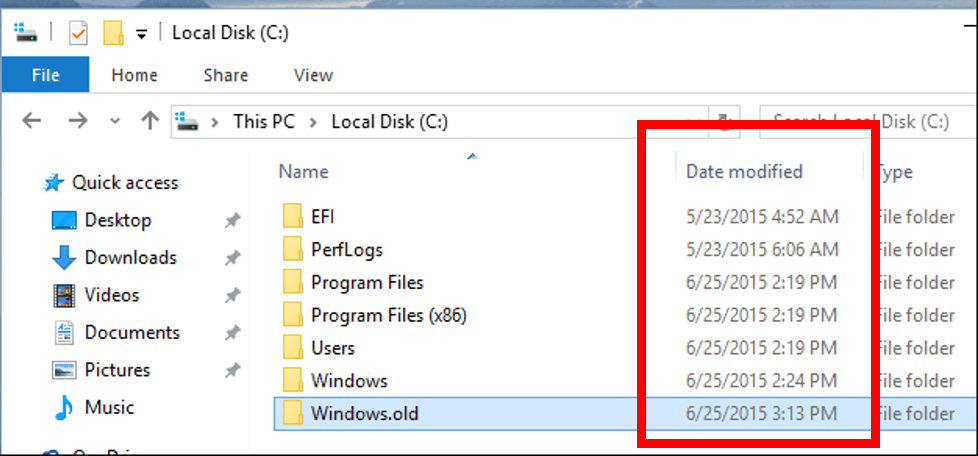
How to Sort Files by Date Windows 10?
Do you ever feel like you’re drowning in a sea of files on your Windows 10 computer? Are you constantly searching through folders without success looking for that one important file? If so, then you’ll be pleased to know that Windows 10 offers a simple way to sort files by date so that you can easily find the file you’re looking for. In this article, we will walk you through the steps of how to sort files by date in Windows 10. With these steps, you’ll be able to quickly locate the file you need, saving you time and frustration. So, let’s get started!
Sorting Files by Date in Windows 10:
- Open your File Explorer and go to the folder you want to sort.
- Click View from the top menu.
- Select Sort by and then click Date.
- Choose Ascending or Descending order.

Sorting Files By Date in Windows 10
Sorting files by date in Windows 10 can be a useful tool for keeping track of your most important files. With Windows 10, you can easily sort your files based on their date of creation or modification. This article will explain how to sort files by date in Windows 10.
The first step to sorting your files by date is to open File Explorer. This can be done by clicking the File Explorer icon in the taskbar, or by pressing the Windows key and typing “File Explorer” into the search bar. Once File Explorer is open, you will be able to view all of your files and folders.
Sorting by Date of Creation
Once you are in File Explorer, you can begin sorting your files by date of creation. To do this, click on the “Date Created” column header at the top of the window. This will sort your files in order of the date they were created, with the most recent files appearing at the top.
If you would like to reverse the order of the files, you can click on the “Date Created” header again. This will cause the files to be sorted in reverse chronological order, with the oldest files appearing at the top.
Sorting by Date of Modification
If you would like to sort your files by the date they were last modified, you can do so in File Explorer. To do this, click on the “Date Modified” column header at the top of the window. This will sort your files in order of the date they were last modified, with the most recently modified files appearing at the top.
As with the date of creation, if you would like to reverse the order of the files, you can click on the “Date Modified” header again. This will cause the files to be sorted in reverse chronological order, with the oldest files appearing at the top.
Using the Sort By Option
In addition to sorting by date of creation or modification, you can also use the “Sort by” option in File Explorer to quickly sort your files. To do this, click on the “Sort by” drop-down menu at the top of the window. This will open a list of options for sorting your files, including “Name”, “Date Created”, and “Date Modified”.
Sorting by Date of Creation
If you would like to sort your files by date of creation, select the “Date Created” option from the “Sort by” menu. This will sort your files in order of the date they were created, with the most recent files appearing at the top.
Sorting by Date of Modification
If you would like to sort your files by the date they were last modified, select the “Date Modified” option from the “Sort by” menu. This will sort your files in order of the date they were last modified, with the most recently modified files appearing at the top.
Related FAQ
Q1. How do I sort files by date in Windows 10?
A1. To sort files by date in Windows 10, open the folder in File Explorer that contains the files you wish to sort. Then, click the “Date modified” option at the top of the window. This will sort the files in the folder by the last time they were edited, with the most recently modified files appearing first. If you want to sort the files by their creation date, click the “Date created” option instead. You can also sort by other criteria, such as type or file size, by clicking the down arrow next to “Date modified” or “Date created”.
Q2. How do I view files by date in Windows 10?
A2. To view files by date in Windows 10, open the folder in File Explorer that contains your files. Then, click the “Date modified” option at the top of the window. This will show your files in a list with the most recently modified files appearing first. If you want to view the files by their creation date, click the “Date created” option instead. You can also view files by other criteria, such as type or file size, by clicking the down arrow next to “Date modified” or “Date created”.
Q3. How do I sort files by date in Windows 10 if they have the same date?
A3. If the files in your folder have the same date, you can still sort them by date in Windows 10. To do this, open the folder in File Explorer that contains the files you wish to sort. Then, click the “Name” option at the top of the window. This will sort the files alphabetically by their name, so that files with the same date will still be in order. You can also sort by other criteria, such as type or file size, by clicking the down arrow next to “Name”.
Q4. How do I sort folders by date in Windows 10?
A4. To sort folders by date in Windows 10, open the folder in File Explorer that contains the folders you wish to sort. Then, click the “Date modified” option at the top of the window. This will sort the folders in the folder by the last time they were edited, with the most recently modified folders appearing first. If you want to sort the folders by their creation date, click the “Date created” option instead. You can also sort by other criteria, such as type or file size, by clicking the down arrow next to “Date modified” or “Date created”.
Q5. How do I sort pictures by date in Windows 10?
A5. To sort pictures by date in Windows 10, open the folder in File Explorer that contains the pictures you wish to sort. Then, click the “Date modified” option at the top of the window. This will sort the pictures in the folder by the last time they were edited, with the most recently modified pictures appearing first. If you want to sort the pictures by their creation date, click the “Date created” option instead. You can also sort by other criteria, such as type or file size, by clicking the down arrow next to “Date modified” or “Date created”.
Q6. How do I sort files by date range in Windows 10?
A6. To sort files by date range in Windows 10, open the folder in File Explorer that contains the files you wish to sort. Then, click the “Date modified” option at the top of the window. In the “Date modified” dropdown menu, you can choose to sort files by a specific range, such as “This week”, “This month” or “Last year”. This will sort the files in the folder according to the chosen date range, with the most recently modified files appearing first. If you want to sort the files by their creation date, click the “Date created” option instead. You can also sort by other criteria, such as type or file size, by clicking the down arrow next to “Date modified” or “Date created”.
How to Sort and Select Files and Folders Windows 10
Sorting your files by date in Windows 10 can be a great way to stay organized and easily find what you need. It’s easy to do with a few clicks of the mouse and can make your life a lot easier. No more searching through piles of files to find the right one! By using the date-sorting feature, you can quickly locate the files you need and get the job done. So, make sure you take advantage of this feature and get your files sorted today!




