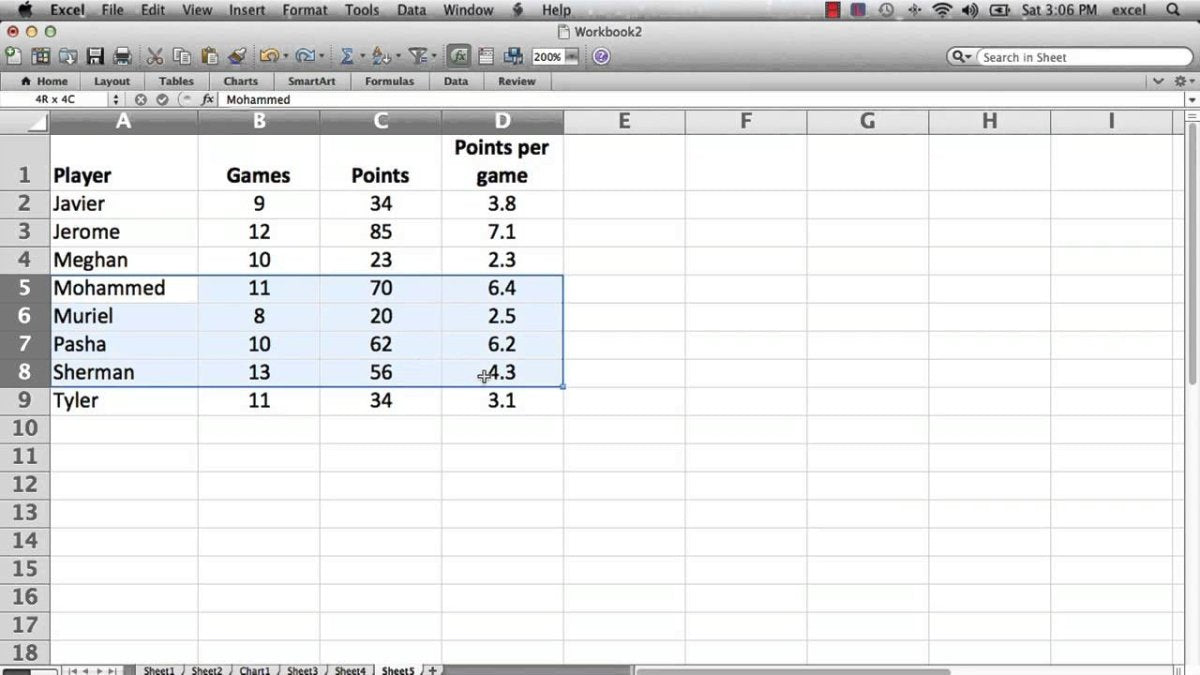
How to Shift Down in Excel?
Did you know that you can easily shift down in Excel to reorganize data? It’s a great tool for quickly making changes to your spreadsheet and saving time. In this article, you’ll learn how to shift down in Excel and the various ways you can use this feature. With just a few simple steps, you’ll be shifting data like a pro in no time!
Shifting Down in Excel: To shift the data down one row, first select the entire data set you want to move. Then, right-click the selected area and choose Cut. Select the row beneath the data set and right-click, then select Insert Cut Cells. The data set will then be shifted down one row.
- Select entire data set
- Right-click and choose Cut
- Select row beneath the data set
- Right-click and choose Insert Cut Cells

Shifting Cells Down in Microsoft Excel
Shifting cells down in Microsoft Excel is a simple but powerful tool to rearrange and organize data. It helps in quickly changing the order of data, adding new cells and deleting existing ones. The below steps will help you move cells down in Microsoft Excel.
Step 1: Select Cells
The first step in shifting cells down in Microsoft Excel is to select the cells you wish to move. This can be done by clicking and dragging the mouse cursor over the desired cells. You can also select multiple cells by holding down the shift key while selecting the cells.
Step 2: Cut or Copy Cells
Once the desired cells are selected, the next step is to cut or copy the cells. This can be done by clicking the “Cut” or “Copy” button on the Home tab. Alternatively, you can use the “Ctrl + X” and “Ctrl + C” keyboard shortcuts to cut and copy cells respectively. This will move the selected cells to the clipboard.
Step 3: Insert Cells
The next step is to insert the cells where you want them to be moved. This can be done by clicking the “Insert” button on the Home tab. Alternatively, you can use the “Ctrl + V” keyboard shortcut to insert cells. Once the cells are inserted, you will see the cells shifted down in the same order as they were before.
Step 4: Deleting Cells
If you want to delete the cells that were shifted down, you can do so by selecting the cells and pressing the “Delete” key on the keyboard. Alternatively, you can click the “Delete” button in the Home tab.
Step 5: Adjusting the Cells
If the cells are not in the exact place you want them, you can adjust them by selecting the cells and dragging them to the desired location. You can also use the “Fill” button on the Home tab to adjust the cells. This will allow you to move the cells in any direction you want.
Step 6: Saving Your Work
Once you are done with shifting the cells down in Microsoft Excel, it is important to save your work. This can be done by clicking the “Save” button on the Quick Access Toolbar. Alternatively, you can use the “Ctrl + S” keyboard shortcut to save your work.
Few Frequently Asked Questions
What is the keyboard shortcut for shifting down in Excel?
The keyboard shortcut for shifting down in Excel is Ctrl + Shift + Down Arrow. This shortcut allows you to quickly move the contents of the selected cell or cells down one row. It also works for multiple cells—just select the entire range you want to move, then press the shortcut. Note that this shortcut does not delete the contents of the cells above, but instead shifts them down.
How do I move multiple cells down in Excel?
To move multiple cells down in Excel, first select the range of cells you want to move. Then press the keyboard shortcut Ctrl + Shift + Down Arrow to move the cells down one row. This shortcut works for any number of cells, regardless of the size of the selection. You can also right-click on the selection and choose “Move or Copy” from the menu. In the Move or Copy dialog box, choose the “Down” option and the selected cells will be moved down one row.
What is the difference between shifting down and inserting a row in Excel?
The difference between shifting down and inserting a row in Excel is that when you shift down, the contents of the cell or cells will move down one row, but the row you are shifting down into will not be deleted. When you insert a row, the row you are inserting will be added beneath the selected row, and the contents of the cells in the selected row and all the rows below it will move down one row.
How do I shift down a range of cells in Excel?
To shift down a range of cells in Excel, first select the range of cells you want to move. Then press the keyboard shortcut Ctrl + Shift + Down Arrow to move the cells down one row. This shortcut works for any number of cells, regardless of the size of the selection. You can also right-click on the selection and choose “Move or Copy” from the menu. In the Move or Copy dialog box, choose the “Down” option and the selected cells will be moved down one row.
Can I shift multiple non-adjacent cells down in Excel?
Yes, you can shift multiple non-adjacent cells down in Excel. To do this, first select the range of cells you want to move. Then press the keyboard shortcut Ctrl + Shift + Down Arrow to move the cells down one row. This shortcut works for any number of cells, regardless of the size of the selection. You can also right-click on the selection and choose “Move or Copy” from the menu. In the Move or Copy dialog box, choose the “Down” option and the selected cells will be moved down one row.
What happens when I shift down in Excel?
When you shift down in Excel, the contents of the cell or cells will move down one row, but the row you are shifting down into will not be deleted. This is to say, the original contents of the row you are shifting down into will remain the same. Note that this shortcut does not delete the contents of the cells above, but instead shifts them down.
Shifting down in Excel is a great way to quickly move data around and make changes to your existing spreadsheets. With the help of this guide, you can easily learn how to shift down in Excel and make the most of its features. By doing so, you can ensure your spreadsheets are up to date and organized in a way that makes sense. With just a few clicks, you can take your spreadsheets to the next level and make sure they are always ready to go.




