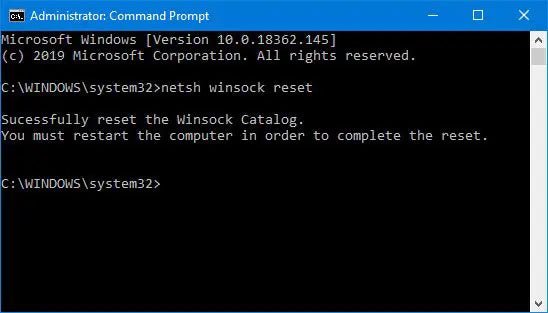
How to Reset Winsock Windows 10?
Are you having trouble connecting to the internet on your Windows 10 PC? It could be that your Winsock is corrupted, preventing you from accessing the internet. It can be a frustrating problem, but luckily it is easy to reset Winsock in Windows 10. In this article, we will discuss how to reset Winsock in Windows 10, as well as some tips to help prevent future Winsock corruption. So, if you’re ready to get back online, let’s get started!
1. Open the Start menu and type “cmd” into the search bar. Right-click on the Command Prompt icon and select “Run as Administrator.”
2. Type “netsh winsock reset” into the Command Prompt window and press Enter.
3. Restart your computer.
4. After restarting, check to see if the Winsock reset was successful by typing “netsh winsock show catalog” into the Command Prompt window. If the catalog is empty, the reset was successful.

Introduction to Reset Winsock Windows 10
Winsock is a Windows networking API (Application Programming Interface) that helps applications communicate over a network. It is used to communicate between applications and the operating system. It is an important part of the Windows networking system, and when it becomes corrupted it can cause network problems. If you are experiencing network issues on your Windows 10 computer, you may need to reset Winsock. In this article, we will discuss how to reset Winsock Windows 10.
What is Winsock?
Winsock is a Windows networking API that enables applications to communicate over a network. It is a set of specifications that enables applications to communicate with the Windows operating system. Winsock works by providing an interface between applications and the Windows networking system. It is responsible for sending and receiving data between the applications and the operating system.
Winsock is used by applications to send and receive data over the network. It is also responsible for configuring network settings, such as IP addresses and DNS servers. If Winsock becomes corrupted or damaged, it can cause network issues, such as slow speeds or connection drops.
How to Reset Winsock Windows 10
Resetting Winsock is a simple process that can help to fix network issues on your Windows 10 computer. To reset Winsock, you will need to use the Command Prompt. The Command Prompt is a tool that allows you to execute commands on your computer.
Step 1: Open the Command Prompt
The first step is to open the Command Prompt. To do this, press the Windows key on your keyboard and type “cmd”. This will open the Command Prompt window.
Step 2: Enter the Command
Once the Command Prompt window is open, you will need to enter the following command: “netsh winsock reset”. This command will reset Winsock and all of its settings.
Step 3: Restart Your Computer
After the command has been executed, you will need to restart your computer. This will ensure that the changes take effect.
Troubleshooting Winsock Issues
If you are still experiencing network issues after resetting Winsock, there are a few other things you can try.
Check Your Network Settings
The first step is to check your network settings. Make sure that all of your network settings, such as IP addresses and DNS servers, are configured correctly.
Update Your Network Drivers
The next step is to update your network drivers. Network drivers are responsible for sending and receiving data over the network. If your network drivers are outdated, it can cause network issues.
Conclusion
Resetting Winsock is a simple process that can help to fix network issues on your Windows 10 computer. To reset Winsock, you will need to use the Command Prompt. Once the command has been executed, you will need to restart your computer. If you are still experiencing network issues after resetting Winsock, you can try checking your network settings and updating your network drivers.
Related FAQ
What is Winsock?
Winsock is a Windows-based application programming interface (API) that is used to provide access to the Transmission Control Protocol (TCP) and User Datagram Protocol (UDP) network services. It is a core set of code that helps Windows communicate with the Internet and other networks. Winsock is used for the communication between applications and network services.
What is Resetting Winsock?
Resetting Winsock is a process that restores the Windows TCP/IP stack to its default configuration. This can help to resolve issues related to networking and internet connections. It can help to resolve issues such as slow internet connections, connection drops, and limited access to certain websites.
Why Should You Reset Winsock?
Resetting Winsock can help to resolve various networking and internet connection issues. It can help to fix issues such as slow internet connections, connection drops, and limited access to certain websites. It can also help to improve the performance of the computer and can help to reduce network congestion.
How to Reset Winsock Windows 10?
To reset Winsock Windows 10, you can use the Command Prompt. First, open the Command Prompt as an administrator. Then, type in the command ‘netsh Winsock reset’ and press Enter. This will reset the Winsock settings to the default configuration. After that, restart your computer for the changes to take effect.
Are There Any Risks to Resetting Winsock?
Resetting Winsock is generally considered safe and should not cause any major issues. However, it is recommended to create a system restore point before proceeding, in case anything goes wrong. Additionally, it is important to make sure that any third-party software that may be affecting your network connection is updated to the latest version.
What Else Can Be Done to Resolve Network Issues?
In addition to resetting Winsock, there are a few other steps that can be taken to help resolve network issues. These include updating network drivers, disabling antivirus software temporarily, performing a power cycle, resetting the router, and running the Windows Network Diagnostics tool. Additionally, it is important to make sure that your computer is free of viruses and malware, as these can cause networking issues.
How to reset Winsock in Windows 10
Overall, resetting Winsock Windows 10 can be a difficult task, but with a few simple steps and the right knowledge, it can be done with ease. By following the steps outlined above, you can have a successful reset of Winsock on your Windows 10 computer. Now that you know how to reset Winsock Windows 10, you can feel confident in your ability to troubleshoot any network issues you may encounter.




