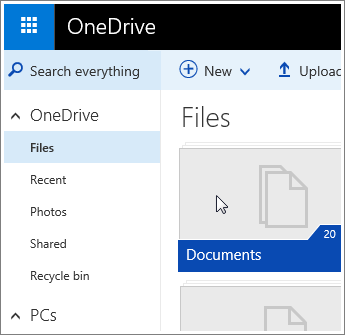
How to Rename Onenote Notebook?
Are you struggling to find out how to rename your OneNote notebook? If so, you’ve come to the right place! Renaming a notebook in OneNote is actually a pretty simple process, but for those of us who are new to the software, it can be a bit confusing. In this article, we’ll take a look at how to rename a OneNote notebook quickly and easily. We’ll also discuss some of the best practices for organizing your OneNote notebooks. So if you’re ready to learn how to rename your OneNote notebook, let’s get started!
- Open OneNote on your computer.
- Go to the notebook you want to rename.
- Right-click on the notebook’s name.
- Select Rename from the drop-down menu.
- Type the new name for the notebook.
- Click anywhere outside the name box to save the change.

Renaming Your Onenote Notebook
Renaming a OneNote notebook is easy and can be done in just a few steps. Whether you want to change the name, add collaborators, or just update the contents, this guide will help you rename your OneNote notebook with ease.
Accessing Your Notebook
The first step in renaming your OneNote notebook is to access the notebook. This can be done by either opening the notebook in the OneNote app or by clicking the My Notebooks tab in the sidebar on the left of the OneNote app. Once the notebook is accessed, you will be able to see the name of the notebook at the top of the page.
Renaming Your Notebook
Once you have accessed your notebook, you can rename it by clicking the notebook’s name at the top of the page. This will open a pop-up menu where you can enter the new name for your notebook. Once you have entered the new name, click the ‘OK’ button to confirm the changes.
Adding Collaborators
If you would like to add collaborators to your notebook, you can do so by clicking the ‘Share’ button at the top of the page. This will open a new window where you can enter the email addresses of the people you would like to add as collaborators. Once the email addresses have been entered, click the ‘Share’ button to send the invitation.
Updating Notebook Contents
Once your notebook has been renamed, you can update the contents of the notebook and add new pages, sections, or notebooks. To do this, simply click the ‘+’ button at the top of the page. This will open a new window where you can add the new contents. Once you have added the new contents, click the ‘Done’ button to save the changes.
Deleting Notebooks
If you would like to delete a notebook, you can do so by clicking the ‘Delete’ button at the top of the page. This will open a confirmation window where you can confirm the deletion of the notebook. Once you have confirmed the deletion, the notebook will be removed from your OneNote account.
Conclusion
Renaming a OneNote notebook is easy and can be done in just a few steps. Accessing the notebook, renaming it, adding collaborators, updating the contents, and deleting notebooks can all be done with ease. With these steps, you can easily rename your OneNote notebook and keep it up-to-date.
Few Frequently Asked Questions
What is OneNote?
OneNote is a note-taking application from Microsoft that is part of the Microsoft Office suite. It provides a digital notebook that can be synced across multiple devices, allowing users to access and edit their notes from anywhere. OneNote also enables users to create notebooks, organize notes, add images and documents, and share notes with others.
How do I Rename a OneNote Notebook?
Renaming a OneNote notebook is easy. To begin, open OneNote and select the notebook that you want to rename. Then, right click on the notebook name and select ‘Rename Notebook’ from the drop-down menu. Finally, type in the new name for the notebook and click ‘Rename’.
What happens if I rename a OneNote Notebook?
When you rename a OneNote notebook, the original notebook will be renamed, but a copy of the original notebook will remain in its original location. Also, when you rename a OneNote notebook, any notebooks that have been shared with other users will be shared with the new notebook name.
Can I rename a OneNote Notebook on my phone or tablet?
Yes, it is possible to rename a OneNote notebook on your phone or tablet. To do so, open the OneNote app on your device and select the notebook that you want to rename. Then, tap the three dots at the top of the screen and select ‘Rename Notebook’. Type in the new name and tap ‘Rename’.
Can I rename a OneNote Notebook on the web?
Yes, you can also rename a OneNote notebook on the web. To do so, open the OneNote website and select the notebook that you want to rename. Then, click the ‘More’ button and select ‘Rename Notebook’ from the drop-down menu. Type in the new name for the notebook and click ‘Rename’.
Can I rename a OneNote Notebook on my Mac?
Yes, you can also rename a OneNote notebook on your Mac. To do so, open the OneNote app on your Mac and select the notebook that you want to rename. Then, click the ‘File’ menu and select ‘Rename Notebook’ from the drop-down menu. Type in the new name for the notebook and click ‘Rename’.
How to Rename a OneNote Notebook in Windows 10
Rename Onenote Notebook is a simple process that can help you organize your digital notes and documents. With a couple of easy steps, you can easily rename a notebook to make it easier to find and work with. Whether you’re a student or a professional, renaming a notebook in Onenote can help you stay organized and maximize your productivity. So, don’t hesitate, take the time to rename your Onenote notebook today and start getting the most out of this amazing tool.




