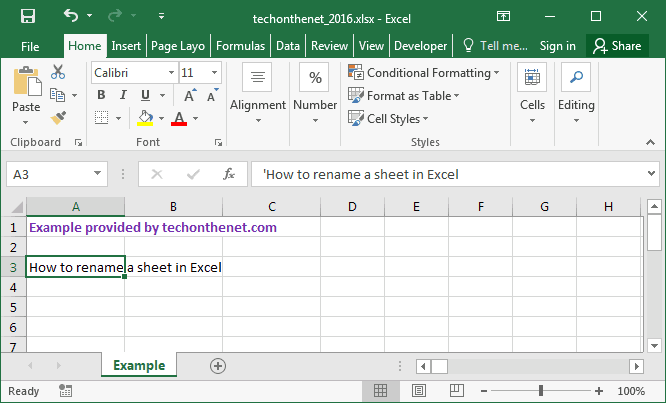
How to Rename a Sheet in Excel?
Are you trying to rename a sheet in Excel but don’t know how? You’ve come to the right place! In this article, you’ll learn step-by-step how to rename a sheet in Excel. We’ll cover the different ways you can rename a sheet, and provide helpful tips and tricks to make the process easier. With these tips, you’ll be able to rename sheets quickly and easily, so let’s get started!
To rename a sheet in Excel, follow these steps:
- Open the Excel file containing the sheet you want to rename.
- Right-click the tab at the bottom of the sheet that you want to rename.
- Select Rename from the menu.
- Enter the new name and press Enter.

Renaming a Sheet in Microsoft Excel
Renaming a sheet in Microsoft Excel is a relatively straightforward process. It can be accomplished quickly and easily with just a few clicks. By following the steps outlined in this article, users can rename a sheet and make it easier to identify and access the information within.
Renaming a sheet in Excel allows users to more easily organize and access their data. This can be especially useful for large spreadsheets with multiple sheets. When all the sheets are labeled, it makes it simpler to open the desired sheet without having to scroll through a long list of unnamed sheets.
Steps to Rename a Sheet in Excel
The first step in the process of renaming a sheet in Excel is to open the Excel file. Once the file is open, the user should locate the sheet they wish to rename. This can be done by clicking on the sheet tab at the bottom of the Excel window.
The next step is to right-click on the sheet tab at the bottom of the Excel window. This will open a menu of options. From this menu, the user should select the “Rename” option.
Entering a New Name
After the “Rename” option has been selected, a dialog box will appear. This dialog box will allow the user to enter a new name for the sheet. The user should enter the new name for the sheet and click “OK” to save the changes.
Once the new name has been entered and the “OK” button has been clicked, the sheet tab at the bottom of the Excel window will be updated with the new name. The new name will also appear in the list of sheets on the left side of the Excel window.
Renaming Multiple Sheets
In some cases, it may be necessary to rename multiple sheets in Excel. This can be done by following the same steps outlined above. The user should open the desired Excel file and then right-click on the sheet tab at the bottom of the Excel window.
From the menu of options, the user should select the “Rename Sheet” option. This will open a dialog box where the user can enter the new name for the sheet. Once the new name has been entered, the user should click “OK” to save the changes.
Renaming a Sheet in a Different File
It may also be necessary to rename a sheet in a different Excel file. To do this, the user should open both files and then copy the desired sheet from one file to the other. The user can then rename the sheet in the new file.
Conclusion
Renaming a sheet in Excel is a relatively straightforward process. By following the steps outlined in this article, users can quickly and easily rename a sheet and make it easier to identify and access the information within.
Top 6 Frequently Asked Questions
Q1. What is a sheet in Excel?
A sheet in Excel is a single page within a spreadsheet, which contains cells arranged in a grid. Sheets can contain data, charts, and other types of content. Excel allows users to create multiple sheets within a single workbook, which can then be used to organize, compare, and analyze data.
Q2. How can I rename a sheet in Excel?
Renaming a sheet in Excel is an easy process. To rename a sheet, simply double-click the sheet tab at the bottom of the workbook. This will bring up a text box where you can type in the new name for the sheet. Once you enter the new name, click ‘OK’ to save the changes.
Q3. What are some best practices when renaming a sheet in Excel?
When renaming a sheet in Excel, it is important to keep the names short, as long names can be difficult to read and make it difficult to find the sheet you need quickly. Additionally, it is important to use descriptive names that accurately describe the data contained in the sheet. This will make it easier to find the right sheet when working with multiple sheets within a workbook.
Q4. How can I rename multiple sheets at once in Excel?
Renaming multiple sheets at once in Excel is also possible. To do this, select all of the sheets that you want to rename by holding down the ‘Ctrl’ key and clicking on each sheet to select it. Then, right-click on one of the sheets and select ‘Rename Sheet’ from the menu. This will bring up a text box where you can enter the new name for the selected sheets. Click ‘OK’ to save the changes.
Q5. What happens if I try to enter a name that is already in use?
If you try to enter a name that is already in use when renaming a sheet or group of sheets in Excel, you will receive an error message. This error message will let you know that the name is already in use and will not allow you to save the changes. In order to save the changes, you will need to enter a unique name for the sheet or sheets.
Q6. Can I rename a sheet using a formula?
No, it is not possible to rename a sheet using a formula in Excel. The only way to rename a sheet is by manually entering the new name in the text box that appears when you double-click the sheet tab.
How to Rename Sheet in Excel
Renaming a sheet in Excel is a simple process that can help you quickly identify which sheet you need to open in a workbook. It’s a great way to keep your work organized and easier to navigate. With just a few clicks, you can rename any sheet in your workbook, giving you the power to be more efficient and productive while using Excel.




