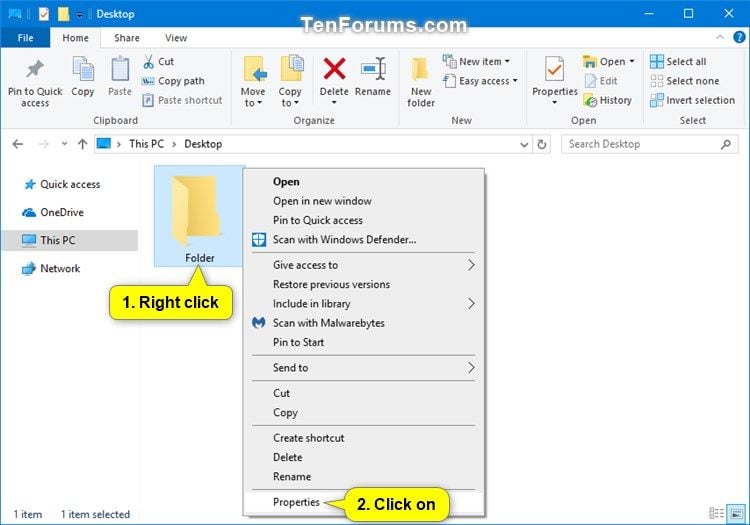
How to Rename a Folder in Windows 10?
Are you looking for an easy way to organize your files and folders on your Windows 10 computer? Renaming a folder is a great way to do it. With just a few clicks of your mouse, you can quickly rename a folder and make it easier to find the files you need. In this guide, we’ll show you how to rename a folder in Windows 10. So grab your mouse and let’s get started!
How to Rename a Folder in Windows 10?
1. Right-click the folder you want to rename.
2. Choose Rename from the menu.
3. Type the new name for your folder and press Enter.

Renaming Folders in Windows 10
Knowing how to rename a folder in Windows 10 is a useful skill to have. Whether you want to change the folder name to better organize your files or just give it a more recognizable title, the process is easy to do. This article will cover the steps necessary to rename a folder in Windows 10, as well as a few tips and tricks to get the job done quickly and effectively.
Locating the Folder
The first step in the process of renaming a folder in Windows 10 is to locate the folder you want to rename. You can do this by opening the File Explorer and navigating to the folder in question. Once you have located the folder, you can right-click on it and select the “Rename” option from the drop-down menu.
Renaming the Folder
Once you have selected the “Rename” option, the folder will be highlighted and ready for you to enter a new name. Type in the desired name for the folder and press enter. Your folder should now be renamed.
Tips and Tricks
There are a few tips and tricks you can use to make the process of renaming a folder in Windows 10 even easier. For example, you can press the F2 key on your keyboard to quickly select the “Rename” option. Additionally, you can use the arrow keys to quickly move the cursor around inside the folder name.
Creating a Shortcut
Another useful feature of Windows 10 is the ability to create a shortcut to a folder. This can be especially useful if you have a folder that you access regularly, as it will allow you to quickly access it from the desktop or start menu. To create a shortcut, right-click on the folder, select “Create Shortcut” from the drop-down menu, and then choose where you want the shortcut to be created.
Creating a Desktop Shortcut
Creating a desktop shortcut is the simplest way to quickly access a folder. To do this, right-click on the folder, select “Create Shortcut” from the drop-down menu, and then select the “Desktop” option. The shortcut will then appear on your desktop.
Creating a Start Menu Shortcut
If you want to create a shortcut to a folder from the start menu, you can do so by following a few simple steps. Right-click on the folder, select “Create Shortcut” from the drop-down menu, and then select the “Start Menu” option. The folder shortcut will then appear in the start menu.
Organizing Folders with Labels
The final tip for organizing folders in Windows 10 is to use labels. Labels are a great way to quickly identify the contents of a folder without having to open it and look inside. To add a label to a folder, right-click on it and select the “Label” option from the drop-down menu. You can then select a label from the list of available labels or create your own custom label.
Using Existing Labels
If you want to quickly add a label to a folder, you can use one of the existing labels. To do this, right-click on the folder and select the “Label” option from the drop-down menu. You will then be presented with a list of available labels. Select the one that best fits the contents of the folder and click “Apply”.
Creating Custom Labels
If you want to create a custom label for a folder, you can do so by selecting the “Create a Label” option from the drop-down menu. This will open a window where you can enter the name of the label and select a color for it. Once you have entered the name and selected a color, click “Create” to create the label.
Frequently Asked Questions
Q1: How do I rename a folder in Windows 10?
A1: To rename a folder in Windows 10, first open the folder that contains the folder you wish to rename. Right-click on the folder and select “Rename” or press “F2” on your keyboard to activate the rename option. Type the new name for the folder and press “Enter” to save the changes.
Q2: How do I rename multiple folders at the same time in Windows 10?
A2: To rename multiple folders at the same time in Windows 10, first open the folder that contains the folders you wish to rename. Press and hold the “Ctrl” key on your keyboard and left-click each folder you wish to rename. Right-click on any of the selected folders and select “Rename”. Type the new name for the folders and press “Enter” to save the changes.
Q3: How do I move a folder in Windows 10?
A3: To move a folder in Windows 10, first open the folder that contains the folder you wish to move. Right-click on the folder and select “Cut”. Open the folder that you wish to move the folder to and right-click on it. Select “Paste” and the folder will be moved to its new location.
Q4: How do I copy a folder in Windows 10?
A4: To copy a folder in Windows 10, first open the folder that contains the folder you wish to copy. Right-click on the folder and select “Copy”. Open the folder that you wish to copy the folder to and right-click on it. Select “Paste” and the folder will be copied to its new location.
Q5: How do I delete a folder in Windows 10?
A5: To delete a folder in Windows 10, first open the folder that contains the folder you wish to delete. Right-click on the folder and select “Delete”. You will be asked to confirm the deletion, press “Yes” to delete the folder or “No” to cancel the deletion.
Q6: How can I restore a folder I accidentally deleted in Windows 10?
A6: To restore a folder you accidentally deleted in Windows 10, first open the folder that contained the folder you wish to restore. Right-click on the folder and select “Restore Previous Versions”. Select the version of the folder you wish to restore and click “Restore”. The folder will be restored to its original location.
Windows 10 Tutorial Renaming Files and Folders Microsoft Training
Renaming a folder in Windows 10 may seem like a daunting task, but with the right steps, it can be done quickly and easily. Knowing how to rename a folder in Windows 10 is an essential skill to have and can save you time and energy when organizing your files and folders. With the help of this guide, you can now confidently rename any folder in Windows 10 and make your file organization a breeze.




