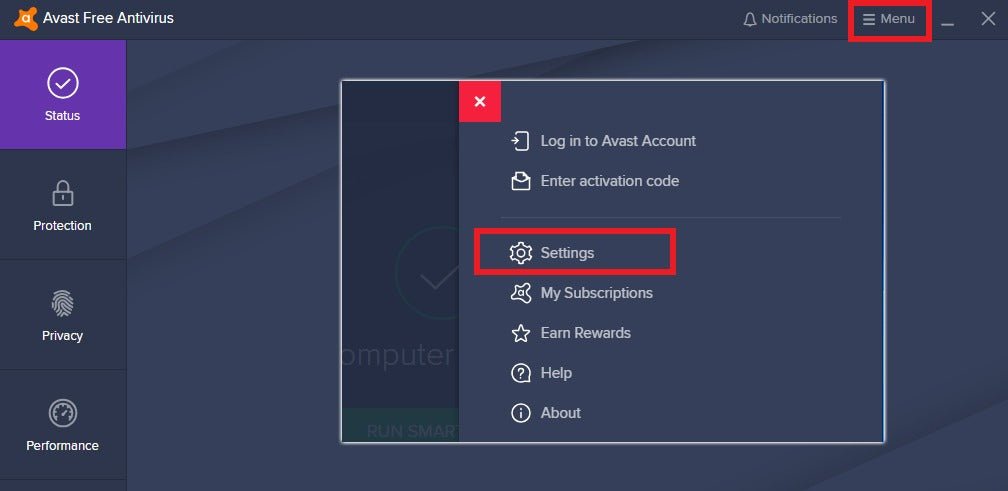
How to Remove Avast From Windows 10?
If you’ve recently found yourself in need of removing Avast from your Windows 10 computer, you’ve come to the right place! In this article, we’ll walk you through the steps needed to uninstall Avast from your computer, quickly and easily. We’ll also provide some helpful tips for ensuring that the uninstallation process goes as smoothly as possible. So, if you’re ready to get started, let’s begin!
How to Remove Avast From Windows 10?
- Press Windows key + R to open Run.
- Type “appwiz.cpl” and hit Enter to open Programs and Features.
- Select Avast from the list of programs and click Uninstall.
- Click Yes on the confirmation prompt.
- Follow the on-screen instructions to complete the removal process.

Uninstalling Avast from Windows 10
Avast is an antivirus program that provides virus protection, firewall protection, and other security measures. It is one of the most popular antivirus programs available, but some Windows 10 users may need to uninstall it. Uninstalling Avast from Windows 10 is fairly simple and can be done in a few steps.
Check Your System Requirements
Before uninstalling Avast, it is important to check that you meet the system requirements. Avast requires a minimum of 2GB of RAM and 500MB of free disk space. You should also make sure that you have the latest version of Windows 10 installed.
Uninstall Avast
Once you have confirmed that your system meets the minimum requirements, you can begin the process of uninstalling Avast. To do this, open the Start Menu and select the Control Panel. Under the Programs and Features heading, select Uninstall a program. Find Avast in the list of programs and click Uninstall. Follow the on-screen instructions to complete the uninstallation process.
Check for Remnants of Avast
Once Avast has been uninstalled, you should check for any remnants of the program. To do this, open the Start Menu and type “regedit” into the search box. This will open the Registry Editor. Here, you should search for any entries related to Avast, such as the Avast folder. If you find any, delete them.
Restart Your Computer
Once you have checked for any remnants of Avast, you should restart your computer. This will ensure that all of the changes you have made take effect. After restarting your computer, Avast should be completely uninstalled from your system.
Reinstall Avast
If you decide that you want to reinstall Avast, you can download the latest version of the program from the Avast website. Once you have downloaded and installed the program, you can follow the instructions provided by Avast to complete the installation process.
Disable the Avast Driver
If you have uninstalled Avast but the Avast driver remains active, you can disable it by opening the Device Manager. Here, you will find the Avast driver in the list of devices. Right-click on it and select Disable. This will prevent the driver from loading when your computer starts.
Run a System Scan
Once you have uninstalled Avast and disabled the Avast driver, you should run a system scan to make sure that your computer is free of any malicious software. To do this, open the Start Menu and type “msconfig” into the search box. This will open the System Configuration window. Here, click on the Tools tab and select System Scan. Follow the on-screen instructions to complete the scan.
Use Windows Defender
Once you have uninstalled Avast, you should consider using Windows Defender for virus protection. Windows Defender is the built-in antivirus program for Windows 10 and can provide basic virus protection. To enable Windows Defender, open the Start Menu and type “Windows Defender” into the search box. This will open the Windows Defender Settings window. Here, you can turn on the real-time protection and run a system scan.
Related FAQ
Q1: What is Avast?
A1: Avast is a cybersecurity software company that develops antivirus and antimalware software for Windows, macOS, iOS, and Android. Avast provides protection for devices, networks, and applications against viruses, malware, and other online threats. It also offers a wide range of additional security features, such as password management and data protection.
Q2: Why Should I Remove Avast From Windows 10?
A2: There are a variety of reasons why you may want to remove Avast from Windows 10. It may be taking up a large amount of system resources, causing your computer to become slow or unresponsive. It may also be conflicting with other programs or applications, resulting in unexpected crashes or errors. Finally, it may be outdated or no longer supported, leaving your system vulnerable to potential threats.
Q3: How Do I Uninstall Avast From Windows 10?
A3: Uninstalling Avast from Windows 10 is a simple process. First, open the Windows Start menu and type “add or remove programs” into the search bar. Once the “add or remove programs” window appears, locate Avast in the list of installed programs and click “uninstall”. Confirm the uninstallation process, and wait for the program to be completely removed.
Q4: Will Uninstalling Avast Delete My Data?
A4: No, uninstalling Avast from Windows 10 will not delete any of your data. The uninstallation process will only remove the program from your system, leaving all of your data intact and secure.
Q5: Are There Any Other Methods to Remove Avast?
A5: Yes, there are other methods to remove Avast from Windows 10. You can use the Windows Settings menu to uninstall the program, or you can use a dedicated Avast uninstaller tool. In addition, you can also use a third-party uninstaller tool to completely remove all traces of Avast from your system.
Q6: Is Removing Avast Safe?
A6: Yes, removing Avast from Windows 10 is a safe process. As long as you follow the uninstallation instructions correctly and use the right tools, you can remove Avast without any risk to your data or system. However, it is important to remember that your system may be vulnerable to potential threats without Avast installed. Therefore, it is important to install a new security solution as soon as possible.
How to uninstall avast antivirus in windows 10
Removing Avast from Windows 10 can be a daunting task. But with the right tools and guidance, it can be done quickly and easily. By following the steps outlined in this article, you can easily uninstall Avast from Windows 10 and make sure that all of your data is safe and secure. With this information in hand, you can rest assured that you will be able to keep your computer running smoothly for years to come.




