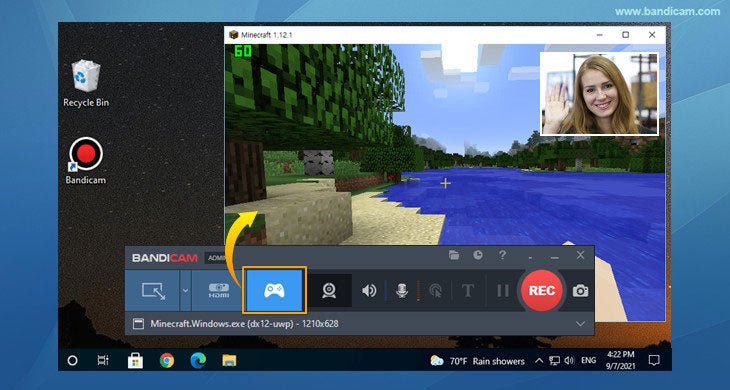
How to Record Facecam on Windows 10?
Do you want to add that extra layer of professionalism to your videos? Are you looking for a way to add your own facecam to your recordings? Well, look no further. In this article, we’ll show you how to easily record facecam on a Windows 10 PC. With a few simple steps, you’ll be able to add your own facecam to your recordings and give your videos a professional touch. Get ready to join the ranks of professional video content creators!
To record facecam on Windows 10, you can use the built-in Camera app. Here’s how:
- Open the Camera app by searching for it in the Start menu.
- Once the app opens, click the Settings icon on the top right corner.
- On the Settings window, toggle on the “Record video” option.
- Select the video resolution and frame rate you like.
- Once everything is set, click the Record button to start recording.

Introduction to Recording Facecam on Windows 10
Recording a facecam or an on-screen video of yourself can be a great way to add a personal touch to a video or livestream. Windows 10 offers many tools and options to help you record a great facecam video. In this article, we will discuss the different ways you can record a facecam on Windows 10.
Using the Windows Store App
The Windows Store app is the easiest way to record a facecam on Windows 10. The app is free to download and install, and is easy to use. Once installed, you can start recording by selecting the “Record” icon in the app. You can then adjust the settings to customize your video, including the size of the recording window and the quality of the video.
Setting Up the Video
Before you start recording, you should set up the video. You can do this by adjusting the resolution, aspect ratio, and frame rate. This will ensure that your video looks and sounds as good as possible.
Recording the Video
Once you have set up the video, you can start recording. The app will record your video, as well as any audio that is playing on your computer. When you are finished recording, you can save the video or upload it to YouTube or other video sharing sites.
Using an External Camera
If you don’t want to use the Windows Store app, you can also use an external camera to record your facecam. Most modern cameras come with video recording capabilities, and many of them can be connected to your computer via USB. Once connected, you can use the camera’s software to record your video.
Setting Up the Camera
Before you start recording, you should set up the camera. You can do this by adjusting the resolution, aspect ratio, and frame rate. This will ensure that your video looks and sounds as good as possible.
Recording the Video
Once you have set up the camera, you can start recording. The camera’s software will record your video, as well as any audio that is playing on your computer. When you are finished recording, you can save the video or upload it to YouTube or other video sharing sites.
Using Streaming Software
If you want to stream your facecam video, you can use streaming software. Streaming software allows you to stream your video live on the internet. There are many different streaming software programs available, such as OBS, XSplit, and Streamlabs.
Setting Up the Software
Before you start streaming, you should set up the streaming software. You can do this by adjusting the resolution, aspect ratio, and frame rate. This will ensure that your video looks and sounds as good as possible.
Streaming the Video
Once you have set up the streaming software, you can start streaming. The software will stream your video, as well as any audio that is playing on your computer. When you are finished streaming, you can save the video or upload it to YouTube or other video sharing sites.
Few Frequently Asked Questions
What is Facecam?
Facecam is an application that allows users to record video and audio of themselves while using their computer. It’s primarily used for vlogging, streaming, and video production. Facecam captures your face and audio, allowing you to easily capture your emotions as you work on your computer. It’s a basic but powerful tool for creating unique content.
What do I need to record Facecam?
In order to record Facecam on Windows 10, you will need a webcam, microphone, and recording software such as OBS Studio or XSplit. These programs are free and easy to use, and they allow you to record and stream your Facecam footage directly from your computer. Additionally, you may also need a capture card if you plan on recording from a console.
How do I set up Facecam on Windows 10?
Setting up Facecam on Windows 10 is simple. First, connect your webcam and microphone to your computer. Then, open the recording software of your choice and follow the instructions to set up the Facecam. Once you’ve set up the Facecam, you can start recording.
How do I make sure Facecam is working properly?
Once you’ve set up the Facecam, you’ll want to make sure it’s working properly. To do this, you should test the Facecam by recording a short video. This will allow you to check that the Facecam is recording properly and that the audio is clear. Once you’ve tested that the Facecam is working, you can start recording your content.
What are some tips for recording with Facecam?
When recording with Facecam, there are a few tips you should keep in mind. First, make sure that the lighting is sufficient and that your face is well-lit. Additionally, you should make sure that your microphone is close enough to your face so that your voice is clear. Finally, make sure that your background is free from distractions and that your Facecam footage is in focus.
What are some benefits of using Facecam?
Facecam is a great way to create unique content. It allows you to capture your emotions as you work, which can help you to create more engaging videos. Additionally, Facecam can be used for streaming, allowing you to engage with your viewers in real-time. Finally, Facecam can be used to create professional-looking videos, allowing you to take your content to the next level.
How to Record your Computer Screen & Webcam
Recording facecam on Windows 10 is a great way to add a personal touch to your videos. With just a few simple steps, you can easily capture yourself on camera and share your content with the world. Whether you’re creating a vlog, producing a tutorial, or streaming live, facecam recording will help you take your videos to the next level. So what are you waiting for? Get started today and start recording facecam on Windows 10!




