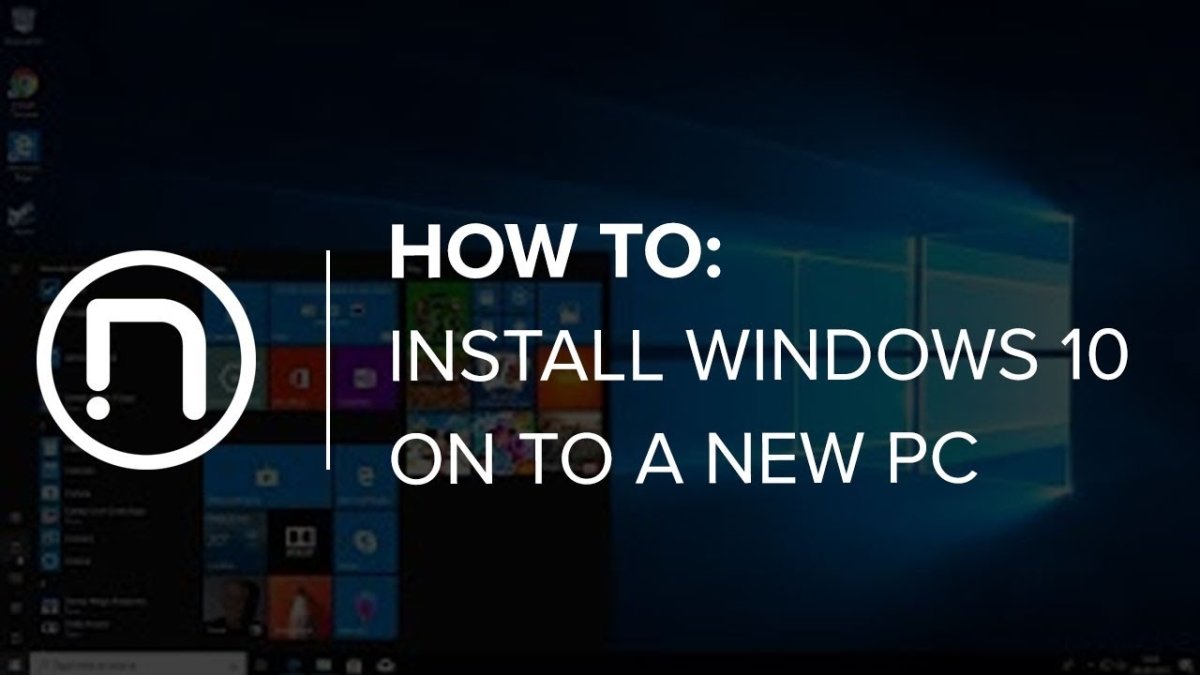
How to Put Windows 10 on a New Pc?
Are you looking to upgrade your computer to the new Windows 10 operating system? Or maybe you just bought a new PC and want to install Windows 10? Installing Windows 10 can seem intimidating, but it doesn’t have to be! In this guide, we’ll walk you through the steps you need to take to put Windows 10 on your new PC and get up and running in no time.
Putting Windows 10 on a new PC is easy. First, purchase a licensed copy of Windows 10. Then, insert the installation media into your new PC and restart the computer. Follow the on-screen instructions to complete the installation. Once the installation is complete, you can activate Windows 10 using the product key included with the licensed copy.
- Purchase a licensed copy of Windows 10
- Insert the installation media into your new PC
- Restart the computer
- Follow the on-screen instructions to complete the installation
- Activate Windows 10 using the product key included with the licensed copy

Step-by-Step Guide to Installing Windows 10 on a New PC
It’s easy to install Windows 10 on a new PC, and the process should only take a few minutes. Here are the steps to follow:
Step 1: Gather the Necessary Materials
Before you begin the installation process, you’ll need to make sure you have all the necessary materials. This includes a copy of Windows 10, the product key, the installation media, and any additional hardware or software you may need. If you don’t already have a copy of Windows 10, you can purchase it from the Microsoft Store or from an authorized reseller.
Step 2: Prepare the Installation Media
Once you have all the necessary materials, you’ll need to prepare the installation media. This can be done with a USB drive or a DVD. To create a bootable USB drive, you’ll need to download the Windows 10 ISO file and then use a utility like Rufus to create the bootable drive. Once the drive is ready, you can insert it into the PC and turn it on.
Step 3: Start the Installation Process
Once the installation media is prepared, you can begin the installation process. When you turn on the PC, it should boot from the installation media. From there, you’ll need to follow the on-screen instructions to complete the installation. This includes entering the product key, setting up your user account, and selecting a few basic settings.
Step 4: Install Any Necessary Drivers and Software
Once the installation is complete, you’ll need to install any necessary drivers and software. This can be done by downloading the latest versions from the manufacturer’s website and then installing them on the PC. Make sure to check for any updates before installing any drivers or software.
Step 5: Activate Windows 10
The final step is to activate Windows 10. This can be done by entering the product key or using a digital license that is associated with your Microsoft account. Once you’ve activated Windows 10, you can begin using it on your new PC.
Related FAQ
Q1. What is the best way to install Windows 10 on a new PC?
The best way to install Windows 10 on a new PC is to purchase a new Windows 10 installation disc from Microsoft. This disc will provide you with the latest version of Windows 10 and all the necessary drivers for your computer hardware. You can also purchase a USB drive with the Windows 10 installer from Microsoft. This way, you can quickly and easily install Windows 10 on your new PC.
Q2. How do I activate Windows 10 on a new PC?
The process of activating Windows 10 on a new PC is simple and straightforward. After the installation is complete, your PC will prompt you to enter a product key. This key should have come with your purchase of Windows 10 and can be found on the installation disc or USB drive. If you purchased Windows 10 online, the product key should have been sent to you in an email. Enter the product key into the prompt and then follow the on-screen instructions to complete the activation process.
Q3. How do I check if my PC is compatible with Windows 10?
To check if your PC is compatible with Windows 10, you can use Microsoft’s Windows 10 Upgrade Advisor tool. This tool will scan your PC’s hardware and software and provide a report indicating whether or not your PC meets the minimum system requirements for Windows 10. If your PC does not meet the minimum requirements, you may need to upgrade your hardware before you can install Windows 10.
Q4. How do I prepare my PC for Windows 10 installation?
Before you can install Windows 10 on your PC, you should perform a few essential preparations. First, back up any important data or files you have stored on your PC. This will ensure that they remain safe while the installation is taking place. You should also make sure your PC is free of any viruses or other malware. You can do this by running a full system scan using an anti-virus program. Finally, you should also check that your PC is connected to a stable power supply.
Q5. How long does it take to install Windows 10?
The time it takes to install Windows 10 will depend on the speed of your PC and the size of your installation media. On average, the installation should take about an hour to complete. However, this can vary depending on the specifications of your PC and the size of the installation media you are using.
Q6. Can I install Windows 10 on multiple PCs?
Yes, you can install Windows 10 on multiple PCs. However, you will need to purchase a separate license for each PC. Additionally, you will need to make sure that each PC meets the minimum system requirements for Windows 10. If you purchased a retail version of Windows 10, you can use the same product key on multiple PCs as long as each PC meets the minimum system requirements.
How to Install Windows 10 on your NEW PC! (And how to activate it)
After following the steps above, you should now have Windows 10 installed on your new PC. With Windows 10, you’ll enjoy improved performance, greater flexibility, and more features than ever before. With this powerful and sophisticated operating system, you’ll be able to get more out of your computer and make the most of your investment. Thanks for reading, and happy computing!




