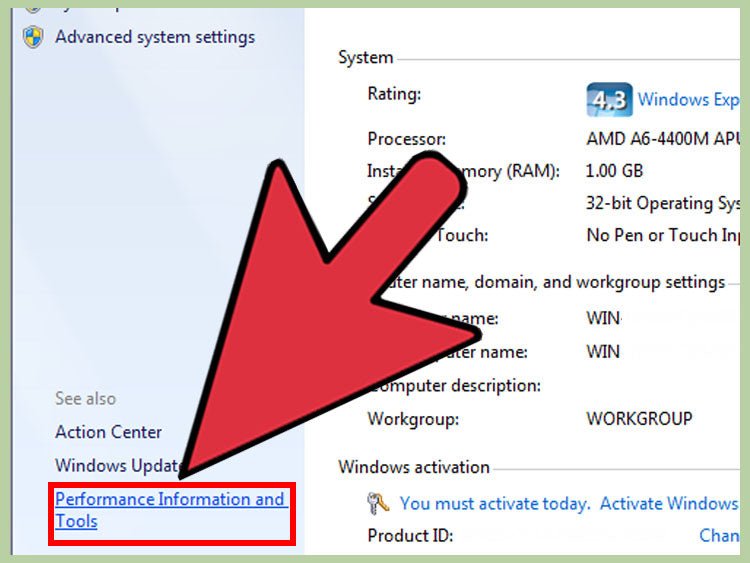
How to Make Lenovo Laptop Faster Windows 7?
Do you own a Lenovo laptop? Are you tired of sluggish performance? If you’re looking for ways to make your Lenovo laptop run faster on Windows 7, you’ve come to the right place. In this article, we’ll provide you with a few tips and tricks on how to make your laptop run faster, so you can get the most out of your device. By the time you’re done reading this, you’ll have a much better understanding of how to speed up your laptop and make it run like new again. So, let’s get started!
- Update your drivers and operating system. You can do this by going to the Windows Update settings and checking for updates.
- Close any programs you’re not actively using. To do this, right-click on the taskbar and select “Task Manager” to view any running programs.
- Uninstall any unnecessary programs or apps. You can do this by going to Control Panel > Programs and Features.
- Use disk cleanup. This feature can be found in the Control Panel. It will delete temporary files, browser history and other junk.
- Disable visual effects. To do this, go to System Properties > Advanced tab and select “Adjust for best performance”.
- Defragment your hard drive. This will reorganize the files on your hard drive for faster performance. It can be done by going to Control Panel > Administrative Tools > Defragment Your Hard Drive.

Steps to Make Lenovo Laptop Faster in Windows 7
The Lenovo laptop is a great piece of technology but like all Windows computers, it can slow down over time and begin to feel sluggish. Fortunately, there are several steps you can take to make your Lenovo laptop faster in Windows 7.
Update Drivers
The first step to making your Lenovo laptop faster is to make sure all of the drivers are up to date. Drivers are the software that allow hardware components such as the CPU, hard drive, and graphics card to work correctly. If the drivers are out of date, they can cause your laptop to slow down and become unstable. You can update your drivers manually by going to the manufacturer’s website and downloading the latest drivers, or you can use a driver updater tool such as Driver Booster to automatically download and install the latest drivers.
Disable Unnecessary Startup Programs
Another way to make your Lenovo laptop faster is to disable any unnecessary startup programs. Start up programs are applications that are set to launch automatically when you turn on your computer. These programs can take up system resources and slow down your computer’s startup time. You can disable startup programs by going to the Task Manager and disabling them from the Startup tab.
Disable Unnecessary Services
In addition to disabling unnecessary startup programs, you can also disable unnecessary services. Services are background programs that are running in the background and taking up system resources. To disable unnecessary services, you can go to the Services tab in the Task Manager and disable any services that are not necessary for your computer to function properly.
Disable Visual Effects
Visual effects are the animations and graphics that are used to make the user interface of Windows more visually appealing. While these effects can look nice, they can also take up system resources and slow down your computer. To disable visual effects, you can go to the Performance tab in the System Properties and select the option to “Adjust for best performance”.
Run Disk Cleanup
The last step to making your Lenovo laptop faster is to run a disk cleanup. Disk cleanup is a Windows utility that will scan your hard drive and remove any unnecessary files that are taking up space and slowing down your computer. To run disk cleanup, you can go to the Start menu and type “Disk Cleanup” into the search bar.
Frequently Asked Questions
1. How Can I Optimize My Lenovo Laptop?
The best way to optimize your Lenovo laptop is to ensure that you have the most up-to-date software and hardware installed. This can be done by keeping your operating system and other software applications up-to-date with the latest patches and updates. Additionally, you should remove any unneeded programs, files, and applications from your laptop and clean up your disk space regularly. Finally, you can optimize your laptop’s performance by using a reliable anti-virus and anti-malware software and making sure that your laptop is running at its optimal speed.
2. How Can I Clean My Lenovo Laptop for Windows 7?
To clean your Lenovo laptop for Windows 7, you should start by uninstalling any unnecessary programs, as well as any temporary files and applications that are no longer in use. You can also use a reliable disk cleaning software to help clear out old and unneeded files and free up disk space. Additionally, you should regularly use an anti-virus and anti-malware program to clean and protect your laptop from malicious software and viruses. Finally, you should make sure the laptop is running at its optimal speed by adjusting its settings and resetting it to its factory settings if necessary.
3. How Can I Speed Up My Lenovo Laptop?
To speed up your Lenovo laptop, you should first make sure that you have adequate RAM and a powerful processor. Additionally, you should adjust the settings of your laptop to get the most out of it. This can be done by disabling unnecessary programs and services, reducing the number of background programs running, and clearing out any temporary files. Finally, you should keep your laptop up-to-date with the latest software and hardware updates, and make sure that you are using a reliable anti-virus and anti-malware program.
4. How Can I Improve Performance on My Lenovo Laptop?
To improve the performance of your Lenovo laptop, you should start by making sure that it is running on the most up-to-date software and hardware. Additionally, you should disable any unnecessary programs and services, and clear out any temporary files or applications. You can also use a reliable disk cleaning software to free up disk space and improve your laptop’s performance. Finally, you should make sure that you are using a reliable anti-virus and anti-malware program to protect your laptop from malicious software and viruses.
5. How Can I Make My Laptop Faster in Windows 7?
To make your laptop faster in Windows 7, you should start by making sure that your laptop is running on the most up-to-date software and hardware. Additionally, you should disable any unnecessary programs and services, and clear out any temporary files or applications. You can also use a reliable disk cleaning software to free up disk space and improve your laptop’s performance. Finally, you should make sure that you are using a reliable anti-virus and anti-malware program to protect your laptop from malicious software and viruses.
6. What Is the Best Way to Speed Up a Lenovo Laptop on Windows 7?
The best way to speed up a Lenovo laptop on Windows 7 is to make sure that it is running on the most up-to-date software and hardware. Additionally, you should disable any unnecessary programs and services, and clear out any temporary files or applications. You can also use a reliable disk cleaning software to free up disk space and improve your laptop’s performance. Finally, you should make sure that you are using a reliable anti-virus and anti-malware program to protect your laptop from malicious software and viruses. Additionally, you can adjust your laptop’s settings to get the most out of it and reset it to its factory settings if necessary.
My Laptop Is Very Slow Windows 7 | Make Windows 7 300% Faster for Free
Overall, it is possible to make your Lenovo laptop run faster with Windows 7. By following the simple steps outlined in this guide, you can boost the speed of your Lenovo laptop, allowing you to achieve the highest performance possible. Remember to regularly clean up your system, close unnecessary programs, and update your drivers regularly for best results. With patience and dedication, you can easily make your Lenovo laptop faster with Windows 7.




