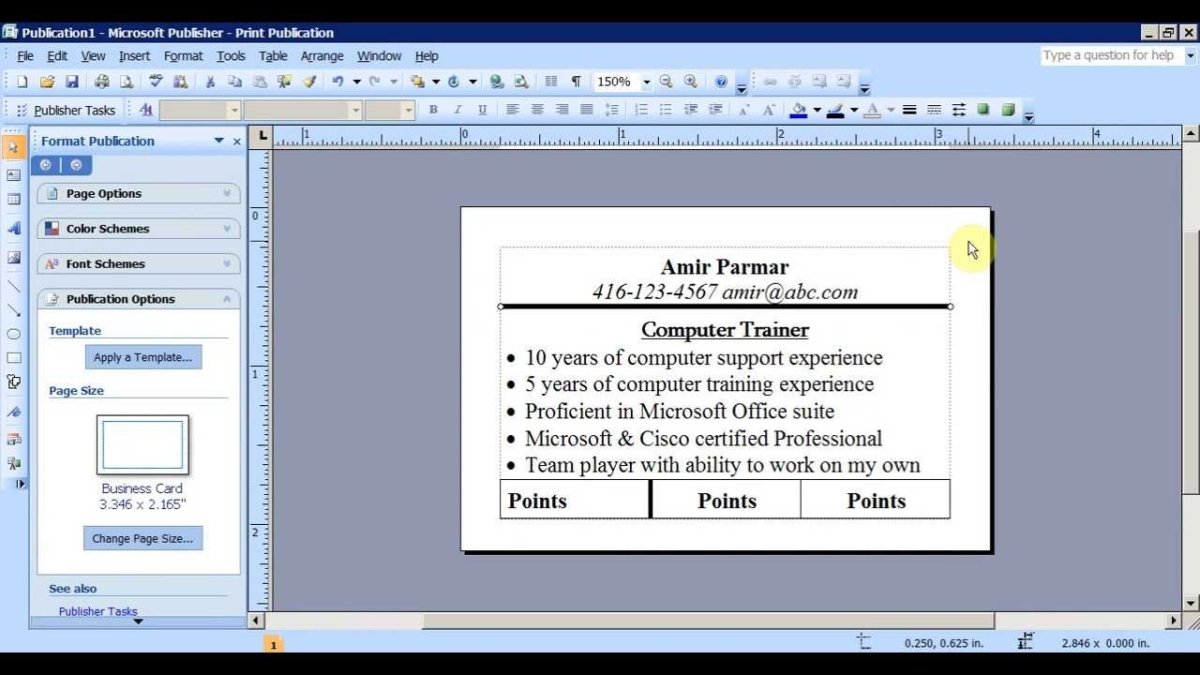
How to Install Microsoft Publisher 2007?
Are you looking for a way to quickly and easily create professional-looking documents, presentations, and more? Microsoft Publisher 2007 is a powerful program that can help you do just that, and the installation process is quick and straightforward. In this guide, we’ll walk you through the steps of installing Microsoft Publisher 2007 on your computer so you can start creating great-looking documents in no time.
Install Microsoft Publisher 2007
- Download the Microsoft Office setup file from the internet and save it on your computer.
- Run the setup file by double-clicking it and follow the instructions to install Microsoft Publisher 2007.
- Enter the product key that is provided with the purchased version of Microsoft Publisher 2007.
- Restart the computer once the installation is complete.

Introduction to Installing Microsoft Publisher 2007
Microsoft Publisher 2007 is a desktop publishing program that enables users to create professional-looking documents such as flyers, newsletters, and brochures. Installing the program is relatively straightforward and can be done using either the CD or a downloaded software bundle. In this article, we will discuss how to install Microsoft Publisher 2007.
How to Install Microsoft Publisher 2007
Using the Software CD
The first step in installing Microsoft Publisher 2007 is to insert the software CD into the computer’s CD-ROM drive. Once the disc is in the drive, the installation wizard will automatically start. The user will then be prompted to accept the terms of the licensing agreement. Once the agreement is accepted, the user will be directed to a series of screens that will guide them through the installation process.
The user will be asked to enter a product key that was included with the software. They will then be asked to enter their name and company information. Once this is completed, the user will be asked to choose the components that they want to install. This includes the core application, as well as any additional components such as templates, clip art, and fonts. Once the user has chosen the components they wish to install, the installation process will begin.
Using a Downloaded Software Bundle
If the software was purchased as a download, the user will need to locate the downloaded file and double-click it to start the installation process. This will open the installation wizard, which will guide the user through the installation process. The user will need to accept the licensing agreement and enter their product key in order to proceed.
The user will then be asked to enter their name and company information. Once this is completed, the user will be asked to choose the components that they want to install. This includes the core application, as well as any additional components such as templates, clip art, and fonts. Once the user has chosen the components they wish to install, the installation process will begin.
Completing the Installation
Once the installation is complete, the user will be prompted to restart their computer. Once the computer has restarted, the user can double-click the Microsoft Publisher 2007 icon on the desktop to launch the program.
Updating Microsoft Publisher 2007
It is important to regularly update Microsoft Publisher 2007 in order to ensure that the program is running optimally. The user can check for updates by clicking the “Help” menu and selecting “Check for Updates.” The user will then be prompted to install any available updates.
Uninstalling Microsoft Publisher 2007
If the user wishes to uninstall Microsoft Publisher 2007, they can do so by accessing the “Add/Remove Programs” utility in the Control Panel. From there, the user can select Microsoft Publisher 2007 and click “Uninstall” to remove the program from their computer.
Frequently Asked Questions
Q1. What is Microsoft Publisher 2007?
A1. Microsoft Publisher 2007 is a desktop publishing program which allows users to create professional-looking documents such as newsletters, brochures, flyers, business cards, and more. It includes a variety of tools and features to help users create attractive and professional-looking documents in a fraction of the time it would take to create them from scratch. It is part of Microsoft Office 2007 suite of programs.
Q2. What are the system requirements for installing Microsoft Publisher 2007?
A2. The system requirements for installing Microsoft Publisher 2007 are as follows: Windows XP with Service Pack 2 (or later), Windows Vista, or Windows 7; a minimum of 256 MB of RAM (512 MB recommended); a minimum of 1 GHz processor; a minimum of 1.5 GB of available hard disk space; and Microsoft Internet Explorer 6.0 or later.
Q3. What is needed to install Microsoft Publisher 2007?
A3. In order to install Microsoft Publisher 2007, you will need a valid product key and a compatible version of Microsoft Office 2007. You will also need an internet connection in order to activate the product.
Q4. How do I install Microsoft Publisher 2007?
A4. To install Microsoft Publisher 2007, first download the program from the Microsoft website. Once downloaded, open the file and follow the instructions to install the program. Once installed, you will need to activate the product using the product key.
Q5. Are there any additional features or add-ons that can be installed with Microsoft Publisher 2007?
A5. Yes, there are a variety of additional features and add-ons that can be installed with Microsoft Publisher 2007. These include templates, clip art, and fonts. Many of these features and add-ons can be found on the Microsoft website or other third-party websites.
Q6. Is there any technical support available for Microsoft Publisher 2007?
A6. Yes, Microsoft offers a variety of technical support options for Microsoft Publisher 2007. These include online chat, phone support, and email support. They also have a variety of online tutorials and user guides to help users get started.
After following the step-by-step instructions outlined in this article, you should be able to easily install Microsoft Publisher 2007 on your computer. Installing the software is a simple process and can easily be done by almost anyone. As long as you are following the instructions, you will have your software up and running in no time! With this powerful software, you can create beautiful documents and publications, making your work look professional and impressive. Install Microsoft Publisher 2007 today and get started on creating something amazing!




