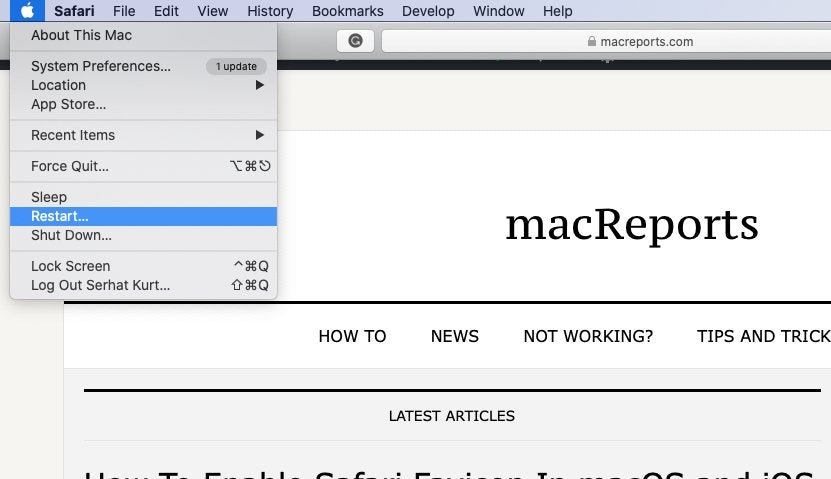
How to Fix Outlook on Mac?
Are you having issues with Outlook on your Mac? Have you been unable to send or receive emails, or have you been experiencing other problems with Outlook? If so, you’re not alone. Many Mac users have encountered similar issues, but luckily, there are simple steps you can take to fix them. In this article, we’ll explore how to fix Outlook on Mac, from troubleshooting the app to reinstalling it. Read on to learn more about fixing Outlook on Mac and get your emails back up and running!
How to Fix Outlook on Mac?
1. Open Outlook.
2. Go to the Outlook menu, then click About Outlook.
3. If an update is available, click Install.
4. Once update is complete, restart Outlook.
5. Go to Outlook menu and click Preferences.
6. Select Accounts and click Exchange or Office 365.
7. Enter your credentials and click Add Account.
8. Once the account is configured, restart Outlook again.
9. Open Outlook and check if the issue is fixed.

Introduction to Troubleshooting Outlook on Mac
Microsoft Outlook is a popular email and calendar application that is available for both Windows and Mac. Outlook for Mac is designed to work with the Mac operating system, but sometimes you may experience issues with the program. If you are having problems with Outlook on your Mac, there are a few steps you can take to try to troubleshoot the issue.
Steps to Fix Outlook on Mac
Check Outlook Settings
The first thing you should do when troubleshooting Outlook on your Mac is to check the settings for the application. Make sure that the account settings are correct and that the server information is correct. You should also check that the time zone and language are set correctly.
Update the Software
Another thing you should do to try to fix Outlook on Mac is to update the software. It is important to stay up to date on your software so that you have the latest features and bug fixes. You can check for updates in the Mac App Store or in the Microsoft website.
Check Your Internet Connection
If Outlook is not working properly, it could be due to a weak internet connection. Make sure that your Mac is connected to the internet and that the connection is stable. You can also try rebooting your Mac to see if that fixes the issue.
Run a Scan for Malware
If you are still having issues with Outlook on your Mac, you should check for any malware that may be causing the issue. You can use a malware scanner such as Malwarebytes to scan your Mac for any malicious software.
Uninstall and Reinstall Outlook
If none of the above steps work, you may need to uninstall and reinstall Outlook on your Mac. This should resolve any issues you may be having with the application. Make sure to back up any important data before uninstalling the program.
Conclusion
If you are having issues with Outlook on your Mac, there are a few steps you can take to try to troubleshoot the issue. Check your Outlook settings, update the software, check your internet connection, run a scan for malware, and uninstall and reinstall the application. Following these steps should help you fix any issues you may be having with Outlook on your Mac.
Few Frequently Asked Questions
What is Outlook for Mac?
Outlook for Mac is a Microsoft Office suite email application that provides users with the ability to send and receive emails, manage contacts, and organize tasks, calendars, and notes. It also has features such as a unified inbox, search capabilities, and support for multiple accounts. Outlook for Mac is available for both macOS and Windows.
What are the main causes of errors in Outlook for Mac?
The most common errors in Outlook for Mac can be attributed to one of three main sources. These include: corrupted or missing files, outdated or incompatible software, or a corrupted database. Additionally, users may experience problems due to misconfigured or improperly configured settings or preferences, or due to a lack of disk space.
How can I diagnose the issue with my Outlook for Mac?
The best way to diagnose an issue with Outlook for Mac is to first check the system log. This can be done by selecting the Apple menu, then System Preferences, then Logs. Once the log is open, look for any errors that may be related to Outlook. Additionally, users can also use the Microsoft Remote Connectivity Analyzer to diagnose and troubleshoot Outlook for Mac issues.
What can I do to fix Outlook for Mac?
The first step in fixing Outlook for Mac is to check for any updates or patches that may be available from Microsoft. Additionally, users should also check the system log as mentioned above to see if there are any errors that may be causing the issue. If the issue persists, users can try reinstalling the application or resetting the preferences. Additionally, users can try troubleshooting the issue with the Microsoft Remote Connectivity Analyzer.
How can I reset my Outlook for Mac preferences?
Resetting the preferences in Outlook for Mac is a fairly simple process. To do so, open the Outlook application, then select the Outlook menu, and then select Preferences. Once in the Preferences window, select the Reset All Preferences button and confirm the reset. This will reset all of the settings in Outlook for Mac to their original defaults.
What are some tips for troubleshooting Outlook for Mac?
When troubleshooting Outlook for Mac, users should first check for any updates or patches that may be available from Microsoft. Additionally, users should check the system log for any errors that may be related to Outlook. If the issue persists, users can try reinstalling the application or resetting the preferences. Additionally, users can try using the Microsoft Remote Connectivity Analyzer to diagnose and troubleshoot Outlook for Mac issues.
How to fix the search in Outlook for Mac
If you have been struggling to get Outlook to work properly on your Mac, the tips in this article will help you get it fixed with minimal effort. From making sure Outlook is up to date to troubleshooting any issues you may be facing, there are a variety of solutions you can try to get Outlook running again. With patience and the right troubleshooting skills, you should be able to get Outlook working again on your Mac.




