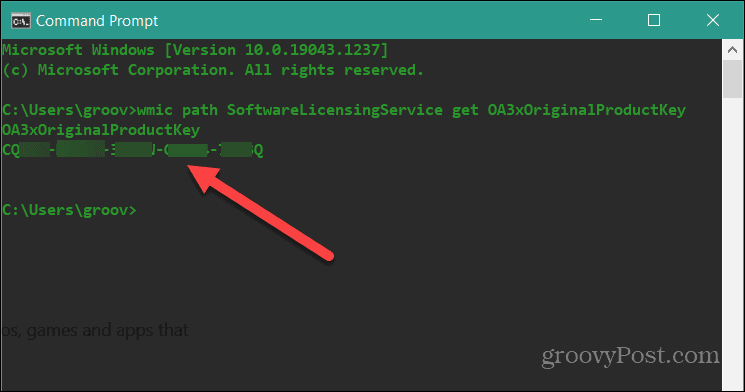
How to Find Windows 11 Product Key Using Cmd
Are you trying to install the latest version of Windows 11 on your computer, but don’t know where to begin when it comes to finding the Windows 11 product key? If so, you’ve come to the right place! In this tutorial, we’ll show you how to find and use your Windows 11 product key using the Command Prompt (CMD) program. By following our easy-to-understand instructions, you’ll be able to get your product key quickly and easily, so you can get your Windows 11 installation up and running in no time. Let’s get started!
- Open the Command Prompt as an administrator.
- Type
wmic path softwarelicensingservice get OA3xOriginalProductKeyand press Enter. - Your Windows 11 product key will be displayed.

Finding Windows 11 Product Key Using CMD
Finding your Windows 11 product key is easier than ever with the command prompt (CMD). With CMD, you can quickly and easily view your product key without having to go through the tedious process of locating it manually. This article will provide you with the steps you need to take in order to find your Windows 11 product key using the command prompt.
The first step in finding your Windows 11 product key is to open the command prompt. You can do this by going to the Start Menu and typing “cmd” into the search bar. Once the command prompt window opens, type in the following command:
“wmic path SoftwareLicensingService get OA3xOriginalProductKey”
This command will display the Windows 11 product key. Make sure to write it down or store it somewhere safe, as you will need it in order to reinstall Windows 11 in the future.
What if the Command Doesn’t Work?
If the command does not work for whatever reason, then you can try using another tool to find your Windows 11 product key. There are a variety of third-party tools available that can be used to locate your product key. These tools can be found online and are usually free to use.
Once you have downloaded and installed the tool, simply run it and it should display your Windows 11 product key. Again, make sure to write it down or store it somewhere safe for future reference.
Saving Your Product Key
Once you have located your Windows 11 product key, you will want to save it in a secure location. This way, if you ever need to reinstall Windows 11, you will have the product key readily available. You can save it in a text document, or you can even use a specialized software program to store your product key.
Using the Product Key
Once you have saved your Windows 11 product key in a secure location, you can then use it when reinstalling Windows 11. Simply enter the product key into the appropriate field during the installation process and you should be good to go.
Using Third-Party Tools to Find Your Product Key
If you are unable to find your Windows 11 product key using the command prompt, then you may want to consider using a third-party tool. There are a variety of tools available online that can be used to locate your product key. These tools are usually free to use and can be downloaded and installed quickly and easily.
Once the tool is installed, simply run it and it should display your Windows 11 product key. Make sure to write it down or store it somewhere safe for future reference.
Pros and Cons of Third-Party Tools
Using a third-party tool to find your Windows 11 product key has both pros and cons. On the plus side, these tools are usually free to use and can save you time as you won’t have to manually search for your product key. On the other hand, third-party tools can sometimes be unreliable and there is no guarantee that they will be able to find your product key.
Where to Find Third-Party Tools
If you decide to use a third-party tool to find your Windows 11 product key, then you will need to know where to find them. Luckily, there are a variety of websites that offer these tools for free. Simply search for “Windows 11 product key finder” and you should be able to find a variety of tools that can be used to locate your product key.
Few Frequently Asked Questions
What is Windows 11?
Windows 11 is the latest version of the Windows operating system developed by Microsoft. It is the successor to Windows 10 and was released in October 2020. It includes several new features, including improved security, new customization options, and a streamlined interface. Windows 11 is available for both desktop and mobile devices.
How do I find my Windows 11 product key?
The Windows 11 product key can be found by going to Settings > Update & Security > Activate Windows. The product key should be displayed on the screen. If it is not displayed, you can try using the command prompt to retrieve the product key. To do this, open the command prompt as an administrator and type the following command: “wmic path softwarelicensingservice get OA3xOriginalProductKey”. This will display the product key associated with your Windows 11 installation.
What is the command prompt?
The command prompt is a text-based interface in Windows that allows users to enter commands and execute programs. It is similar to the terminal in macOS and Linux. The command prompt can be used to perform various administrative tasks, such as changing settings, running programs, and accessing files.
How do I open the command prompt?
The command prompt can be opened by going to the Start menu and typing “cmd”. Alternatively, the command prompt can be opened by pressing the Windows + X keys, then selecting “Command Prompt”.
How do I run the command to find the Windows 11 product key?
Once the command prompt is open, type the following command: “wmic path softwarelicensingservice get OA3xOriginalProductKey”. This will display the product key associated with your Windows 11 installation.
What should I do if the command does not display the product key?
If the command does not display the product key, it may not be stored in the registry. In this case, you can try using a third-party program to retrieve the product key. These programs are available for free online and can be used to scan the registry for the product key.
Find Your Windows 11 Product Key Using Command Prompt
If you are looking for a way to find your Windows 11 product key using CMD, then this article has provided you with the answer. By following the steps outlined above, you can easily find your Windows 11 product key using CMD. With this knowledge, you no longer have to worry about not being able to access the features of your Windows 11 operating system. Good luck!




