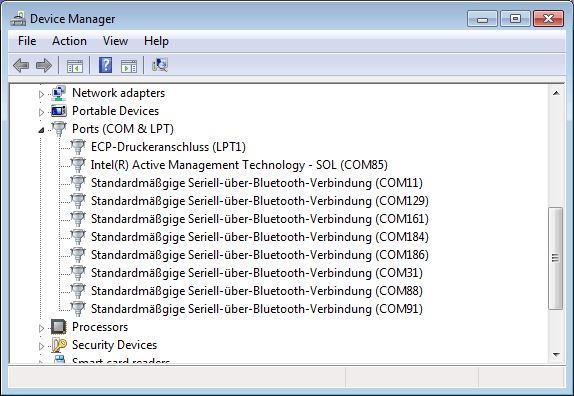
How to Find Usb Port Number in Windows 10?
Are you wondering how to find the USB port number in Windows 10? With the ever-increasing number of USB devices, it can be tricky to keep track of which device is connected to which port. Fortunately, Windows 10 features a number of ways to identify USB ports and the devices connected to them. In this article, we’ll go through the steps of locating the USB port number in Windows 10, so you can quickly identify which device is connected to which port.
Finding USB Port Number in Windows 10
- Go to the Start Menu and type Device Manager inside the search bar.
- Click on the Device Manager when it appears.
- Expand the Universal Serial Bus controllers option by clicking on the arrow beside it.
- You will see all the USB ports that are connected to your computer. The number beside each port is the port number.

What is a USB Port Number?
A USB port number is a unique identifier assigned to each USB port on a computer. It’s used to distinguish one port from another, and to determine which devices are connected to which ports. The port number is typically included in the device’s driver or device manager information. It’s also used to help identify devices that are connected to the same port.
The USB ports on a computer are usually labeled with their port number, but this isn’t always the case. In some cases, the port number may not be visible at all, making it difficult to determine which devices are connected to which ports. Fortunately, there are a few methods you can use to find the port number of a USB port in Windows 10.
Check Device Manager
The easiest way to find the port number of a USB port in Windows 10 is to check the Device Manager. The Device Manager is a built-in Windows utility that allows you to view and manage all of your computer’s hardware. To access the Device Manager, open the Start menu and search for “Device Manager.”
Once the Device Manager is open, click on the “Universal Serial Bus controllers” section to view all of the USB ports on your computer. Each port will have a unique port number, which you can use to identify it.
View Properties
If you need more information about a particular USB port, you can view its properties by right-clicking on the port and selecting “Properties.” This will open the port’s properties window, which will contain more detailed information about the port, including its port number.
Check the Documentation
If the port number isn’t visible in the Device Manager or the port’s properties window, you can also check the documentation that came with your computer. Many computers include documentation that includes a diagram of the computer’s ports, including their port numbers.
Use a USB Port Finder
If you can’t find the port number in the Device Manager or the documentation, you can also use a USB port finder. A USB port finder is a small utility that can scan your computer’s USB ports and show you their port numbers. There are several free USB port finders available online, so you should be able to find one that works for you.
Check the Manufacturer’s Website
If you’re having trouble finding the port number for a particular device, you can also check the manufacturer’s website. Many manufacturers include detailed diagrams of their products, including their ports and their port numbers. If you can’t find the port number in the Device Manager, the documentation, or a USB port finder, this is a good option.
Use a Third-Party Utility
If all else fails, you can also use a third-party utility to find the port number of a USB port. There are several third-party utilities available online that can scan your computer and show you the port numbers of all of its USB ports. These utilities are usually fairly easy to use and can be a good option if you’re having trouble finding the port number of a USB port.
Top 6 Frequently Asked Questions
1. How do I know which USB port number I am using?
You can determine the USB port number you are using in Windows 10 by using the Device Manager. To access the Device Manager, open the Start Menu, type “Device Manager” into the search bar and select the “Device Manager” option from the search results. Once you are in the Device Manager, you can expand the “Universal Serial Bus Controllers” option and view the USB port numbers there. Each entry will have a unique port number associated with it.
2. How do I open the Device Manager?
The Device Manager can be opened by opening the Start Menu, typing “Device Manager” into the search bar and selecting the “Device Manager” option from the search results. Once the Device Manager is open, you can expand the “Universal Serial Bus Controllers” option and view the USB port numbers there.
3. How do I find out what USB device is plugged into a port?
Once you have opened the Device Manager, you can select the “Universal Serial Bus Controllers” option to view the USB ports. You can then select each port to view the details of the device plugged into that port. The details will include the device name, manufacturer and the type of device.
4. How do I enable a USB port?
If you need to enable a USB port, open the Device Manager and select the “Universal Serial Bus Controllers” option. Select the port you want to enable, right-click on it and select the “Enable” option from the menu. This will enable the USB port.
5. How do I disable a USB port?
If you need to disable a USB port, open the Device Manager and select the “Universal Serial Bus Controllers” option. Select the port you want to disable, right-click on it and select the “Disable” option from the menu. This will disable the USB port.
6. How do I view USB port properties?
If you want to view the USB port properties, open the Device Manager and select the “Universal Serial Bus Controllers” option. Select the port you want to view the properties of, right-click on it and select the “Properties” option from the menu. This will open a window showing the various properties of the USB port.
Windows 10 COM Port Identification
The answer to the question of “How to Find USB Port Number in Windows 10?” is simple. All you need to do is open the Device Manager, locate the USB port, right-click it and select Properties. Then, under the Advanced tab, you can easily find the port number. With this quick and easy solution, you can now easily identify the USB port numbers in Windows 10.




