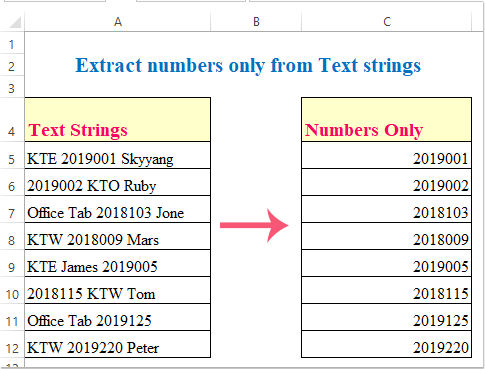
How to Extract Specific Numbers From a Cell in Excel?
If you work with Excel on a regular basis, chances are you’ve encountered the challenge of extracting specific numbers from a cell. Whether you’re dealing with invoices, customer data, or any other type of spreadsheet, you may find yourself needing to pull out just the numbers from a given cell. In this article, we’ll explore how to extract specific numbers from a cell in Excel and provide you with the necessary tools to make your data manipulation tasks a breeze.
To extract specific numbers from a cell in Excel, follow these steps:
- Open the Excel spreadsheet and select the cell containing the desired number.
- Right click on the cell and select “Format Cells” from the pop-up menu.
- In the “Format Cells” window, select “Number” from the “Category” list.
- Choose the desired type of number from the list of available number formats.
- Click “OK” to apply the changes and close the “Format Cells” window.

Extracting Specific Numbers from Excel Cells
When working with data in Excel, it is often necessary to extract or manipulate specific numbers from a cell. Fortunately, Excel has multiple functions that can make this process easier. In this article, we will explain how to extract specific numbers from a cell using Excel functions.
Using the VALUE Function
The VALUE function in Excel can be used to extract specific numbers from a cell. This function works by converting text that contains a number into an actual number. To use this function, enter the formula =VALUE(cell) into a cell. The cell parameter should be the cell that contains the text with the number you wish to extract. The function will then return the number stored as text in the cell.
Using the LEFT Function
The LEFT function can also be used to extract specific numbers from a cell. This function works by extracting a certain number of characters from the left side of a cell. To use this function, enter the formula =LEFT(cell,number) into a cell. The cell parameter should be the cell that contains the text with the number you wish to extract. The number parameter should be the number of characters you wish to extract from the left side of the cell. The function will then return the extracted number as a string.
Using the RIGHT Function
The RIGHT function can also be used to extract specific numbers from a cell. This function works by extracting a certain number of characters from the right side of a cell. To use this function, enter the formula =RIGHT(cell,number) into a cell. The cell parameter should be the cell that contains the text with the number you wish to extract. The number parameter should be the number of characters you wish to extract from the right side of the cell. The function will then return the extracted number as a string.
Using the MID Function
The MID function can also be used to extract specific numbers from a cell. This function works by extracting a certain number of characters from the middle of a cell. To use this function, enter the formula =MID(cell,start,number) into a cell. The cell parameter should be the cell that contains the text with the number you wish to extract. The start parameter should be the position from which you wish to start extracting characters. The number parameter should be the number of characters you wish to extract from the middle of the cell. The function will then return the extracted number as a string.
Using the FIND Function
The FIND function can also be used to extract specific numbers from a cell. This function works by searching for a specific character or string in a cell. To use this function, enter the formula =FIND(find,cell,start) into a cell. The find parameter should be the character or string to search for in the cell. The cell parameter should be the cell that contains the text with the number you wish to extract. The start parameter should be the position from which you wish to start searching for the character or string. The function will then return the position of the character or string in the cell.
Using the REPLACE Function
The REPLACE function can also be used to extract specific numbers from a cell. This function works by replacing a specific character or string in a cell with another character or string. To use this function, enter the formula =REPLACE(cell,start,length,replace) into a cell. The cell parameter should be the cell that contains the text with the number you wish to extract. The start parameter should be the position from which you wish to start replacing characters. The length parameter should be the number of characters you wish to replace. The replace parameter should be the character or string you wish to replace the characters with. The function will then return the number as a string with the characters replaced.
Frequently Asked Questions
In conclusion, extracting specific numbers from a cell in Excel can be a daunting task. However, with the strategies outlined in this article, you can easily extract any desired numbers from a cell with a few simple steps. With practice and guidance, soon you will be able to quickly and accurately extract numbers from cells in Excel.




