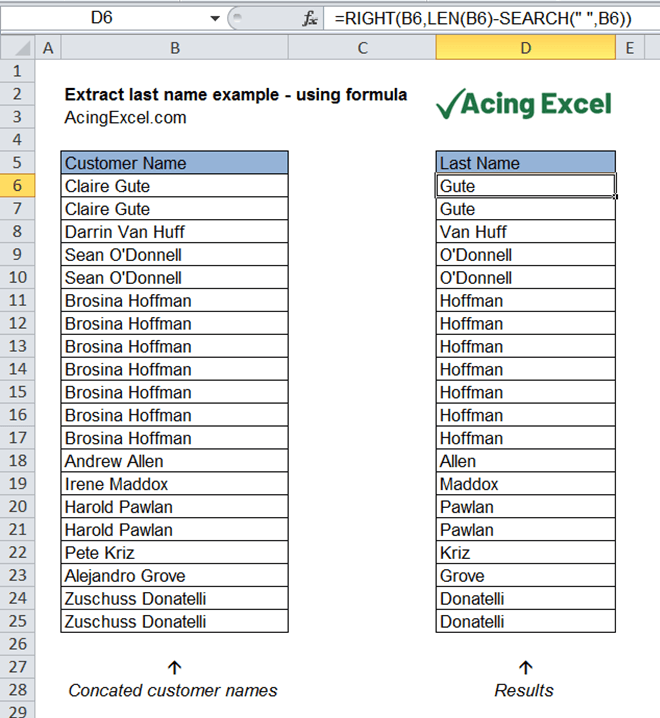
How to Extract Last Name in Excel?
Are you looking for a simple and easy way to extract last names in Microsoft Excel? You’re in the right place! In this guide, we’ll be discussing how to use Excel’s powerful functions to quickly and easily extract last names from a list of full names. By the end of this tutorial, you’ll have the knowledge and skills to extract last names in Excel like a pro!
Steps to Extract Last Name in Excel:
- Open the Excel Workbook containing the list of names
- Select the column containing the names
- Open the Data tab on the ribbon bar
- Click on the Text to Columns button
- Choose the Delimited option and click Next
- Select the Space option and click Next
- Select the column you want to extract the last name from
- Choose the Text format and click Finish

Extracting Last Name in Excel Using Text Formulas
Excel is a powerful spreadsheet program used to store and analyze data. It can be used to perform a wide variety of tasks including extracting data from a cell. One of the most common uses of Excel is to extract the last name from a cell. This can be done using one of Excel’s text formulas.
The most common text formula used to extract the last name is the RIGHT function. This function will return the rightmost characters of a text string. The syntax for this formula is “=RIGHT(text,num_chars)”. The text parameter is the cell containing the full name, and the num_chars parameter is the number of characters to extract. To extract the last name, the num_chars parameter would be set to the length of the last name.
Another way to extract the last name is to use the FIND function. This function is used to find the position of a substring within a text string. The syntax for this formula is “=FIND(find_text,within_text,start_num)”. The find_text parameter is the substring you are trying to find, the within_text parameter is the cell containing the full name, and the start_num parameter is the starting position for the search. To extract the last name, the find_text parameter would be set to the space character (“ ”) and the start_num parameter would be set to the length of the first name plus one.
Using the RIGHT Function
Using the RIGHT function is the simplest way to extract the last name from a cell. To use the RIGHT function, open the Excel spreadsheet and enter the formula in the desired cell. The syntax for the formula is “=RIGHT(text,num_chars)”. The text parameter is the cell containing the full name, and the num_chars parameter is the number of characters to extract. To extract the last name, the num_chars parameter should be set to the length of the last name.
For example, if the cell contains the full name “John Smith” and the last name is “Smith”, the formula should be “=RIGHT(A1,5)”. This will extract the last five characters from the cell and return the value “Smith”.
Using the FIND Function
The FIND function is a more complex way to extract the last name from a cell. To use the FIND function, open the Excel spreadsheet and enter the formula in the desired cell. The syntax for the formula is “=FIND(find_text,within_text,start_num)”. The find_text parameter is the substring you are trying to find, the within_text parameter is the cell containing the full name, and the start_num parameter is the starting position for the search. To extract the last name, the find_text parameter should be set to the space character (“ ”) and the start_num parameter should be set to the length of the first name plus one.
For example, if the cell contains the full name “John Smith” and the first name is “John”, the formula should be “=FIND(” “,A1,5)”. This will search for the space character starting at the fifth position in the cell and return the position of the space character. The result of this formula will be the length of the first name plus one, which is the starting position of the last name.
Using the MID Function
The MID function is another way to extract the last name from a cell. To use the MID function, open the Excel spreadsheet and enter the formula in the desired cell. The syntax for the formula is “=MID(text,start_num,num_chars)”. The text parameter is the cell containing the full name, the start_num parameter is the starting position of the substring, and the num_chars parameter is the number of characters to extract. To extract the last name, the start_num parameter should be set to the length of the first name plus one, and the num_chars parameter should be set to the length of the last name.
For example, if the cell contains the full name “John Smith” and the last name is “Smith”, the formula should be “=MID(A1,5,5)”. This will extract the last five characters starting at the fifth position in the cell and return the value “Smith”.
Top 6 Frequently Asked Questions
What is the formula to extract last name in Excel?
The formula to extract the last name in Excel is: RIGHT(text, LEN(text) – FIND(” “,text)). This formula works by finding the first space in the text string (the space between the first name and the last name) and then using the RIGHT function to extract the last name. The text string should be the cell containing the first and last name.
What is the FIND(” “,text) formula?
The FIND(” “,text) formula is used to locate the first space in the text string. It searches the text string for the character specified (in this case, a space) and returns the position in which the character is found. This is used in conjunction with the RIGHT function to extract the last name.
How do I use the RIGHT function?
The RIGHT function is used to extract text from the right-most portion of a text string. It requires two arguments: the text string and the number of characters to extract. In this case, the text string should be the cell containing the first and last name and the number of characters to extract should be the length of the text string minus the position of the first space.
What if the last name is more than one word?
If the last name is more than one word, the formula can be modified to accommodate this. The modified formula would be: RIGHT(text, LEN(text) – FIND(” “,text) – FIND(” “,RIGHT(text,LEN(text)-FIND(” “,text)))). This formula works in the same way as the first formula, except it looks for the second space in the text string (the space between the last name and any additional words).
What if the text string contains more than two words?
If the text string contains more than two words, the formula can be further modified to extract the last name. The modified formula would be: RIGHT(text, LEN(text) – FIND(” “,text) – FIND(” “,RIGHT(text,LEN(text)-FIND(” “,text))) – FIND(” “,RIGHT(text,LEN(text)-FIND(” “,text)-FIND(” “,RIGHT(text,LEN(text)-FIND(” “,text))))). This formula works in the same way as the second formula, except it looks for the third space in the text string (the space between the last name and any additional words).
Can I use this formula to extract the first name?
Yes, the same formula can be used to extract the first name. The modified formula would be: LEFT(text,FIND(” “,text)). This formula works in the same way as the first formula, except it uses the LEFT function to extract the first name. The text string should be the cell containing the first and last name.
Knowing how to extract last names in Excel can be very helpful in organizing data, performing calculations, and creating reports. It’s a simple process that requires only a few steps to complete. With the information provided, you can now easily extract last names from a list of names in Excel. So go ahead and give it a try and watch your productivity soar!




