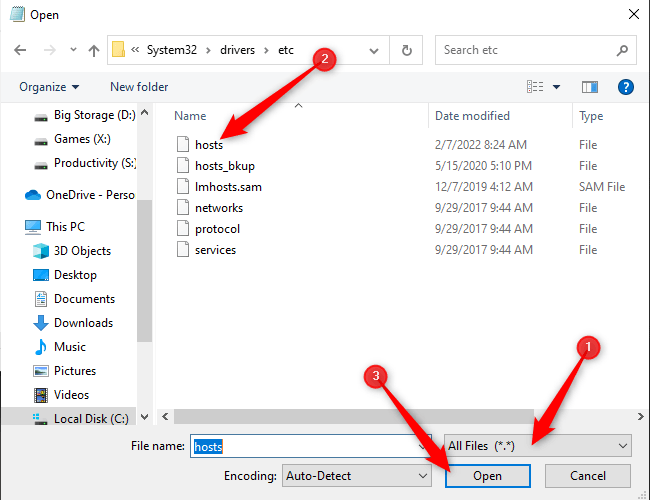
How to Edit Host File in Windows 11
Editing the host file is an essential part of maintaining a secure and efficient system. In this article, we’ll show you how to edit the host file in Windows 11 and why it’s important. With the help of this tutorial, you’ll be able to customize your host file for better security, block websites, and even speed up your internet connection.

What is a Host File?
A Hosts file is a plain-text file used by an operating system to map hostnames to IP addresses. It is used to redirect domain names to different IP addresses, blocking access to certain websites, or mapping multiple domain names to the same IP address. The Hosts file is located in the C:\\Windows\\System32\\drivers\\etc folder.
When an operating system needs to resolve a domain name, the Hosts file is checked first for the correct IP address. If the Hosts file contains the correct IP address, then the operating system will use that IP address instead of querying a DNS server. This allows for local overrides of domain name resolution.
How to Edit Host File in Windows 11
The process of editing the Hosts file in Windows 11 is similar to earlier versions of Windows. The first step is to open the Hosts file in a text editor. For Windows 11, the text editor of choice is Notepad. To open the Hosts file in Notepad, open the Run command (Windows + R) and enter “notepad %SystemRoot%\\system32\\drivers\\etc\\hosts”. This will open the Hosts file in Notepad.
The next step is to edit the Hosts file. To add an entry, simply enter the IP address followed by the domain name. For example, to redirect example.com to 127.0.0.1, the entry would look like “127.0.0.1 example.com”. To delete an entry, simply delete the line containing the entry.
Understanding the Syntax of Host File
The Hosts file can contain comments, which are lines beginning with a pound sign (#). Comments are used to provide descriptions for entries in the file. It is important to understand that comments must be on their own lines; otherwise, the operating system will interpret the line as an entry.
Entries in the Hosts file can also contain wildcards. Wildcards are used to match any domain name ending with a certain string. For example, to redirect all domains ending in “.example” to 127.0.0.1, the entry would look like “127.0.0.1 *.example”.
Saving Changes in Host File
Once the Hosts file has been edited, it is important to save the changes. Before saving the file, it is important to make sure that the file is in the correct format. The file should be saved as plain-text and should not contain any special characters or formatting. To save the file, simply click File > Save.
Testing the Changes in Host File
Once the changes have been made and the file has been saved, it is important to test that the changes have taken effect. To test the changes, open a command prompt and enter the command “ping domain.com”, where domain.com is the domain that was edited in the Hosts file. This will test that the domain is being resolved to the correct IP address.
Using Software to Edit Host File
There are also software programs available that can be used to edit the Hosts file. These programs make it easier to edit the file and can also provide additional features, such as the ability to lock the Hosts file to prevent unauthorized changes.
Using a Third-Party DNS Server
In some cases, a third-party DNS server may be used instead of editing the Hosts file. This is often used in larger networks, where it is not practical to edit the Hosts file on each machine. A third-party DNS server can provide additional features, such as caching and security.
Top 6 Frequently Asked Questions
What is a Host File?
A host file is a plain text file that is used to map hostnames to IP addresses. It is used by the operating system to access websites and other network resources. Host files are used to block access to certain websites, or to redirect requests to another server. Host files are typically used by system administrators and other IT professionals to manage access to websites and services.
What is the Location of the Host File in Windows 11?
The host file in Windows 11 is located in the System32\drivers\etc folder. The file is named “hosts” and does not have an extension. It is a plain text file and can be opened with any text editor.
How to Edit Host File in Windows 11?
To edit the host file in Windows 11, open the System32\drivers\etc folder and select the “hosts” file. Right-click the file and select “Open With”, then select a text editor such as Notepad. The host file will open in the text editor, and you can make your changes.
What are the Common Uses of Host File in Windows 11?
The host file in Windows 11 is commonly used to block access to certain websites, or to redirect requests to another server. It can also be used to create aliases for domain names, allowing you to access a website with a different name. It can also be used to speed up the loading of certain websites by caching the IP address of the website in the host file.
What is the Syntax of the Host File in Windows 11?
The syntax of the host file in Windows 11 is very simple. Each line consists of an IP address followed by one or more host names. For example, to create a hostname alias for www.example.com, the syntax would look like this:
127.0.0.1 www.example.com example.com
How to Save the Host File in Windows 11?
Once you have made your changes to the host file, you must save the file before the changes will take effect. To save the file, select “Save” from the File menu. Make sure that the file is saved in the same location as it was opened from, as this is where the operating system will look for the file. After the file is saved, the changes will take effect immediately.
How to Edit the Hosts File on Windows 11 –
Editing the Windows 11 Hosts file is a great way to customize your computer and give you more control over your internet experience. With just a few simple steps, you can easily block websites, redirect requests, and more! With the power of the Windows 11 Hosts file, you can take control of your online experience and make sure that your system is working the way you want it to. So, if you’re ready to take the plunge and customize your computer with the Windows 11 Hosts file, get started now and enjoy the benefits for years to come!




