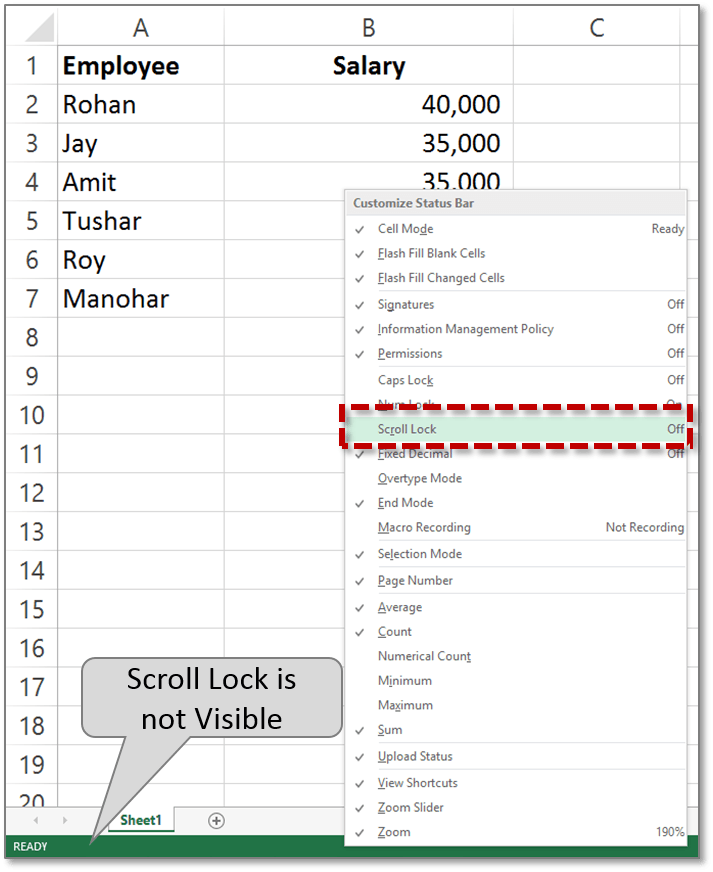
How to Disable Scroll Lock in Excel?
Are you frustrated with the scroll lock feature in Excel? Do you find it difficult to navigate around your spreadsheet and make the necessary changes? If so, you have come to the right place. In this article, we will discuss how to disable scroll lock in Excel so that you can move around your spreadsheet with ease. We will cover how to identify if scroll lock is enabled on your computer, how to turn it off, and how to prevent it from being enabled in the future. By the end of this article, you will have all the information you need to move around your spreadsheet with ease.
Disabling Scroll Lock in Excel: To disable Scroll Lock, press the Scroll Lock key (often labeled as ScrLk) on your keyboard. If your computer does not have a Scroll Lock key, you can usually disable Scroll Lock by pressing the Fn + C or Fn + K keys. If neither of these methods work, you may need to access the keyboard settings in your operating system’s control panel.
If you want to disable Scroll Lock for good, you can do so using the following steps:
- Open the Control Panel.
- Click on the “Ease of Access” option.
- Click on the “Keyboard” option.
- Click on the “Toggle Keys” option.
- Click on the checkbox next to “Turn on Toggle Keys” to enable it.
- Click on the “OK” button.
Now, whenever you press the Scroll Lock key, you will hear a sound notification indicating that the feature has been disabled.

Disabling Scroll Lock in Microsoft Excel
Scroll lock is a feature on most laptop and desktop keyboards that enables you to use the arrow keys to scroll through a document or web page without changing the cursor position. When scroll lock is enabled, pressing any of the arrow keys will cause the document or web page to scroll in that direction instead of moving the cursor. This can be annoying if you accidentally enable scroll lock, so in this article we’ll show you how to disable it in Microsoft Excel.
Using the Keyboard Shortcut
The fastest way to disable scroll lock in Excel is by using the keyboard shortcut. On most keyboards, the scroll lock key can be found in the upper-right corner, next to the Print Screen key. Depending on your keyboard, it may also be labeled as “ScrLk” or “ScrL.” To turn off scroll lock, press the “Scroll Lock” key (typically located in the upper-right corner of your keyboard).
Using the On-Screen Keyboard
If you don’t have a Scroll Lock key on your keyboard, you can turn off Scroll Lock by accessing the on-screen keyboard. To open the on-screen keyboard, press the Windows key + R to open the Run window. Then type “osk” and press Enter. This will open the on-screen keyboard. On the on-screen keyboard, look for the Scroll Lock key, which should be labeled “ScrLk.” Click it to turn off Scroll Lock.
Troubleshooting Scroll Lock
If you’re still having trouble disabling Scroll Lock, there are a few other things you can try.
Check Your Keyboard Settings
If your keyboard doesn’t have a Scroll Lock key, you may need to check your keyboard settings. You can do this by pressing the Windows key + I to open the Settings window. Then select “Devices” and select “Keyboard.” Here you can customize your keyboard settings. Make sure the “Scroll Lock” setting is turned off.
Check for Stuck Keys
If your keyboard does have a Scroll Lock key, it’s possible that it’s stuck. To check for stuck keys, press the Scroll Lock key and then press any of the arrow keys. If the document or web page still scrolls when you press the arrow keys, then the Scroll Lock key is stuck. To fix this, you’ll need to unplug the keyboard and then press the Scroll Lock key a few times. This should unstick the key and allow you to turn off Scroll Lock.
Top 6 Frequently Asked Questions
What is Scroll Lock in Excel?
Scroll Lock in Excel is a feature that allows users to scroll through spreadsheet documents without changing the active cell. This can be useful in certain situations where users need to view a sheet of data without changing the cell that is currently selected. However, it can also cause confusion if users are unaware of the Scroll Lock feature and it is enabled.
What are the Signs of Scroll Lock being Enabled?
The most common sign that Scroll Lock is enabled in Excel is the SCRL letter appearing in the left-hand corner of the status bar at the bottom of the screen. Another indication of Scroll Lock being enabled is when the arrow keys do not move the active cell. Instead, they will scroll the page up and down, or left and right, depending on the arrow key pressed.
How Can I Disable Scroll Lock in Excel?
Disabling Scroll Lock in Excel is a simple process. The most common way to disable Scroll Lock is to press the Scroll Lock key on the keyboard. This is usually located near the top-right of the keyboard and labeled as “ScrLk”. If this does not work, then you can also disable Scroll Lock using a keyboard shortcut. To do this, press the “Ctrl”, “Shift” and “F14” keys at the same time.
What if I Don’t Have a Scroll Lock Key on My Keyboard?
If your keyboard does not have a Scroll Lock key, then you can disable Scroll Lock using the on-screen keyboard. To access the on-screen keyboard, press the “Windows” key and then type “On-Screen Keyboard” into the search box. Once the on-screen keyboard appears, press the “ScrLk” key and then close the on-screen keyboard.
What if I Don’t Have a Numeric Keypad?
If you don’t have a numeric keypad on your keyboard, then you can still disable Scroll Lock by pressing the “Ctrl”, “Alt” and “F14” keys at the same time. This is the same shortcut used to disable Scroll Lock if you do have a Scroll Lock key.
What if None of These Methods Work?
If none of the above methods work to disable Scroll Lock in Excel, then it is likely that the feature has been disabled in the Excel settings. To re-enable the feature, open Excel and go to “File” > “Options” > “Advanced”. Scroll down to the “Display” section and tick the box next to “Enable Scroll Lock”. Finally, press “OK” to save your changes.
How to remove Scroll Lock in Excel
Disabling the scroll lock in Excel can be a tricky process, but with the steps provided in this article, you can easily get it done. With the help of the “Scroll Lock” button in the Excel status bar, you can easily disable the scroll lock in Excel. You can also disable the scroll lock in Excel by pressing the “Ctrl + Shift + F14” keys on the keyboard or by using the “On-Screen Keyboard” tool to turn off the scroll lock. Hopefully, this article has helped you understand how to disable scroll lock in Excel and you can now get back to your work with ease.




