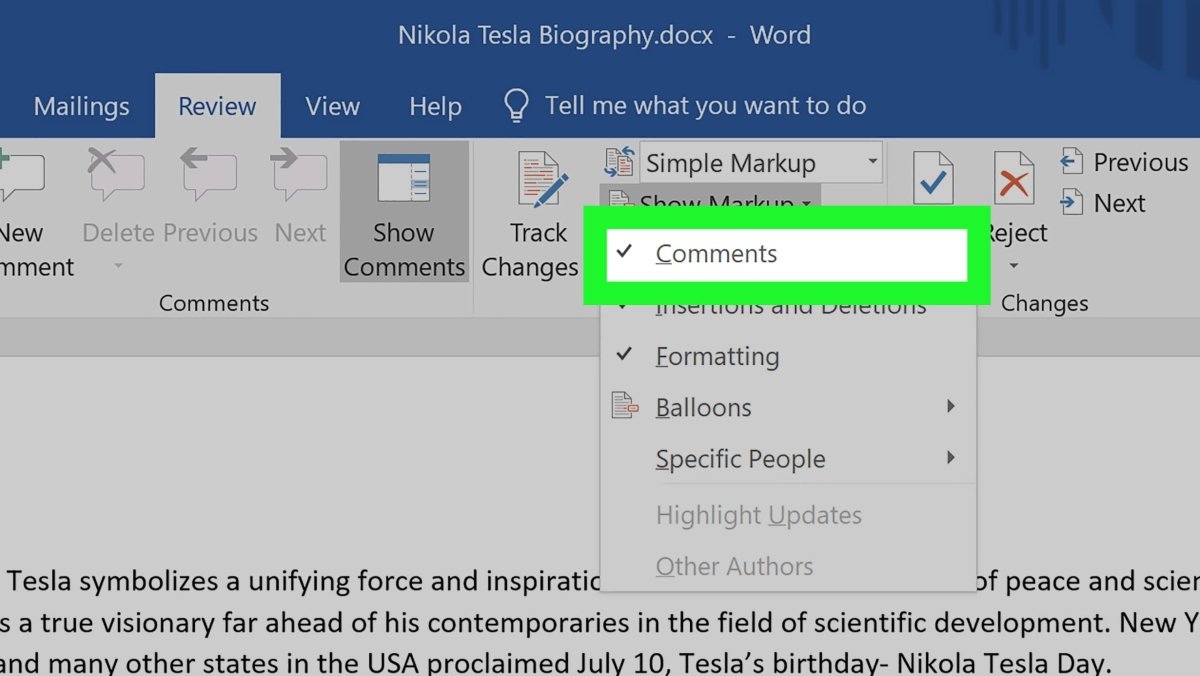
How to Delete Comments on Microsoft Word?
If you need to delete comments made in Microsoft Word documents, you’ve come to the right place! In this article, we’ll take a look at how to remove comments on Microsoft Word and make sure your documents are clean and presentable. Whether you’re working on a resume, school report, or any other document, you’ll be able to delete comments quickly and easily. So let’s dive in and learn how to delete comments on Microsoft Word!
- Open your Microsoft Word document.
- Locate the comment you want to delete.
- Right-click on the comment.
- Click on the “Delete Comment” option.
- Confirm the deletion.

Deleting Comments in Microsoft Word
Microsoft Word has a useful feature that allows users to add comments to their documents. By adding comments to their documents, users can easily collaborate with others and track changes to their documents. However, sometimes users may need to delete comments in Microsoft Word. This article will explain how to delete comments in Microsoft Word.
Using the Comment Toolbar
The most direct way to delete comments in Microsoft Word is to use the comment toolbar. To access the comment toolbar, open a Microsoft Word document and click on the “Review” tab. Then, click on the “Comments” button. This will open the comment toolbar. From here, users can select the comment they wish to delete and click on the “Delete” button. The selected comment will be deleted from the document.
Another way to delete comments in Microsoft Word is to use the “Find and Replace” feature. To access the “Find and Replace” feature, open a Microsoft Word document and click on the “Home” tab. Then, click on the “Replace” button. This will open the “Find and Replace” window. In the “Find what” field, type in the text of the comment you wish to delete. Then, in the “Replace with” field, type in “” (blank). Finally, click on the “Replace All” button. This will delete all instances of the comment from the document.
Deleting Multiple Comments at Once
In addition to deleting individual comments, users can also delete multiple comments at once. To delete multiple comments at once, open a Microsoft Word document and click on the “Review” tab. Then, click on the “Comments” button. This will open the comment toolbar. From here, users can select multiple comments by holding down the “Ctrl” key and clicking on each comment they wish to delete. Once all comments are selected, users can click on the “Delete” button. All selected comments will be deleted from the document.
Using the Context Menu
Users can also delete comments in Microsoft Word using the context menu. To access the context menu, open a Microsoft Word document and right-click on the comment you wish to delete. This will open a context menu. From here, users can select the “Delete” option. The selected comment will be deleted from the document.
Hiding Comments in Microsoft Word
If users do not want to delete comments in Microsoft Word, they can also hide them. To hide comments in Microsoft Word, open a Microsoft Word document and click on the “Review” tab. Then, click on the “Comments” button. This will open the comment toolbar. From here, users can select the comment they wish to hide and click on the “Hide” button. The selected comment will be hidden from view.
Showing Hidden Comments in Microsoft Word
If users have hidden comments in Microsoft Word, they can easily show them again. To show hidden comments in Microsoft Word, open a Microsoft Word document and click on the “Review” tab. Then, click on the “Comments” button. This will open the comment toolbar. From here, users can click on the “Show All Comments” button. This will show all hidden comments.
Related FAQ
Q1: How do I delete a comment in Microsoft Word?
A1: To delete a comment in Microsoft Word, right-click on the comment and select Delete Comment from the menu that appears. Alternatively, you can click on the comment and press the Delete key on your keyboard. You can also select the comment and click on the Delete icon in the Comments section of the Review tab.
Q2: How do I delete multiple comments in Microsoft Word?
A2: To delete multiple comments in Microsoft Word, select the comments you want to delete by holding down the Ctrl key while selecting each comment. Then, right-click on one of the selected comments and select Delete Comment. Alternatively, you can click on the comments and press the Delete key on your keyboard. You can also select the comments and click on the Delete icon in the Comments section of the Review tab.
Q3: How do I delete all comments in Microsoft Word?
A3: To delete all comments in Microsoft Word, click on the Delete All Comments in Document icon in the Comments section of the Review tab. Alternatively, you can press Ctrl+Alt+Shift+S on your keyboard to open the Delete Comments dialog box, where you can choose to delete all comments or only selected comments.
Q4: How do I prevent comments from being deleted in Microsoft Word?
A4: To prevent comments from being deleted in Microsoft Word, click on the Protect Document icon in the Protect section of the Review tab. When the Protect Document dialog box appears, select the Allow only this type of editing in the document option and select Comments from the drop-down menu.
Q5: How do I view comments in Microsoft Word?
A5: To view comments in Microsoft Word, click on the Comments icon in the Comments section of the Review tab. This will open the Comments pane which will show all of the comments in the document. You can also press Ctrl+Alt+Shift+C on your keyboard to open the Comments pane.
Q6: How do I print comments in Microsoft Word?
A6: To print comments in Microsoft Word, click on the File tab and select Print. In the Print dialog box that appears, select the Print Comments option. This will print all of the comments in the document. Alternatively, you can click on the Print All Pages icon in the Comments section of the Review tab.
How to remove comments in Word (or hide comments) in 1 MINUTE (HD 2020)
In conclusion, deleting comments on Microsoft Word is easy and straightforward. All it takes is a few clicks to delete any comment you no longer need. Whether you’re a student, a business professional, or an everyday user, deleting comments on Microsoft Word is an essential skill to have. Now that you know how to delete comments on Microsoft Word, you can easily clean up your document and make sure that it’s free of any unwanted comments.




