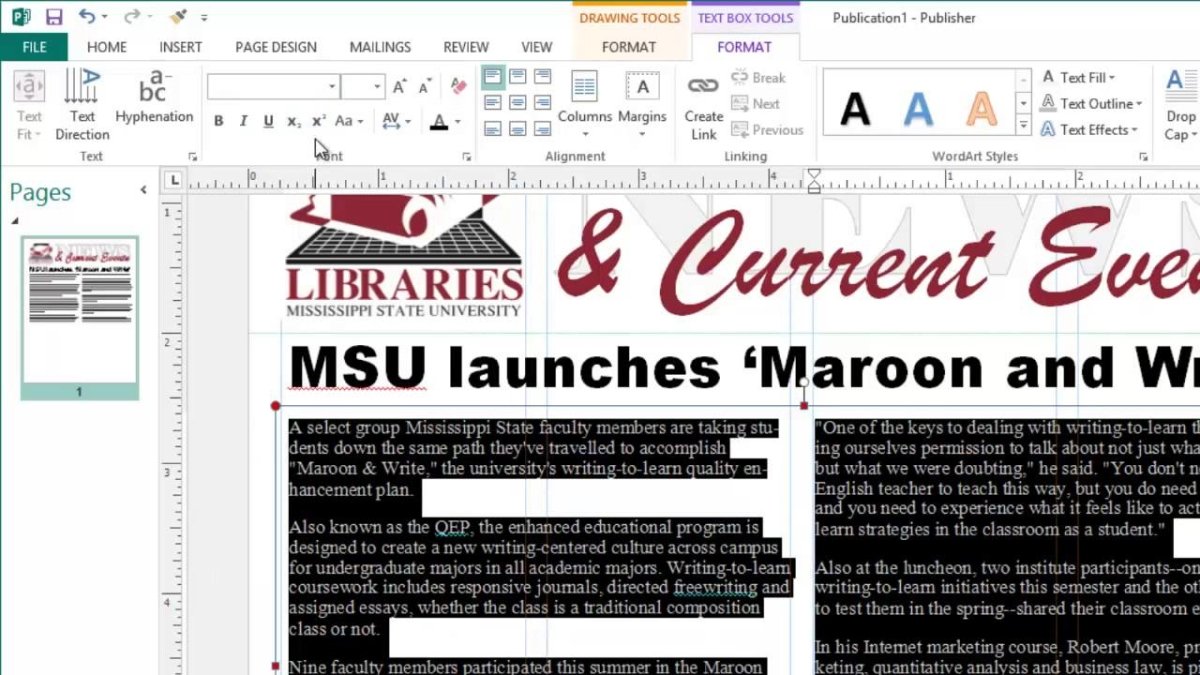
How to Create Newsletter Using Microsoft Publisher?
Creating newsletters can be a great way to stay connected with customers, inform them of upcoming events or provide them with a variety of other information. If you’re looking to create a newsletter for your business, Microsoft Publisher is an excellent choice for the job. In this guide, we’ll walk you through the steps to create a newsletter using Microsoft Publisher, from initial layout to finally publishing your newsletter. Get ready to share your message with the world!
- Launch Microsoft Publisher and select “Newsletter” from the list of available templates.
- Choose a template and customize it to match your desired look and feel.
- Edit the text, images, and other content as needed.
- Once done, select “Print” to print the newsletters.

Creating a Newsletter Using Microsoft Publisher
Microsoft Publisher is a powerful desktop publishing software that can be used to create newsletters, brochures, and other print media. Whether you are designing a newsletter for a business or a school project, Publisher is a great choice for creating a professional-looking publication. In this article, we will provide step-by-step instructions on how to create a newsletter using Microsoft Publisher.
Create a New Document in Microsoft Publisher
The first step in creating a newsletter with Microsoft Publisher is to create a new document. To do this, launch Publisher, click on the “File” menu, and then click on “New.” A list of templates will appear; choose a newsletter template that best fits your project. Once you have selected a template, click “Create” to open a new document in Publisher.
Customize the Newsletter Template
Once you have opened a new document in Publisher, you can begin to customize the template. Start by changing the colors and fonts of the template to fit your project. You can also add your own images and text to the template. If you want to add a logo or other graphic element, you can use the “Insert” menu to add it to the document.
Layout and Design the Newsletter
Now that you have customized the template, you can begin to layout and design the newsletter. Publisher offers a variety of tools and features to help you create a professional-looking design. For example, you can use the “Align” and “Distribute” commands to ensure that all elements of the design are properly spaced and aligned. You can also use the “Grid” and “Guides” features to help you create a balanced and organized layout.
Add Content to the Newsletter
Once you have designed the layout of the newsletter, you can begin to add content to it. Start by adding text to the document. You can use the “Text Box” and “Insert Text” tools to add text to the document. When adding text, make sure to use a font that is easy to read and that fits your project.
Print and Share the Newsletter
The last step in creating a newsletter with Microsoft Publisher is to print and share it. To print the newsletter, click on the “File” menu and then click on “Print.” You can also save the newsletter as a PDF file and share it with others via email or on the web.
Conclusion
Creating a newsletter with Microsoft Publisher is a simple and straightforward process. With a few clicks, you can create a professional-looking newsletter that can be printed or shared with others. With Publisher, you have all the tools and features you need to create a great-looking newsletter.
Few Frequently Asked Questions
Q1. What is Microsoft Publisher?
A1. Microsoft Publisher is a desktop publishing program that is part of the Microsoft Office suite. It is used to create a variety of documents, from newsletters to brochures to greeting cards, and can be used to create professional-looking documents quickly and easily. With Publisher, users can add text, images, and other elements to their documents, as well as customize their layouts and designs. Publisher also provides a range of templates to help users get started with their projects.
Q2. What are the main features of Microsoft Publisher?
A2. Microsoft Publisher comes with a range of features that make it a great choice for creating newsletters. It has a drag-and-drop interface that makes it easy to add elements to a document, and the ability to customize layouts and designs with ease. Publisher also has a library of professionally-designed templates that users can choose from to help them get started. It also has a range of tools for editing text, images, and other elements, as well as features for printing, exporting, and sharing documents.
Q3. How can I create a newsletter using Microsoft Publisher?
A3. Creating a newsletter with Microsoft Publisher is a straightforward process. First, choose a template that fits your newsletter’s purpose and design. Then, add text, images, and other elements to the design. You can customize the layout and design of your newsletter, and use Publisher’s editing tools to make the necessary adjustments. Finally, print, export, or share your newsletter when you are done.
Q4. What other types of documents can I create with Microsoft Publisher?
A4. Microsoft Publisher can be used to create a variety of documents, from newsletters to brochures to greeting cards. It is also possible to create flyers, postcards, certificates, and other types of documents. Users can choose from a range of professionally-designed templates to get started, and can customize their designs with ease.
Q5. Is Microsoft Publisher free to use?
A5. Microsoft Publisher is part of the Microsoft Office suite, which is available as a paid subscription. However, there is also a free version of Microsoft Office available, which includes Microsoft Publisher, as well as Word, PowerPoint, and Excel.
Q6. What platforms can I use Microsoft Publisher on?
A6. Microsoft Publisher is available for Windows PCs and Macs. It can also be accessed via the web using a web browser. In addition, there is a mobile app for iOS and Android devices. The mobile app can be used to create and edit documents on the go, as well as view and share documents.
Creating newsletters using Microsoft Publisher is an effective and efficient way to share important information with your audience. It’s easy to use, customizable, and cost-effective. With its user-friendly interface, you can create professional-looking newsletters in no time at all. By following the steps outlined in this article, you can create a newsletter that looks great and conveys all the important information you want your readers to know. So go ahead and create your own newsletter with Microsoft Publisher and take your communication to the next level.




