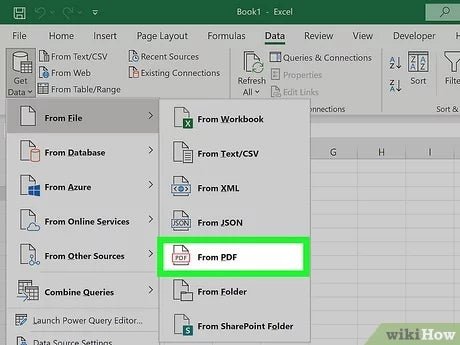
How to Copy a Table From Pdf to Excel?
Copying data from a PDF file and pasting it into Excel can be a tedious task, especially if the data is complex and lengthy. Fortunately, there is an easier way to get the job done. In this guide, we’ll show you how to copy a table from a PDF and paste it into Excel, quickly and accurately. With just a few clicks of the mouse, you’ll be able to move any table from a PDF to Excel without any hassle. So let’s get started!
Copying a table from PDF to Excel is easy. Just follow these simple steps:
- Open the PDF file in Adobe Acrobat Reader.
- Right-click on the table and select “Select Tool” from the context menu.
- Drag the cursor over the table and select it.
- Right-click on the selected table and select “Copy Table to Clipboard”.
- Open Microsoft Excel.
- Right-click on the worksheet and select “Paste”.

Introduction to Copying Tables From PDF to Excel
Copying tables from a PDF to an Excel file is an easy task. The process requires the use of a few tools, such as a PDF reader and an Excel spreadsheet program. By following the steps outlined below, you will be able to quickly transfer the table data from a PDF document to an Excel spreadsheet.
Tools Needed to Copy a Table From PDF to Excel
In order to copy a table from a PDF to an Excel file, you will need a few tools. The first is a PDF reader, such as Adobe Acrobat, Foxit Reader, or SumatraPDF. You will also need an Excel spreadsheet program to store the data from the PDF document.
Steps for Copying a Table From PDF to Excel
Once you have the necessary tools, you can begin the process of copying a table from a PDF to an Excel file. The first step is to open the PDF document in your PDF reader. Once the document has been opened, you will need to locate the table you wish to copy.
Identifying the Table to Copy
Once you have located the table you wish to copy, you can begin the process of copying the table. First, you will need to identify the table by looking for the table borders. If the table has a header row or column, you can use that to identify the table as well.
Copying the Table to the Clipboard
Once you have identified the table, you can begin the process of copying the table to the clipboard. To do this, you will need to select the table. Most PDF readers will allow you to select the table by simply clicking and dragging your mouse over the table. Once the table has been selected, you can copy the table to the clipboard by pressing the copy command (Ctrl + C).
Pasting the Table Into Excel
Once the table has been copied to the clipboard, you can paste it into an Excel spreadsheet. To do this, open the Excel spreadsheet and select the cell where you would like to paste the table. Then, press the paste command (Ctrl + V) to paste the table into the Excel spreadsheet.
Formatting the Table in Excel
Once the table has been pasted into the Excel spreadsheet, you will need to format the table. This can be done by selecting the table, and then selecting the appropriate formatting options. For example, you may want to change the font size, font color, or cell borders.
Saving the Table in Excel
Once the table has been formatted, you will need to save the Excel spreadsheet. To do this, simply select the “Save” command from the “File” menu. This will save the Excel spreadsheet with the table data.
Conclusion
Copying a table from a PDF to an Excel file is a relatively simple process. By following the steps outlined above, you can easily transfer the table data from a PDF document to an Excel spreadsheet.
Frequently Asked Questions
What is PDF?
PDF stands for Portable Document Format and is a file format created by Adobe Systems in 1993. It is used primarily to store and exchange documents, such as forms, images, and other data. PDFs are often used in business and educational settings as they are a convenient way to share information between different users. They are also widely used for printing documents, as the format is widely accepted across different platforms and can be read by most printers.
What is Excel?
Excel is a spreadsheet program developed by Microsoft for Windows, macOS, Android, and iOS. It is used for creating and analyzing data, such as budgeting, financial analysis, and data visualization. Excel allows users to enter and manipulate data, create formulas and functions, prepare reports and graphs, and much more. It is commonly used in business, finance, and academic settings.
How to Copy a Table From PDF to Excel?
To copy a table from a PDF to Excel, first open the PDF in a PDF reader. Once the PDF is open, select the table and select “Copy” from the menu or right-click the table and select “Copy”. Open the Excel document and select the cell where you want to paste the table. Right-click the cell and select “Paste” or use the “Paste” option from the menu. The table should now appear in the Excel document.
What Are the Benefits of Copying a Table From PDF to Excel?
Copying a table from PDF to Excel has several benefits. It allows users to quickly and easily manipulate the data in the table, such as sorting, filtering, and summarizing. It also allows users to create graphs and charts from the table data, which can be useful for data visualization. Copying a table from PDF to Excel also allows users to add more data to the table, such as formulas and functions.
Are There Any Limitations to Copying a Table From PDF to Excel?
Yes, there are some limitations to copying a table from PDF to Excel. Depending on the PDF reader, some tables may not copy correctly, and some data may be lost or distorted. Additionally, some PDF readers may not support copying tables, so the user may need to use a different PDF reader that does. It is also important to note that some formatting may not be preserved when copying the table, such as font size and background color.
Do I Need Special Software to Copy a Table From PDF to Excel?
No, you do not need special software to copy a table from PDF to Excel. However, you may need to use a different PDF reader than the one you are currently using if your PDF reader does not support copying tables. Additionally, if you need to edit the table data in Excel, you may need to install an Excel add-on or purchase a specialized PDF to Excel converter program.
Convert Table in a PDF File to Excel
By following the steps outlined in this article, you can successfully copy a table from a PDF file to an Excel spreadsheet. This task can be daunting at first, but with a little patience, you can quickly and effectively transfer the data from your PDF to an Excel document. Once you have the data in Excel, you can use the powerful tools and features of the application to analyze, store, and manipulate the data to your liking.




