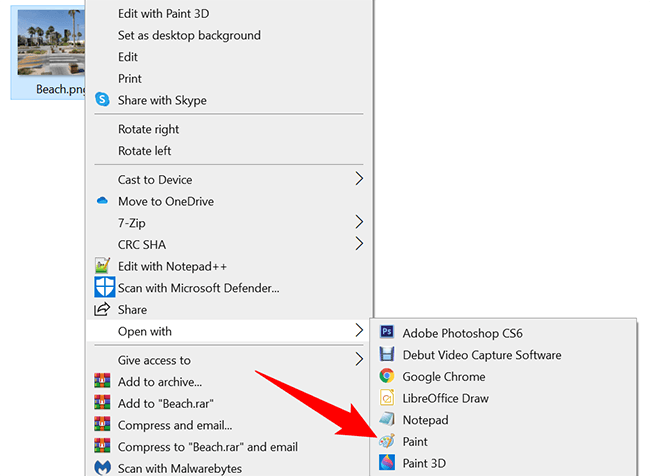
How to Convert Jpg to Png in Windows 10?
Are you looking to convert your Jpg images to Png format? Windows 10 offers a few easy ways to get the job done. In this article, we will walk you through the steps to convert Jpg to Png in Windows 10 with ease. Whether you’re a beginner or an experienced user, you’ll be able to quickly and easily convert your images in no time. So let’s get started!
- Right-click the JPG image, and select “Open with”.
- Choose “Paint” from the list of programs.
- In the Paint window, click the “File” menu, and then click the “Save As” command.
- In the Save As dialog box, select “PNG” from the “Save as type” drop-down menu.
- Click the “Save” button.

How to Convert JPG to PNG in Windows 10
Converting JPEG (JPG) images to Portable Network Graphics (PNG) is a simple task if you’re using the right tools. Windows 10 provides a robust set of options for users to convert their images, allowing them to choose the best option for the task. In this article, we’ll discuss how to convert JPG to PNG in Windows 10.
The first step in converting JPG to PNG is to use the Windows 10 Photos app. This app allows users to quickly and easily resize, crop, and convert images. To use it, open the Photos app and select the image you want to convert. Then, click the “Edit & Create” button and select “Edit.” From the edit menu, select “Resize,” and then select “PNG” as the output format.
Using Paint for Conversion
Another method for converting JPG to PNG in Windows 10 is to use the Paint application. To do so, open the image you want to convert in Paint and click on the “Save As” button. In the “Save as type” drop-down menu, select “PNG.”
Once the image is saved in the PNG format, you can now open the file in any image editor or web browser to view the converted image.
Using Online Conversion Tools
The third option for converting JPG to PNG in Windows 10 is to use an online conversion tool. There are many free online conversion tools available, such as Zamzar and Online-Convert.
To use an online conversion tool, simply upload the image you want to convert and select “PNG” as the output format. After the conversion is complete, you can download the converted image.
Using Microsoft Paint 3D for Conversion
Microsoft Paint 3D is a powerful image editing and conversion tool included with Windows 10. To use it for converting JPG to PNG, open the image you want to convert in Paint 3D and click on the “Export” button. In the “Save as type” drop-down menu, select “PNG.”
Using Third-Party Image Converters
The fifth option is to use a third-party image converter, such as IrfanView or GIMP. These programs allow users to easily convert JPG to PNG. To use them, simply open the image you want to convert and select “PNG” as the output format.
Using PowerShell
The final option for converting JPG to PNG in Windows 10 is to use the Windows PowerShell. To do so, open the PowerShell window and type the following command:
Convert-Image -FilePath -OutputFormat PNG -OutputPath
Once the command is executed, the image will be converted to the PNG format.
Conclusion
Converting JPG to PNG in Windows 10 is a simple task if you’re using the right tools. Windows 10 provides a variety of options for users to choose from, including the Windows 10 Photos app, Paint, online conversion tools, Microsoft Paint 3D, third-party image converters, and the Windows PowerShell.
Few Frequently Asked Questions
1. What is the Difference Between JPG and PNG?
JPG (Joint Photographic Experts Group) and PNG (Portable Network Graphics) are two of the most popular image formats used on the internet. JPG is a lossy compression algorithm meaning that some of the original image detail is lost when the image is compressed for storage. PNG, on the other hand, uses lossless compression which results in a higher quality image but larger file size. JPGs are commonly used for photographs, while PNGs are better suited for logos, diagrams, and other types of graphics.
2. What Software is Needed to Convert JPG to PNG?
To convert JPG to PNG on Windows 10, you can use the built-in Microsoft Paint software or the Photos app. Microsoft Paint is a versatile image-editing program that comes pre-installed on Windows 10 and is easy to use. The Photos app is an image management program that is also included with Windows 10. Additionally, there are a number of third-party image editors available for download such as GIMP, Adobe Photoshop, and Corel PaintShop Pro.
3. What is the Process to Convert JPG to PNG Using Microsoft Paint?
To convert a JPG file to a PNG file using Microsoft Paint, open the JPG in Paint. Once the image is open, go to the File menu and select Save As. This will bring up the Save As dialog box. Select the PNG file type and give the file a name. Once the file is saved, you have a PNG file.
4. What is the Process to Convert JPG to PNG Using the Photos App?
To convert a JPG to a PNG file using the Photos app, open the JPG in the Photos app. Once the image is open, select the Export option from the File menu. This will bring up the Export dialog box. Select the PNG file type and give the file a name. Once the file is exported, you have a PNG file.
5. What is the Difference in File Size Between JPG and PNG?
The size of a file depends on the type of compression used and the detail in the image. Generally, JPG files are smaller than PNG files since JPGs use a lossy compression algorithm in which some of the original image detail is lost. PNG files use a lossless compression algorithm so the file size is larger but the image quality is better.
6. Are There Any Downsides to Converting JPG to PNG?
The main downside to converting a JPG to a PNG is that the file size will be larger. Since PNG files use a lossless compression algorithm, the file size will be larger than the original JPG. Additionally, there may be a slight loss in image quality when converting to PNG as some of the original image detail may be lost in the conversion process.
How to Convert JPG to PNG Windows 10 | Change jpg to png | Without Software and Offline
In conclusion, converting JPG files to PNG files in Windows 10 is a straightforward process. With the use of the Paint 3D and Paint application, you can quickly and easily convert your JPG files to PNG files in Windows 10. With these two tools, you can easily edit, save, and convert your image files in a matter of minutes. With the Paint 3D and Paint application, you can create, edit, and convert your JPG files to PNG files with ease.




