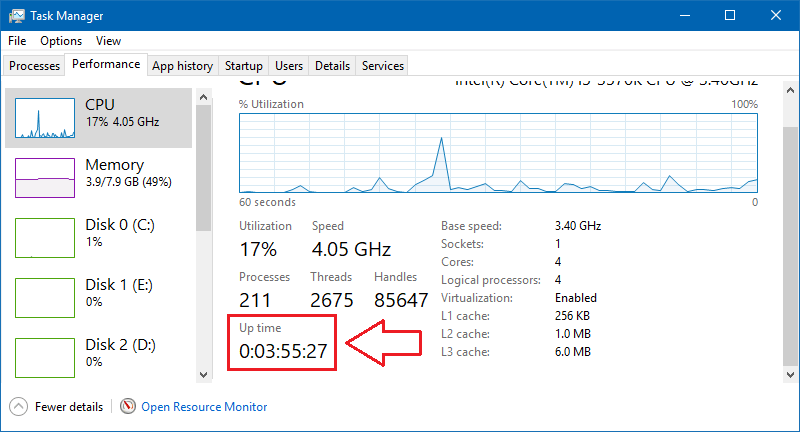
How to Check Windows Server Uptime?
Are you a system administrator in need of an easy and efficient way to check the uptime of a Windows server? If so, you’ve come to the right place. In this article, we will explore how to check Windows server uptime in a few simple steps. We’ll cover the different ways to measure uptime and the tools you can use to do so. By the end of this article, you’ll have all the information you need to make sure your Windows server is up and running without interruption.
To check the uptime of a Windows Server, follow the steps below:
- Press the Windows key + R to open the ‘Run’ dialog box.
- Type ‘cmd’ and hit enter. This will open the Command Prompt.
- Type ‘systeminfo’ and hit enter. This will display all the system information.
- Look for the ‘System Boot Time’ section. This will give you the uptime of the server.

What is Uptime & What Does it Represent?
Uptime is a system performance measure that indicates how long a service has been running without interruption. It is used to measure the reliability of a computer, network, or service, and is often used to indicate the availability of a service or to measure the response time of a system. Uptime is also used to refer to the amount of time a system or service has been available for use or up and running.
The term uptime is often used to refer to the amount of time a system is running without interruption. This measurement can be used to gauge the reliability of a system or service, and is often used to indicate the availability of a service or measure the response time of a system. Uptime is important for any system or service, as it indicates how reliable and available the system is.
Understanding Windows Server Uptime
Windows Server Uptime is a measure of how long a server has been running without interruption. It is used to measure the reliability and availability of a Windows Server system and is calculated by subtracting the time since the last reboot from the total time since the server was first turned on.
Windows Server Uptime is an important metric for any Windows Server system. It is used to monitor the reliability and availability of the system and can help to identify potential issues that may be affecting the system’s performance.
How to Check Windows Server Uptime
There are several methods for checking Windows Server Uptime. The simplest and most common method is to use the Windows Task Manager. The Task Manager will show the total uptime of the system, as well as the total time since the last reboot.
Another method for checking Windows Server Uptime is to use the System Information tool. This tool can be accessed by typing “msinfo32” into the Run dialog box. This tool will provide detailed information about the system, including the uptime.
Monitoring Windows Server Uptime
Windows Server Uptime is an important metric to monitor in order to ensure that a system is running optimally. Monitoring Windows Server Uptime can help to identify potential issues that may be affecting the system’s performance.
Monitoring Windows Server Uptime can be done manually or using a monitoring tool. Manual monitoring involves regularly checking the Windows Task Manager or System Information tool for Windows Server Uptime. A monitoring tool can be used to automate the monitoring of Windows Server Uptime, as well as other metrics such as CPU and memory usage.
Benefits of Monitoring Windows Server Uptime
Monitoring Windows Server Uptime can help to identify potential issues that may be affecting the system’s performance. By monitoring Windows Server Uptime, it is possible to detect and resolve issues quickly, before they have a chance to cause any disruptions. This can help to improve the system’s reliability and availability, as well as its overall performance.
Monitoring Windows Server Uptime can also be used to identify trends and optimize the system. By monitoring and analyzing the Windows Server Uptime, it is possible to identify areas of the system that may need improvement, and make changes that can improve performance.
Conclusion
Windows Server Uptime is an important metric to monitor in order to ensure that a system is running optimally. Monitoring Windows Server Uptime can help to identify potential issues that may be affecting the system’s performance, as well as identify areas of the system that may need improvement. Monitoring Windows Server Uptime can also help to improve the system’s overall performance, reliability, and availability.
Top 6 Frequently Asked Questions
1. What is Windows Server Uptime?
Windows Server Uptime is a measure of how long a specific Windows Server has been running without any interruption or downtime. It can be used as an indicator of the reliability and stability of a system, as well as to assess the performance of any changes made to the system. It can also be used to identify potential causes of system outages and downtime.
2. Why is it important to check Windows Server Uptime?
Checking Windows Server Uptime is important for a number of reasons. It can help to identify any potential stability issues or performance problems with the system, as well as to identify any underlying causes of downtime or outages that may be present. Checking Windows Server Uptime can also provide insight into the overall health of the system, which can be used to plan for future upgrades and maintenance.
3. What are the different methods of checking Windows Server Uptime?
There are several different methods for checking Windows Server Uptime. The most common methods include using the Windows Task Manager, using the System Information utility, or using the Performance Monitor. Each of these methods has its own advantages and disadvantages, and the best method will depend on the specific needs of the system.
4. How can I use the Windows Task Manager to check Windows Server Uptime?
To use the Windows Task Manager to check Windows Server Uptime, first open the Task Manager by pressing Ctrl + Alt + Delete. Once the Task Manager is open, select the Performance tab and then click on the Resource Monitor button. This will open the Resource Monitor, which will display the total uptime for the system.
5. How can I use the System Information utility to check Windows Server Uptime?
To use the System Information utility to check Windows Server Uptime, first open the Run dialog box by pressing the Windows Key + R. Once the Run dialog box is open, type “msinfo32” and press Enter. This will open the System Information utility, which will display the total uptime for the system.
6. How can I use the Performance Monitor to check Windows Server Uptime?
To use the Performance Monitor to check Windows Server Uptime, first open the Run dialog box by pressing the Windows Key + R. Once the Run dialog box is open, type “perfmon” and press Enter. This will open the Performance Monitor, which will display the total uptime for the system. The Performance Monitor also provides the ability to view the system uptime over an extended period of time.
Quickly check windows server uptime
In conclusion, checking the uptime of a Windows server is an important task that should be done regularly. By following the steps outlined in this guide, you’ll be able to quickly and easily check your Windows server’s uptime. Not only will this help you keep your server running smoothly, but it will also help you identify any potential problems as soon as they occur. So, make sure to keep this guide handy and check your Windows server’s uptime regularly.




