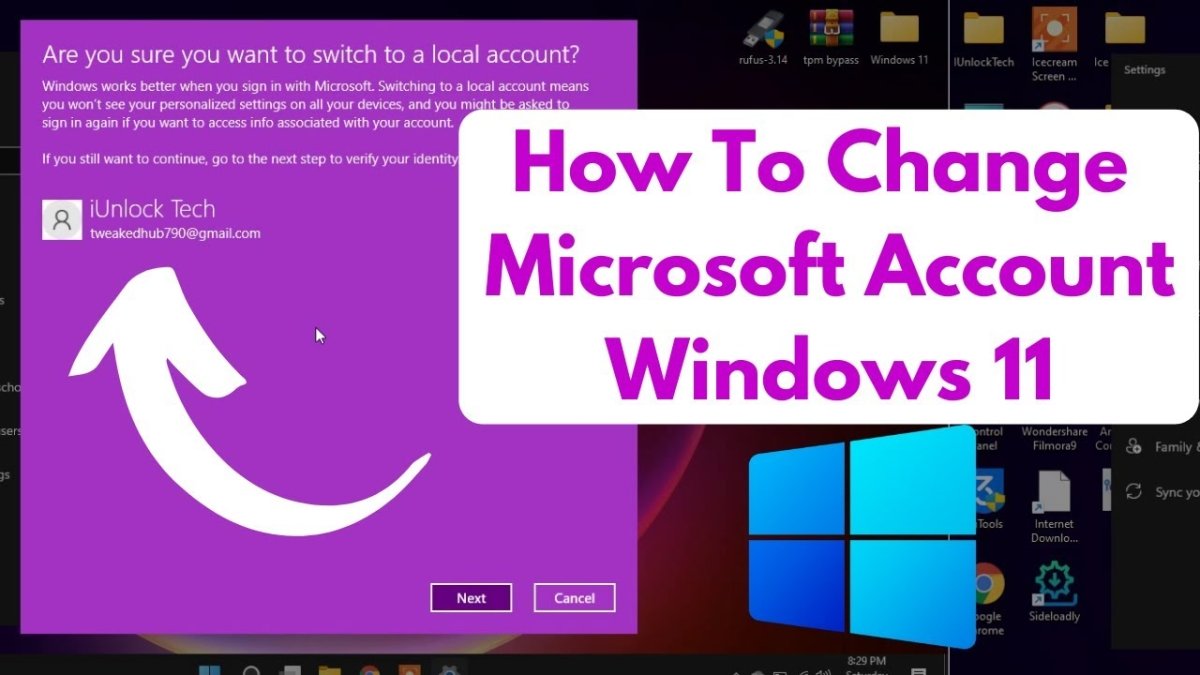
How to Change Microsoft Account on Windows 11?
Are you looking for a way to change your Microsoft account on Windows 11? It can seem like a daunting task, especially if you are unfamiliar with the process, but it is actually quite easy. In this article, we will walk you through the steps for changing your Microsoft account on Windows 11 quickly and easily. We will also discuss the potential risks and benefits of changing your Microsoft account. So, if you are ready to make a switch, let’s get started!
- Open the Settings app by pressing the Windows key + I.
- In the Settings window, navigate to Accounts.
- Select the option Sign In with a Microsoft Account instead.
- Enter your existing Microsoft Account credentials and click Sign in.
- You will be asked to enter the password of your current account. Enter it and click Next.
- Now enter the credentials of the new Microsoft account and click Sign in.
- Your new Microsoft account will be set up and you’ll be taken to the new account.

How to Change a Windows 11 Microsoft Account
Changing or updating your Microsoft account on Windows 11 can be done in a few simple steps. Microsoft accounts allow you to access Microsoft services, including Office and Outlook. A Microsoft account can also be used to make purchases from the Windows Store. Here’s how to change or update your Microsoft account on Windows 11.
Step 1: Open Settings
The first step to changing or updating your Microsoft account on Windows 11 is to open the Settings menu. You can do this by clicking the Windows logo in the lower-left corner of the desktop and then selecting the gear icon. This will open the Settings menu, where you will be able to access your account settings.
Step 2: Select Your Account
Once you are in the Settings menu, you will need to select your account. You will see a list of accounts that are already associated with Windows 11. You can select the account that you want to change or update by clicking on it.
Step 3: Change or Update Account Details
After you have selected the account you wish to change or update, you will be presented with a list of options. You can choose to change your name, email address, password, or other details associated with the account. Make the necessary changes and then click Save.
Step 4: Log Out and Log Back In
After you have saved the changes to your account, you will need to log out of Windows 11 and then log back in. This will ensure that the changes are applied to your account. You will be prompted to enter your new account details when you log in.
Step 5: Verify the Changes
Once you have logged back in with your new account details, you can verify that the changes have been applied. You can do this by going to the Microsoft account page and making sure that the information has been updated.
Step 6: Make Purchases with Your Updated Account
If you want to make any purchases from the Windows Store, you will need to use your updated Microsoft account. You can do this by logging into your account on the Windows Store and then making the purchase.
Step 7: Update Other Devices
If you use your Microsoft account on other devices, such as smartphones or tablets, you will need to update the account information on these devices as well. This can be done by going to the account settings on each device and then updating the account details.
Step 8: Change Your Password Regularly
It is important to keep your account secure by changing your password regularly. You can do this by going to the account settings and then selecting the Change Password option. You should also use a strong and secure password that is difficult to guess.
Frequently Asked Questions
1. What is a Microsoft Account?
A Microsoft Account is an email address and password that you use to sign in to Microsoft services such as Outlook.com, OneDrive, Xbox Live, Skype, and Windows. By having a Microsoft Account, you can access many features and services, including being able to access files across multiple devices, create and manage your contacts, and set up security settings.
2. How do I change my Microsoft Account on Windows 11?
To change your Microsoft Account on Windows 11, you need to open the Settings app and then click on “Your Info”. From there, you can add a new Microsoft Account or switch to another one. You will need to enter your new account credentials in order to switch accounts.
3. What happens when I switch accounts?
When you switch Microsoft Accounts on Windows 11, your settings and preferences will be changed to reflect the new account. This includes changes to your personalization, settings, and privacy settings. You may also see changes to your installed apps and files associated with the new account.
4. Can I use multiple accounts on Windows 11?
Yes, you can use multiple accounts on Windows 11. To do this, you will need to sign in with each account and set them up separately. Once you have done this, you can switch between the accounts in the Settings app.
5. Can I access the same files across multiple accounts?
Yes, you can access the same files across multiple accounts on Windows 11. To do this, you will need to use OneDrive to sync files and folders between the different accounts. This will allow you to access the same files from any of your accounts.
6. Is it possible to link multiple accounts to a single Microsoft Account?
Yes, it is possible to link multiple accounts to a single Microsoft Account. To do this, you will need to sign in to each account with your Microsoft Account credentials. Once you have done this, you can switch between the accounts in the Settings app. You can also use OneDrive to sync files and folders between the different accounts.
How to Add or Remove Microsoft Account on Windows 11
Now you know how to change your Microsoft Account on Windows 11. It’s a simple process that takes just a few minutes to complete. With the right steps in place, you can easily switch between accounts or even upgrade your existing account. You can also make sure that all your data and settings are retained so you don’t have to start all over again. So, don’t wait another day to take advantage of this great feature and start enjoying the convenience of managing your Microsoft Account on Windows 11.




