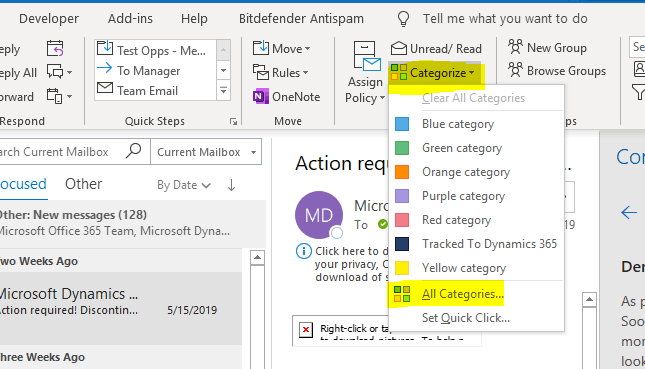
How to Categorize Emails in Outlook?
Are you inundated with emails every day? Do you find it difficult and time-consuming to keep track of all the emails that come into your inbox? Microsoft Outlook provides a simple and efficient way to categorize emails, allowing you to quickly and easily organize your emails. In this article, you’ll learn how to categorize emails in Outlook, so that you can stay on top of your inbox and get your work done faster.
Categorizing emails in Outlook is easy! Here’s how:
- Open Outlook on your computer.
- Select the message you want to categorize.
- Click on the “Categorize” button.
- Select a color for the category.
- Choose a name for the category.
- Save your changes.
From now on, Outlook will recognize emails from the same sender and automatically categorize them.

Categorize Your Emails in Outlook with Folders
Organizing emails is a great way to make sure important messages are not overlooked. The Outlook email system allows you to create folder systems to categorize your emails and make it easier to find the emails you need. This article will give you step-by-step instructions for creating folders for all your emails in Outlook.
The first step is to open your Outlook email account. Once your account is open, you will see an option for “Folders” in the left-hand menu. Click on “Folders” and then select “New Folder.” You will be prompted to enter a name for the folder you want to create. You can use a generic name like “Work Emails” or “Personal Emails” or you can be more specific and create folders for individual projects or topics.
Once you have created your folder, you can drag and drop emails into the folder. You can also right-click on an email and select “Move” to move it to the folder you have created. This will allow you to organize your emails into specific folders, making it much easier to find the emails you need.
Using Categories to Categorize Emails in Outlook
You can also use Outlook’s built-in categorization system to organize your emails. To do this, open the email you want to categorize and select “Categories.” You will then be able to choose from a selection of categories such as “Work” or “Personal.” Once you have selected a category, the email will be tagged with that category and you will be able to search for all emails with that category.
You can also create your own custom categories. To do this, go to the “Categories” menu and select “Create New Category.” You will be prompted to enter a name and color for your new category. Once you have created the category, you can apply it to any email you want to categorize.
Using Search to Find Emails in Outlook
If you don’t want to organize your emails into folders or categories, you can use Outlook’s search feature to quickly find the emails you are looking for. To use the search feature, click on the “Search Mail” box at the top of the page and type in a keyword or phrase. Outlook will then search your emails for any emails containing the keyword or phrase. This is a great way to quickly find emails that you need.
Using Filters to Automatically Categorize Emails in Outlook
Outlook also allows you to set up filters to automatically categorize emails. To do this, go to the “Filters” menu and select “Create Filter.” You will then be able to specify criteria such as sender, subject, or date. Once you have specified the criteria, you can choose a folder to send the emails to or you can apply a category. This will allow you to automatically sort incoming emails into the appropriate folders or categories.
Using Rules to Automatically Move Emails in Outlook
You can also use Outlook’s “Rules” feature to automatically move emails to the appropriate folders. To do this, go to the “Rules” menu and select “Create Rule.” You will then be able to specify criteria such as sender, subject, or date. Once you have specified the criteria, you can choose a folder to move the emails to. This will allow you to automatically sort incoming emails into the appropriate folders.
Conclusion
Organizing emails in Outlook is a great way to make sure important messages are not overlooked. The Outlook email system allows you to create folders, categories, search, and filter emails to help you stay organized. This article has given you step-by-step instructions for creating folders, categories, and filters to help you categorize your emails in Outlook.
Top 6 Frequently Asked Questions
What is the purpose of categorizing emails in Outlook?
The purpose of categorizing emails in Outlook is to help organize emails into different groups for easier and faster access. This makes sorting through emails much easier, as it allows users to quickly find the emails they need without having to search through their entire inbox. Categorizing emails can also help prevent emails from getting lost in a large inbox, as they will be grouped together in their respective categories.
How do I categorize emails in Outlook?
Categorizing emails in Outlook is fairly straightforward. First, select the email that you want to categorize. Then, right-click on the email and select “Categorize” from the menu. A list of predefined categories will appear, and you can choose the one that best fits the email. You can also create a new category by clicking on the “New” button and typing in a name for the new category.
What are the benefits of categorizing emails in Outlook?
Categorizing emails in Outlook can help users keep their inboxes organized and make it easier to find specific emails. It also allows users to prioritize emails, as they can easily see which emails are most important or urgent. Categorizing emails also helps users stay on top of their emails, as they can easily keep track of which emails they’ve already read and which ones they still need to read.
Are there any other ways to categorize emails in Outlook?
Yes, there are several other ways to categorize emails in Outlook. Users can use the “Rules” feature to automatically categorize emails based on certain criteria. For example, users can create rules to automatically categorize emails from certain senders, or emails that contain certain keywords. Users can also use the “Quick Steps” feature to quickly categorize emails with a single click.
Can I customize the categories in Outlook?
Yes, users can customize the categories in Outlook by clicking on the “Categories” button in the ribbon. This will open a window where users can add, delete, and rename categories. They can also set custom colors for each category to make them easier to identify.
Can I categorize multiple emails at once?
Yes, users can categorize multiple emails at once in Outlook. First, select all the emails that you want to categorize. Then, right-click on one of the emails and select “Categorize” from the menu. A list of predefined categories will appear, and you can choose the one that best fits the emails. You can also create a new category by clicking on the “New” button and typing in a name for the new category.
Using Rules to Categorize Emails
Categorizing emails in Outlook is an effective way to manage your inbox and keep track of the important messages you receive. By using Outlook’s categorizing options, you can quickly organize emails into different categories and easily find them when you need them. With a few clicks, you can sort emails by sender, topic, date, or any other criteria you choose. Categorizing emails in Outlook will help you keep your inbox organized and make sure you never miss an important message.




