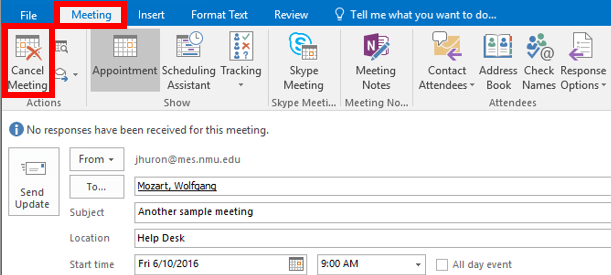
How to Cancel a Meeting in Outlook?
Are you looking for a quick and easy way to cancel a meeting in Outlook? Canceling a meeting can be tricky if you don’t know the right steps to follow. In this article, we’ll discuss the different methods for canceling a meeting in Outlook, including how to cancel a meeting quickly and efficiently. With these tips, you can cancel a meeting in Outlook with confidence and keep your calendar up to date.
How to Cancel a Meeting in Outlook?
- Open Outlook and click on the ‘Calendar’ tab.
- Find the meeting you want to cancel and right-click on it.
- Select ‘Cancel Meeting’ from the drop-down menu.
- Click ‘Send Update’ to send a notification to all the invitees.
- Click ‘OK’ to confirm the cancellation.

Cancelling a Meeting Scheduled in Outlook
Microsoft Outlook offers users the ability to easily schedule and manage meetings. Sometimes, it becomes necessary to cancel a meeting that has already been scheduled. This article provides a guide on how to do this in Microsoft Outlook.
Finding and Opening the Meeting
The first step in cancelling a meeting scheduled in Microsoft Outlook is to locate it. This can be done either by going to the calendar view, or by searching for the meeting in the search bar. Once the meeting has been located, it can be opened by double-clicking on it.
Deleting the Meeting
Once the meeting has been opened, it can be deleted by clicking on the “Delete” button in the ribbon. This will delete the meeting from the calendar and all attendees will be notified that the meeting has been cancelled.
Cancelling the Meeting
It is also possible to cancel a meeting without deleting it from the calendar. This can be done by clicking on the “Cancel Meeting” button in the ribbon. This will notify all attendees that the meeting has been cancelled, but it will remain in the calendar.
Rescheduling the Meeting
Sometimes it may be necessary to reschedule a meeting instead of cancelling it. This can be done by clicking on the “Reschedule Meeting” button in the ribbon. This will open a window where a new time and date for the meeting can be selected. All attendees will be notified of the new time and date.
Sending Cancellation Notifications
If desired, it is possible to send out a notification to all attendees that the meeting has been cancelled. This can be done by clicking on the “Send Cancellation Notifications” button in the ribbon. This will open a window where a message can be composed and sent to all attendees.
Recording a Cancellation Reason
It is also possible to record a reason for why the meeting was cancelled. This can be done by clicking on the “Record Cancellation Reason” button in the ribbon. This will open a window where a reason for the cancellation can be entered. This reason will be recorded in the meeting record for future reference.
Sending an Update to Attendees
If there are any changes to the meeting, such as the time or date, it is possible to send an update to all attendees. This can be done by clicking on the “Send Update” button in the ribbon. This will open a window where a message can be composed and sent to all attendees.
Conclusion
Cancelling a meeting scheduled in Microsoft Outlook is a straightforward process. After locating the meeting, it can be deleted, cancelled, rescheduled, or an update can be sent to all attendees. Additionally, a cancellation reason can be recorded for future reference.
Few Frequently Asked Questions
1. How do I cancel a meeting in Outlook?
To cancel a meeting in Outlook, open the Calendar view and locate the meeting you want to cancel. Right-click on the meeting and select “Cancel Meeting” from the menu. If you are the meeting’s organizer, you’ll need to confirm the cancellation. Then, a cancellation notice will be sent to all the meeting’s participants.
2. What happens when I cancel a meeting in Outlook?
When you cancel a meeting in Outlook, a cancellation notice is sent to all the meeting’s participants. This notice will include a statement that the meeting has been cancelled and provide additional details, if you’ve included them. The meeting will no longer appear in the Calendar view and will be marked as cancelled in the meeting’s subject line.
3. Can I reschedule a meeting after cancelling it?
Yes, you can reschedule a meeting after cancelling it. To do this, open the Calendar view and locate the meeting that was cancelled. Right-click on the meeting and select “Reschedule Meeting” from the menu. You will then be able to enter a new date and time for the meeting.
4. Can I cancel a meeting from the Meeting tab in Outlook?
Yes, you can cancel a meeting from the Meeting tab in Outlook. To do this, open the meeting window and select the “Meeting” tab. Then, click on the “Cancel Meeting” button. You will need to confirm the cancellation and then a cancellation notice will be sent to all the meeting’s participants.
5. How do I cancel a meeting that I am not the organizer of?
If you are not the organizer of a meeting, you will not be able to cancel the meeting. The meeting’s organizer will need to cancel the meeting. You can request they cancel the meeting by sending an email or contacting them directly.
6. What happens if I delete a meeting from my calendar?
If you delete a meeting from your calendar, it will not be cancelled for other participants. The meeting will still appear in their calendars and they will still receive any notifications related to the meeting. To cancel the meeting for everyone, the meeting’s organizer will need to cancel the meeting.
How to Cancel Meeting in Outlook
In conclusion, knowing how to cancel a meeting in Outlook can save you time and keep your calendar organized. It’s a simple process that can be completed with just a few clicks. With the right knowledge and a few quick steps, you’ll be able to successfully cancel your meeting in Outlook and keep your calendar up to date.




