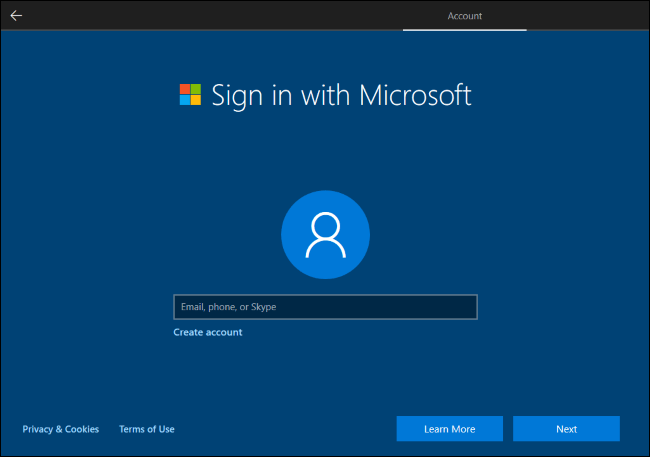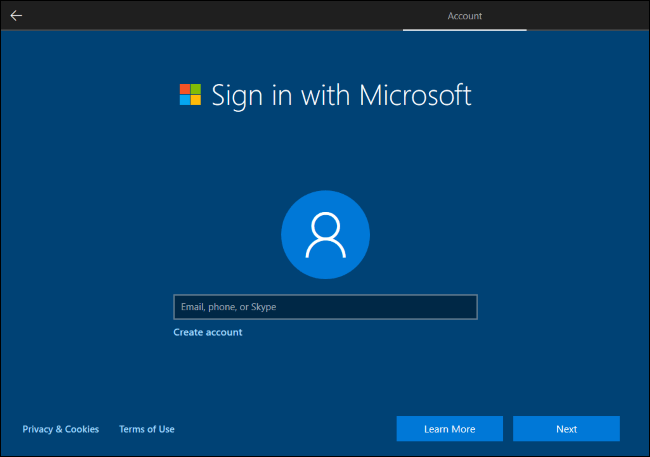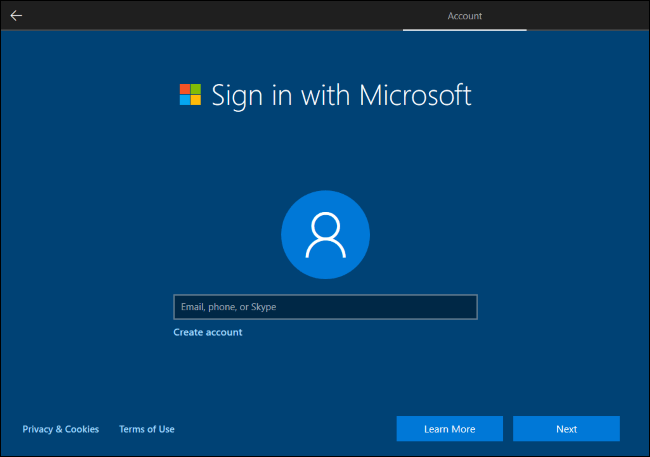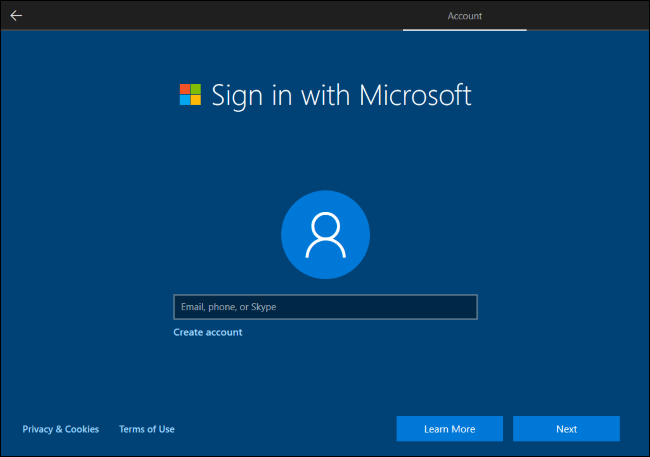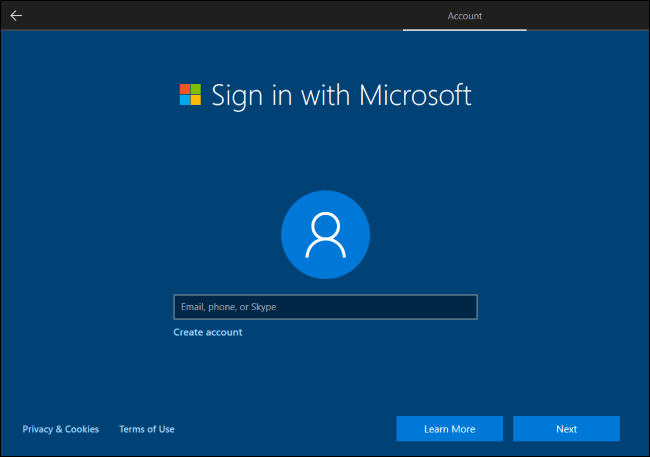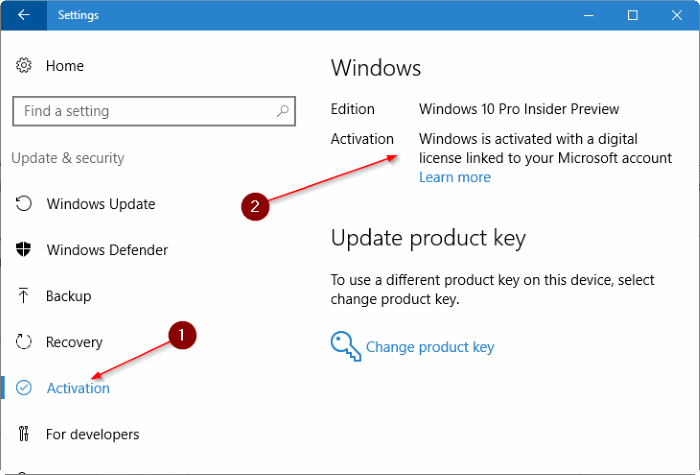How to Update Spotify Windows 10?
If you’re a fan of streaming music, Spotify is one of the best services out there. Not only does it offer a wide range of music, but it also offers a free version of its desktop app for Windows 10 users. However, as with all software, it’s important to stay up to date with the latest version. In this article, we’ll look at how to update Spotify on Windows 10 so you can keep enjoying your favorite tunes.
- Open the Microsoft Store.
- Click the three dots in the top right corner of the window.
- Click Downloads and Updates.
- Click Get Updates.
- If an update is available for Spotify, it will appear in the list of updates.
- Click Update to the right of Spotify.
- Once the update is finished, click Launch to open Spotify.

How to Update Spotify on Windows 10
Updating Spotify on Windows 10 is a quick and easy process that can help ensure that you are always listening to the latest music and podcasts. This guide will show you how to update the Spotify app, helping you make the most of the streaming service.
Check If You Are Running the Latest Version
Before you begin the update process, it is important to check if you are already running the latest version of Spotify. To do this, open the Spotify app and click on the Help tab in the top-right corner. Select the option ‘Check for Updates’ and the app will let you know if you already have the latest version.
Updating from the Microsoft Store
If you are not running the latest version of Spotify, the best way to update is through the Microsoft Store. This can be done by opening the Microsoft Store, searching for Spotify, and clicking on the ‘Update’ button. This will automatically download and install the latest version of the app.
Updating Manually from the Website
If you are unable to update from the Microsoft Store, you can also download and install the latest version of the app from the Spotify website. To do this, open your web browser, navigate to the Spotify website, and click on the ‘Download’ button. Next, select your operating system (Windows 10) and the app will download and install automatically.
Checking Your Downloads Folder
If you have previously downloaded and installed the Spotify app, it is possible that the download may be stored in your Downloads folder. To check if this is the case, open your Downloads folder and search for the latest version of the Spotify app. If the app is present, simply double-click it to run the installer and the app will update automatically.
Conclusion
Updating Spotify on Windows 10 is a simple process that can help you make the most of the popular streaming service. The best way to update the app is through the Microsoft Store, however, if this is not possible you can also manually download and install the latest version from the website. If you have previously installed the app, it is also worth checking your Downloads folder to see if the update is already present.
Frequently Asked Questions
What is Spotify?
Spotify is a music streaming service that provides access to millions of songs, podcasts, and videos from artists all around the world. It is available for both Mac and Windows computers and can be used with other devices such as smartphones, tablets, and smart speakers. Spotify has a wide range of features such as creating custom playlists, discovering new music, and automatically playing songs similar to ones you already like.
How Do I Update Spotify on Windows 10?
Updating Spotify on Windows 10 is very easy. To update the app, simply open the Windows Store app on your PC, search for Spotify, and click on the “Update” button. If you don’t see the “Update” button, this means that you already have the latest version installed.
What are the Benefits of Updating Spotify?
Updating Spotify is important because it ensures that you have the latest version of the app with all the latest features and bug fixes. Additionally, the updated version might include improvements in performance, compatibility, and security.
What Should I Do If Spotify Won’t Update?
If you’re having trouble updating Spotify on Windows 10, the first thing you should do is make sure that you have an active internet connection. You can also try restarting the Windows Store app and then trying to update the app again. If that doesn’t work, try uninstalling and reinstalling the app.
How Do I Uninstall Spotify on Windows 10?
Uninstalling Spotify on Windows 10 is very easy. To uninstall the app, simply open the Windows Settings app, click on “Apps”, search for “Spotify”, and click on the “Uninstall” button. This will remove the app from your PC.
How Do I Reinstall Spotify on Windows 10?
Reinstalling Spotify on Windows 10 is just as easy as uninstalling it. To reinstall the app, simply open the Windows Store app on your PC, search for Spotify, and click on the “Install” button. You will then be prompted to log in with your Spotify account in order to access your music library, playlists, and podcasts.
How to update Spotify on Desktop Mac?
Updating Spotify on Windows 10 is a quick and easy process. All you need to do is open the Microsoft Store, search for Spotify and click the Update button. This will ensure that your Spotify experience is always up to date with the latest features and bug fixes. Keeping your Spotify app updated is essential in order to get the best out of it and ensure you stay in sync with the latest trends in music streaming. So don’t wait any longer and update your Spotify app today.