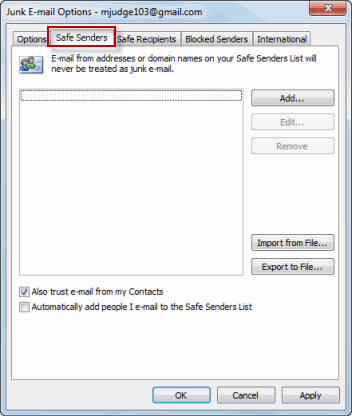
Where is the Safe Senders List in Outlook?
Are you trying to organize your inbox in Outlook and find yourself wondering, “Where is the Safe Senders List?” You’re in luck! We will provide an answer to your question and show you exactly how to find the Safe Senders List in Outlook. Keep reading to discover the steps you need to take to find and manage the Safe Senders List in Outlook.

How to Access the Safe Senders List in Outlook
The Safe Senders list in Outlook allows users to add the email addresses of trusted senders so that emails from these senders are never marked as spam. This can be done by adding the email addresses of senders to the list, which can be accessed through Outlook’s settings. This article will explain how to access the Safe Senders list in Outlook, as well as how to add and remove email addresses from the list.
Accessing the Safe Senders List in Outlook
In order to access the Safe Senders list, users must first open Outlook and select the “Settings” option from the top right corner of the window. From there, they should select the “Mail” tab and then the “Junk Email” option. On the right side of the window, users should see a section called “Safe Senders” which contains a list of all the email addresses that have been added to the list.
Adding Email Addresses to the Safe Senders List
Adding an email address to the Safe Senders list can be done by clicking the “Add” button at the bottom of the list. This will open a window where users can enter the email address of the sender they wish to add. Once the email address has been entered, users should click the “Add” button to add it to the list.
Removing Email Addresses from the Safe Senders List
Removing an email address from the Safe Senders list is just as easy as adding one. Users simply need to select the email address they wish to remove and then click the “Delete” button. This will remove the email address from the list and Outlook will no longer mark emails from that sender as spam.
Why Use the Safe Senders List in Outlook?
The Safe Senders list in Outlook is a useful tool for ensuring that emails from trusted senders are never marked as spam. This can be especially helpful for those who receive a lot of emails from unknown senders, as it prevents them from having to manually check each email to determine if it is spam or not. Additionally, it can save time and energy that would otherwise be spent sorting through hundreds of emails.
Protection Against Spam
Adding trusted senders to the Safe Senders list is a great way to protect against spam. By doing this, Outlook will automatically mark emails from those senders as safe and will not flag them as spam. This can greatly reduce the amount of time spent dealing with unwanted emails and can help to ensure that important messages are not missed.
Preventing False Positive Spam Filters
When Outlook’s automatic spam filter flags emails from trusted senders as spam, this is known as a false positive. By adding trusted senders to the Safe Senders list, users can prevent this from happening and ensure that emails from those senders are never marked as spam. This can be especially helpful for those who receive emails from various sources, such as newsletters or mailing lists.
Few Frequently Asked Questions
What is a Safe Senders List?
A Safe Senders List is a list of email addresses or domains in Outlook that are considered “safe” and will not be blocked by the spam filter. Emails from addresses or domains on the Safe Senders List are automatically delivered to your Inbox. This list is customizable and can be used to ensure that important emails are not blocked or sent to the spam folder.
Who should use the Safe Senders List?
Anyone who uses Outlook should consider using the Safe Senders List. This is especially important for people who receive a lot of emails from multiple sources, such as business owners, students, and anyone who is constantly communicating with a wide variety of people. By adding trusted contacts to the Safe Senders List, you can ensure that important emails are not blocked or sent to the spam folder.
Where is the Safe Senders List in Outlook?
The Safe Senders List can be found in Outlook on the Home tab, in the Junk Email section. Click on “Junk” and then “Junk E-mail Options”. This will open a window with tabs along the top. Click on the “Safe Senders” tab. This will open a list of email addresses or domains that are on the Safe Senders List. You can add and remove any emails or domains from this list.
What is the difference between the Safe Senders and Blocked Senders lists?
The Safe Senders list is a list of email addresses or domains that are considered safe and will not be blocked by the spam filter. Emails from addresses or domains on the Safe Senders list are automatically delivered to your Inbox. The Blocked Senders list is a list of email addresses or domains that are considered “unsafe” and will be blocked by the spam filter. Emails from addresses or domains on the Blocked Senders list are automatically sent to the Junk Email folder.
Can I have multiple Safe Senders Lists?
No, you can only have one Safe Senders List in Outlook. However, you can have multiple Blocked Senders Lists. You can also add multiple email addresses or domains to either the Safe Senders or Blocked Senders lists.
Is the Safe Senders List secure?
Yes, the Safe Senders List is secure. All of the emails and domains on the list are encrypted, so your personal information is protected. Additionally, the list is not shared with any third-party sources. Therefore, your emails and domains remain confidential.
How to add an email to safe sender list Outlook
In conclusion, the Safe Senders list in Outlook is a great tool for protecting your inbox from spam and unwanted emails. It’s easy to use and can be found in the Junk Email Options menu. By adding the email addresses of people you know and trust to this list, you can make sure that their emails will always make it to your inbox.




