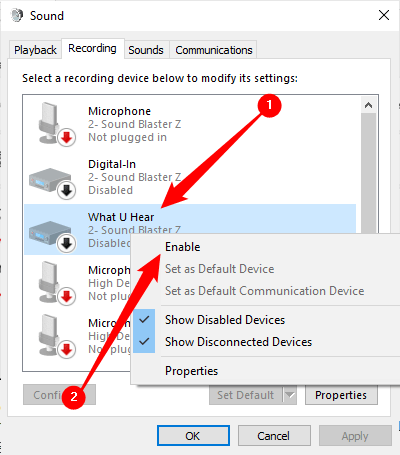
How to Use Stereo Mix Windows 10?
Do you want to record audio from your computer directly? You can do this easily with Windows 10’s Stereo Mix. Stereo Mix is a Windows feature that allows you to record audio directly from your computer’s speakers. If you’re not sure how to use Stereo Mix Windows 10, then you’ve come to the right place. In this article, you’ll learn how to enable and use Stereo Mix, as well as a few tips and tricks to help you get the most out of it. So, if you’re ready to start recording audio, let’s get started!
How to Use Stereo Mix Windows 10:
- Go to the Settings window by pressing the Windows Key + I.
- Navigate to System > Sound.
- In the Output section, select the Stereo Mix option.
- Set the Stereo Mix as the default device.

How to Enable Stereo Mix in Windows 10?
Stereo Mix is an audio setting in Windows 10 that allows you to record the sound of your computer as it plays. It is a useful tool for recording podcasts and streaming audio, but can be tricky to set up. This guide will show you how to enable Stereo Mix in Windows 10 and show you how to use it.
The first step in setting up Stereo Mix is to make sure that your sound card is compatible with it. Most modern sound cards support Stereo Mix, but you should check the manufacturer’s website to make sure. If your sound card does not support Stereo Mix, you will need to purchase a new one.
Once you have confirmed that your sound card supports Stereo Mix, you can begin the process of setting it up. The first step is to open the “Sound” control panel in Windows 10. You can do this by typing “Sound” in the search box on the taskbar and clicking on the “Sound” control panel. This will open a window with several tabs.
Adjusting Sound Settings
Once the “Sound” window is open, click on the “Recording” tab. Here you will see a list of all the recording devices connected to your computer. Look for a device called “Stereo Mix”, if you do not see it, click on the “Show Disabled Devices” option to show additional devices. Once you have found the “Stereo Mix” device, right-click on it and select “Enable”.
Once the “Stereo Mix” device is enabled, you will need to adjust the sound settings. To do this, select the “Stereo Mix” device from the list of recording devices and click on the “Properties” button. This will open a window with several tabs.
Setting Levels
The first tab is the “Levels” tab. Here you can adjust the volume of your recording device. Make sure that the “Input Volume” slider is set to a comfortable level. You can also adjust the “Microphone Boost” if needed.
Once you have adjusted the levels, click on the “Advanced” tab. This tab will allow you to adjust the sound quality of the recording. You can choose from several options, such as 16-bit or 24-bit, as well as a variety of sample rates. When you are finished, click “OK” to save your settings.
Testing the Setup
Once you have finished adjusting your settings, you can test the setup by playing some audio on your computer and recording it with the “Stereo Mix” device. If you hear the audio in the recording, your setup is complete!
Using Stereo Mix
Now that you have enabled and adjusted your Stereo Mix settings, you can begin using it to record audio. To do this, open the application you want to record, such as a podcasting program. Then, select the “Stereo Mix” device as your recording device and begin recording.
Troubleshooting
If you are having trouble getting your Stereo Mix settings to work, there are a few things you can try. First, make sure that your sound card is compatible with Stereo Mix. If it is not, then you will need to purchase a new sound card.
You should also make sure that the “Stereo Mix” device is enabled in the “Sound” control panel. If it is not, right-click on it and select “Enable”. Finally, make sure that the “Input Volume” and “Microphone Boost” settings are adjusted correctly.
Using Multiple Devices
If you are using multiple recording devices, such as a microphone and a Stereo Mix device, you can adjust the settings in the “Sound” control panel. Select the “Stereo Mix” device and click on the “Properties” button. Then click on the “Advanced” tab and select the “Multiple Devices” option.
Using Stereo Mix with Other Applications
Stereo Mix can be used with other applications, such as streaming and podcasting programs. To use Stereo Mix with these programs, you may need to adjust the settings in the program. Refer to the program’s documentation for instructions on how to do this.
Conclusion
Stereo Mix is a useful tool for recording podcasts and streaming audio. It can be tricky to set up, but this guide should help you get started. Once you have enabled and adjusted your Stereo Mix settings, you can begin using it to record audio.
Frequently Asked Questions
What is Stereo Mix?
Stereo Mix is a feature of Windows 10 that enables users to record audio from the sound card of their computer. It is a virtual audio cable that takes sound from one audio source and routes it to another. For example, users can record audio from their microphone and route it to their speakers or headphones. Stereo Mix is a convenient way to record audio without having to use external hardware.
How to Enable Stereo Mix on Windows 10?
Enabling Stereo Mix on Windows 10 is a simple process. First, open the Control Panel and go to the Sound section. From there, select the Recording tab and right-click on the empty area. Select Show Disabled Devices from the resulting menu and then right-click on Stereo Mix. Finally, select Enable and close the window.
How to Use Stereo Mix Windows 10?
Once Stereo Mix is enabled on Windows 10, users can use it for a variety of purposes. The most common use is to record audio from an external source, such as a microphone, and route it to the sound card of the computer. To do this, open the sound recorder of Windows 10 and select Stereo Mix as the recording device. Then, speak into the microphone and the sound will be recorded.
Can I Use Stereo Mix for Streaming?
Yes, Stereo Mix can be used for streaming audio from one device to another. To do this, open the sound settings of the device where the audio is being streamed from. Then, select Stereo Mix as the output device and the audio will be streamed to the other device.
What Are the Limitations of Stereo Mix?
Stereo Mix has some limitations that users should be aware of. First, it is limited to two-channel audio, meaning that users cannot record multi-channel audio. Additionally, Stereo Mix can only be used to record audio from the same source, meaning that it is not possible to record audio from multiple sources at once.
Do I Need a Separate Software to Use Stereo Mix?
No, there is no need for a separate software to use Stereo Mix. Once Stereo Mix is enabled on Windows 10, users can use it for a variety of purposes without needing any additional software. However, if users wish to use more advanced features or record multi-channel audio, then they may need to use a dedicated recording software.
How to enable or get Stereo Mix on Windows 10 (2023)
Using Stereo Mix Windows 10 is a great way to record sound from your computer. With a few clicks, you can easily record sound from any source, be it a game, a video, or even a podcast. With this feature, you can make a professional recording without having to worry about any technical details. So, if you’re looking to make a recording on Windows 10, be sure to give Stereo Mix a try.




