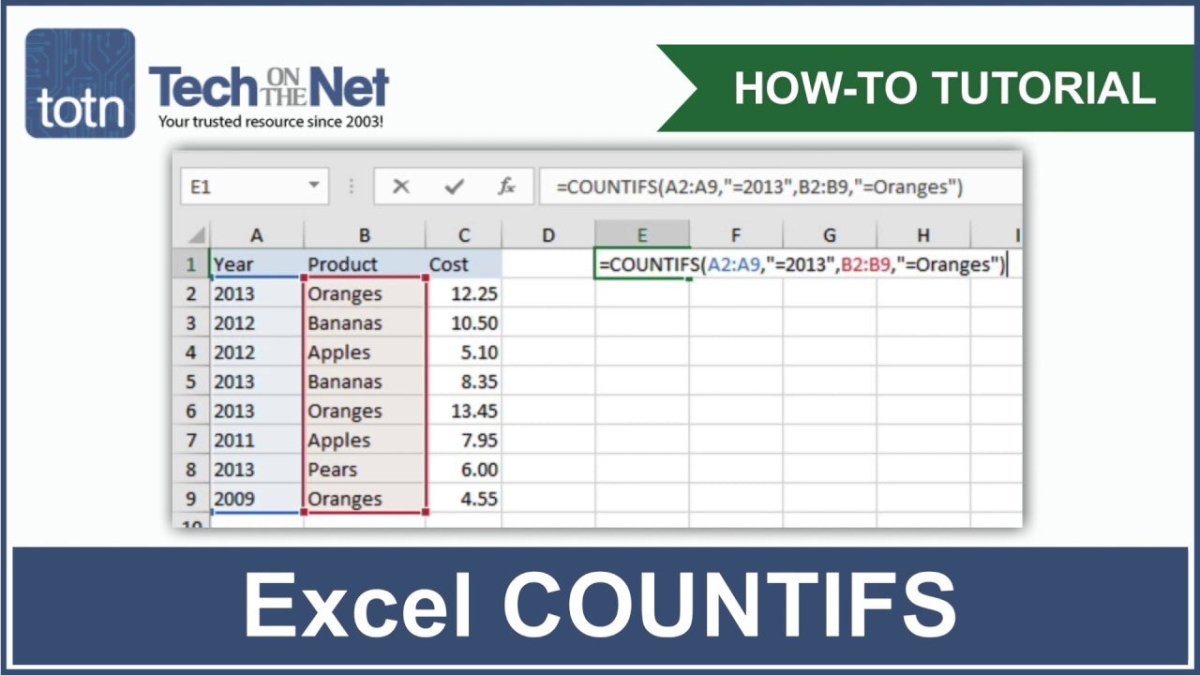
How to Use Countifs in Excel?
If you’re a Microsoft Excel user, you know how valuable the program can be for organizing and analyzing data. It’s a powerful tool that can save you time and help you make better decisions. You may already be familiar with some of the basic functions like SUM, AVERAGE, and VLOOKUP, but there’s one lesser-known function that can be even more powerful: COUNTIFS. In this article, we’ll explain how to use COUNTIFS in Excel, what it’s used for, and how you can get the most out of it.
Countifs is an Excel function that allows you to count the number of times specific criteria are met in a range of cells. To use Countifs in Excel, follow these simple steps:
- Open the Excel spreadsheet you want to use.
- Enter the criteria you want to count into the first specified range of cells.
- Select the cell you want to display the count in.
- Enter the formula ‘=COUNTIFS(range1, criteria1, range2, criteria2,…)’.
- Press ‘Enter’ to get the result.

Introduction to COUNTIFS in Excel
COUNTIFS is a powerful Excel function that allows users to quickly and easily count the number of cells in a range that meet criteria specified by the user. This can be used to help with data analysis, creating reports, or to automate manual tasks. COUNTIFS is similar to the COUNTIF function, but allows for more complex criteria. This tutorial will provide a step-by-step guide to using COUNTIFS in Excel.
What is COUNTIFS?
COUNTIFS is a function that counts the number of cells in a range that meet user-specified criteria. This function can be used to quickly and easily identify trends in data, automate manual tasks, or create reports. For example, COUNTIFS can be used to count the number of orders with a certain price range, or to count the number of customers in a certain region.
COUNTIFS is similar to the COUNTIF function, but allows for more complex criteria. COUNTIFS can be used to count the number of cells in a range that meet multiple criteria. This makes it an incredibly powerful tool for data analysis and reporting.
How to Use COUNTIFS in Excel
Using COUNTIFS in Excel is easy. The basic syntax for COUNTIFS is =COUNTIFS(range1,criteria1,range2,criteria2…). The function takes two or more ranges and criteria, and returns the number of cells in the ranges that meet all of the criteria.
Step 1: Select the Range
The first step in using COUNTIFS is to select the ranges that you want to count. This can be done by highlighting the cells in the range, or by typing the cell references into the function. It is important to make sure that the ranges are the same size, or COUNTIFS will return an error.
Step 2: Define the Criteria
Once the range is selected, the next step is to define the criteria. This is done by entering the criteria into the function. The criteria can be a number, text, or a logical expression.
Step 3: Enter the Function
Once the range and criteria are defined, the COUNTIFS function can be entered into a cell. The function will then return the number of cells in the range that meet the criteria.
Examples of COUNTIFS in Excel
Example 1: Counting Cells with a Specific Value
The following example demonstrates how to use COUNTIFS to count the number of cells in a range that contain a specific value. In this example, the range is A1:A10 and the criteria is “apple”.
The function for this example is =COUNTIFS(A1:A10,”apple”). This function will return the number of cells in the range A1:A10 that contain the value “apple”.
Example 2: Counting Cells with Multiple Criteria
The following example demonstrates how to use COUNTIFS to count the number of cells in a range that meet multiple criteria. In this example, the range is A1:A10 and the criteria are “apple” and “orange”.
The function for this example is =COUNTIFS(A1:A10,”apple”,A1:A10,”orange”). This function will return the number of cells in the range A1:A10 that contain both the value “apple” and the value “orange”.
Tips for Using COUNTIFS in Excel
COUNTIFS is a powerful Excel function that can be used to quickly and easily count the number of cells in a range that meet user-specified criteria. When using COUNTIFS, it is important to make sure that the ranges are the same size, or the function will return an error. Additionally, COUNTIFS can be used to count the number of cells in a range that meet multiple criteria, making it an incredibly powerful tool for data analysis and reporting.
Top 6 Frequently Asked Questions
What is Countifs in Excel?
Countifs in Excel is a function that allows users to quickly and easily count the number of cells in an Excel spreadsheet that meet certain criteria. It’s a powerful tool that can help users quickly and accurately perform data analysis. Countifs can be used to count the number of cells that contain a certain value, the number of cells that meet a certain condition, or the number of cells that match multiple criteria.
How is Countifs Different from Countif?
Countifs is different from the Countif function in Excel in that it allows users to evaluate multiple criteria in a single function. Whereas the Countif function can only evaluate a single criterion, Countifs can evaluate multiple criteria, such as the number of cells that contain a certain value AND meet a certain condition. This makes Countifs a more powerful and versatile tool for data analysis.
How Do I Use Countifs in Excel?
Using Countifs in Excel is fairly straightforward. To use it, type “=COUNTIFS(” into the formula bar and then list the criteria you’d like to evaluate. For example, you might type “=COUNTIFS(A2:A50, “>100”, B2:B50, “=”Apple”)” to count the number of cells in columns A and B that contain a value greater than 100 and equal to “Apple”. Once you enter the criteria, press enter to calculate the result.
What Are Some Tips for Using Countifs?
When using Countifs, it’s important to make sure that your criteria are correctly entered. Make sure that each criterion is enclosed in quotation marks (e.g. “>100”) and that each criterion is separated by a comma (e.g. A2:A50, “>100”). It’s also a good idea to double-check your criteria to make sure that you’ve entered them correctly. Additionally, Countifs can be used in conjunction with other functions, such as SUMIFS, to create more complex calculations.
Are There Any Limitations to Countifs?
Yes, there are a few limitations to Countifs. For one, Countifs can only evaluate up to 127 criteria, which means that it can’t be used to analyze large datasets. Additionally, Countifs can only evaluate criteria on a single worksheet, so it can’t be used to analyze data across multiple worksheets.
What Are Some Alternatives to Countifs?
If Countifs isn’t suitable for your needs, there are several other functions that can be used to analyze data in Excel. The SUMIFS and AVERAGEIFS functions can be used to calculate the sum or average of cells that meet certain criteria. Additionally, the PivotTable feature in Excel can also be used to quickly and easily analyze data. Finally, there are many third-party tools available that can be used to perform data analysis.
How to use COUNTIF and COUNTIFS in Microsoft Excel
Using the COUNTIFS function in Excel can be a great way to make your spreadsheet more efficient and organized. It allows you to quickly create statistics and count data without having to manually enter formulas or formulas. With the help of this function, you can quickly and easily analyze data and get the information you need in order to make business decisions. Whether you are a business owner or a student, taking the time to learn and use the COUNTIFS function can save you time and money in the long run.




