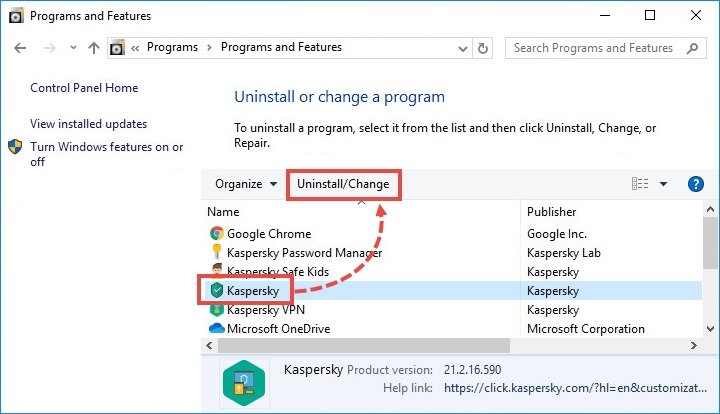
How to Uninstall Kaspersky Windows 10?
Are you looking for a way to uninstall Kaspersky from your Windows 10 computer? Are you stuck trying to figure out how to do it properly? Worry no more! This article will provide you with step-by-step instructions on how to uninstall Kaspersky from your Windows 10 device. By the end of this guide, you will have a better understanding of the process and be able to uninstall Kaspersky from your computer with confidence. So, let’s get started!
How to Uninstall Kaspersky Windows 10?
- Open the Control Panel and select “Programs and Features”.
- Select the Kaspersky program you wish to uninstall and click “Uninstall”.
- Follow the on-screen instructions to complete the uninstall process.

Uninstalling Kaspersky from Windows 10
Kaspersky is a popular antivirus package for Windows that provides robust protection against malware, viruses, and other threats. It is a powerful tool that can be used to protect your computer from harm. However, if you no longer need the program, you may want to uninstall it from your computer. This tutorial will guide you through the process of uninstalling Kaspersky from Windows 10.
Using the Programs and Features Tool
The easiest way to uninstall Kaspersky from your computer is to use the Programs and Features tool. To access the tool, press the Windows key on your keyboard and type “Programs and Features”. When the tool appears, click on it to open it.
Once the tool is open, you will be presented with a list of all the programs installed on your computer. Locate Kaspersky from the list and click on it. Then, click the “Uninstall” button. Follow the on-screen instructions to complete the uninstallation process.
Using Kaspersky’s Uninstall Tool
If you are having trouble uninstalling Kaspersky using the Programs and Features tool, or if the program is not listed in the tool, you can use Kaspersky’s uninstall tool. To access the tool, open your web browser and go to the Kaspersky website. Download the uninstall tool and run it. Follow the on-screen instructions to complete the uninstallation process.
Using the Command Prompt
If all else fails, you can use the command prompt to uninstall Kaspersky. To do this, press the Windows key on your keyboard and type “cmd”, then press Enter. When the command prompt opens, type the following command: “msiexec /x Kaspersky.msi”. This will uninstall Kaspersky from your computer.
Using the Registry Editor
You can also use the registry editor to uninstall Kaspersky. To access the registry editor, press the Windows key on your keyboard and type “regedit”. When the registry editor opens, navigate to the following location: “HKEY_LOCAL_MACHINE\SOFTWARE\Microsoft\Windows\CurrentVersion\Uninstall”.
Once you are in the Uninstall folder, you will see a list of all the programs installed on your computer. Locate Kaspersky from the list and delete it. This will uninstall Kaspersky from your computer.
Using the PowerShell
You can also use the PowerShell to uninstall Kaspersky. To access the PowerShell, press the Windows key on your keyboard and type “PowerShell”, then press Enter. When the PowerShell opens, type the following command: “Get-AppxPackage | Where-Object Publisher -eq Kaspersky”. This will list all the Kaspersky packages installed on your computer. Locate the Kaspersky package from the list and type the following command: “Remove-AppxPackage Kaspersky”. This will uninstall Kaspersky from your computer.
Using Third-Party Uninstallers
If all else fails, you can use a third-party uninstaller to remove Kaspersky from your computer. There are many third-party uninstallers available online. Download one of these programs and run it to uninstall Kaspersky from your computer.
Top 6 Frequently Asked Questions
Q1. How to Uninstall Kaspersky Windows 10?
A1. Uninstalling Kaspersky Windows 10 can be done in a few easy steps. First, open the Control Panel, select Programs and Features, and then select Kaspersky from the list of installed programs. Next, click on the ‘Uninstall’ button to begin the uninstallation process. You will be asked to confirm the uninstallation and then the program will be removed from your system. You can then restart the computer to complete the process.
Q2. What do I need to do before uninstalling Kaspersky Windows 10?
A2. Before uninstalling Kaspersky, you should make sure all your important data is backed up and that you have an anti-virus program installed to ensure that any malicious software that may have been installed with Kaspersky is removed. You should also ensure that all the components of Kaspersky are removed from the registry, and that the uninstaller has successfully removed all the files associated with Kaspersky.
Q3. Is there a way to completely remove all traces of Kaspersky Windows 10?
A3. Yes. After uninstalling Kaspersky Windows 10, you can use a software such as CCleaner to remove any traces of the program from your computer. CCleaner is a free utility that can clean up any remnants of the program, such as registry entries and files. It is recommended that you use CCleaner after uninstalling Kaspersky in order to completely remove any traces of the program.
Q4. Is it safe to uninstall Kaspersky Windows 10?
A4. Yes, it is safe to uninstall Kaspersky Windows 10. However, it is important to make sure that you have a reliable anti-virus program installed on your computer before uninstalling. This will ensure that any malicious software that may have been installed with Kaspersky is removed.
Q5. What should I do if the uninstall process fails?
A5. If the uninstall process fails, you can try using a third-party uninstaller such as Revo Uninstaller. Revo Uninstaller is a free utility that can help you remove any stubborn programs from your computer. It is recommended that you use Revo Uninstaller if the regular uninstall process fails.
Q6. Can I reinstall Kaspersky Windows 10 after uninstalling it?
A6. Yes, you can reinstall Kaspersky Windows 10 after uninstalling it. However, it is important to make sure that you have a reliable anti-virus program installed on your computer before reinstalling Kaspersky. This will ensure that any malicious software that may have been installed with Kaspersky is removed.
How to uninstall kaspersky – Windows 10
By following the given steps, you can easily uninstall Kaspersky from your Windows 10. Uninstalling Kaspersky is an effective way to keep your system clean and secure from malicious software. However, be sure to back up your data and settings before uninstalling the program. Doing so will ensure that you can quickly restore any data or settings that may be lost during the uninstallation process. It’s also important to keep your anti-virus software up to date to ensure your system remains secure.




