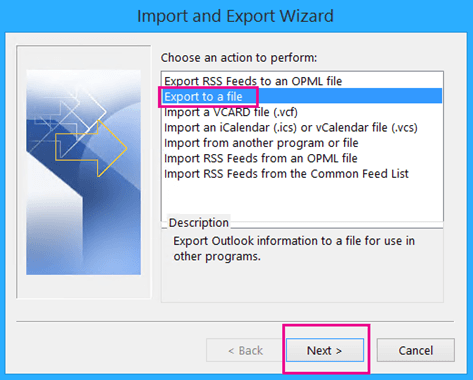
How to Transfer Emails From Gmail to Outlook 365?
Are you looking to transfer your emails from Gmail to Outlook 365? Moving from one email service to another can be a daunting task. However, with the right steps and a little patience, the process can be relatively simple. In this article, we’ll provide you with a step-by-step guide on how to transfer emails from Gmail to Outlook 365. With this guide, you’ll be able to transfer your emails quickly and easily. Let’s get started!
To transfer emails from Gmail to Outlook 365, you need to set up your Gmail account in Outlook 365. Here’s how to do it:
- Open Outlook 365 and select File > Add Account.
- Enter your Gmail address and click Connect.
- Enter your Gmail password and click OK.
- Choose the type of account you’re adding, and then click Done.
- Your Gmail emails will now be imported into Outlook 365.

Transferring Emails from Gmail to Outlook 365
Gmail and Outlook are two of the most popular email clients available. With the ability to transfer emails from Gmail to Outlook 365, users can easily manage their emails in one place. This article will provide a step-by-step guide on how to transfer emails from Gmail to Outlook 365.
The first step in transferring emails from Gmail to Outlook 365 is to enable IMAP in Gmail. IMAP, or Internet Message Access Protocol, is a protocol used to access email messages stored on a mail server. By enabling IMAP in Gmail, users will be able to access their emails from any email client, including Outlook 365. To enable IMAP, users should go to the Gmail settings page and select the “Forwarding and POP/IMAP” tab. Next, they should select the “Enable IMAP” option and save their changes.
Adding Gmail to Outlook 365
Once IMAP is enabled in Gmail, users can add their Gmail account to Outlook 365. To do this, users should open Outlook 365 and select the “File” tab. Next, they should select “Add Account” and enter their Gmail account information. After entering the information, users should select the “More Settings” option and choose the “Advanced” tab. Finally, they should select the “Use the following type of encrypted connection” option and choose “SSL/TLS” from the drop-down menu.
Transferring Emails From Gmail to Outlook 365
Once the Gmail account has been added to Outlook 365, users can begin transferring their emails. To do this, users should go to the “File” tab in Outlook 365 and select “Account Settings.” Next, they should select the “Data Files” tab and click the “Add” button. Once the data file has been added, users can select it and click the “Open Folder” button. Finally, users should select the “Import/Export” option and select the “Import from another program or file” option. This will open the “Import and Export Wizard” where users can select the “Import Internet Mail and Addresses” option and select the “Gmail” account.
Managing Emails in Outlook 365
Once the emails have been imported, users can manage them in Outlook 365. To do this, users can create new folders and subfolders to organize their emails. They can also edit emails by adding attachments, deleting messages, and archiving emails. Users can also set up rules to automatically sort emails into the appropriate folders.
Using Multiple Email Clients
For users who have multiple email accounts, they can use multiple email clients to access their emails. To do this, users should add their email accounts to each email client. Then, they can use each email client to manage their emails.
Conclusion
Transferring emails from Gmail to Outlook 365 is a simple process. By following the steps outlined in this article, users can easily transfer their emails and manage them in one place. With the ability to manage multiple email accounts in one place, users can easily keep track of their emails and stay organized.
Top 6 Frequently Asked Questions
Q1. What is the easiest way to transfer emails from Gmail to Outlook 365?
A1. The easiest way to transfer emails from Gmail to Outlook 365 is to use Microsoft’s Outlook.com Migration tool. This tool allows you to migrate emails, contacts, calendar events, and other data from Gmail directly into Outlook 365. To use the tool, you will need to have a Gmail account and an Outlook 365 subscription. Once you have both accounts, you can log into the Outlook.com Migration tool and follow the on-screen instructions to start the migration process.
Q2. What information is required to transfer emails from Gmail to Outlook 365?
A2. In order to transfer emails from Gmail to Outlook 365, you will need to provide the following information: your Gmail account credentials (username and password), your Outlook 365 subscription credentials (username and password), the email address of the Gmail account you want to transfer from, and the email address of the Outlook 365 account you want to transfer to. Additionally, you will need to provide the Outlook.com Migration tool with permission to access both accounts.
Q3. Is it necessary to create a backup of my emails before transferring them from Gmail to Outlook 365?
A3. It is always a good idea to create a backup of your emails before transferring them between accounts. This is especially important when transferring emails between different email platforms, such as Gmail and Outlook 365. To create a backup of your Gmail emails, you can use Google Takeout, which allows you to download an archive of all your emails in the form of an MBOX file. This can then be used to restore emails in Outlook 365, should anything go wrong during the transfer process.
Q4. Are emails transferred from Gmail to Outlook 365 kept in their original format?
A4. Yes, emails transferred from Gmail to Outlook 365 are kept in their original format. This means that the emails will look exactly the same in Outlook 365 as they do in Gmail. Additionally, all of the attachments, labels, and other metadata associated with each message will also be preserved.
Q5. Does Outlook 365 offer any support for transferring emails from Gmail?
A5. Yes, Outlook 365 does offer support for transferring emails from Gmail. As mentioned previously, you can use the Outlook.com Migration tool to transfer emails, contacts, calendar events, and other data from Gmail directly into Outlook 365. Additionally, Microsoft provides documentation and troubleshooting guidance to help you with the process.
Q6. What happens if I transfer emails from Gmail to Outlook 365 but don’t want them there anymore?
A6. If you transfer emails from Gmail to Outlook 365 but no longer wish to keep them there, you can delete the emails from Outlook 365. This can be done by selecting the emails you wish to delete and then clicking the “Delete” button. Additionally, you can use Outlook 365’s “Archive” feature to move emails to a separate folder, where they can be stored for future reference.
Forwarding Gmail to Outlook
If you want to transfer emails from Gmail to Outlook 365, it is not as complicated as you may think. With the help of the right tools and techniques, you can easily move all your emails from one account to the other. You can also use third-party software and services to migrate your emails. Whatever method you choose, make sure you follow the instructions carefully in order to keep your data safe and secure. With these tips, you can easily transfer emails from Gmail to Outlook 365.




