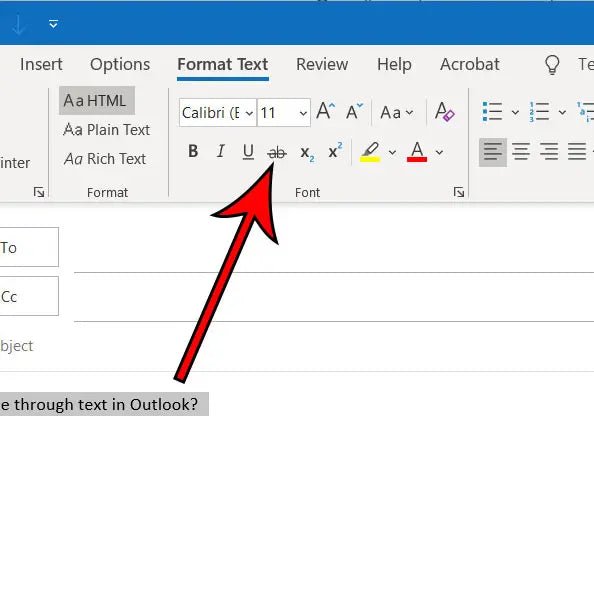
How to Strikethrough Text in Outlook?
Do you have an important email in Outlook that you need to strikethrough to show the recipient that certain parts are no longer applicable? Strikethrough text can be incredibly useful both in business and personal settings, but it isn’t always obvious how to do it. In this guide, we’ll show you how to quickly and easily strikethrough text in Outlook so you can send out your emails with the right formatting.
To strikethrough text in Outlook, first open the message you wish to format. Then, navigate to the Home tab and select the Strikethrough icon from the Font group. The selected text will then be crossed out. You can also use the shortcut key combination of Ctrl+- (Ctrl and minus sign) to quickly apply the strikethrough formatting.

How to Add Strikethrough Text in Outlook
Strikethrough text is a useful formatting tool to emphasize changes in a sentence or to show what has been removed. Microsoft Outlook provides an easy way to use strikethrough formatting in emails. This article will provide a step-by-step guide on how to apply strikethrough text in Outlook.
Step 1: Select the Text
The first step is to select the text that you would like to add the strikethrough formatting to. To do this, use the mouse to click and drag to highlight the desired text. Once the text has been highlighted, click the “Format” tab near the top of the window.
Step 2: Select the Strikethrough Command
Once the “Format” tab has been selected, a drop-down menu of formatting options will appear. Select the “Strikethrough” command, which can be found near the bottom of the list.
Step 3: Apply the Formatting
The strikethrough formatting will be applied to the text immediately when the “Strikethrough” command is selected. The text will now have a line through it, indicating that it has been struck out.
Step 4: Saving the Changes
Once the strikethrough formatting has been applied, the changes can be saved. To save the changes, click the “File” tab at the top of the window, then select the “Save” option. This will save the changes to the email message.
Step 5: Checking the Results
The last step is to check the results of the strikethrough formatting. To do this, click on the “Preview” tab at the top of the window. The email message will be displayed in the preview window, and the strikethrough text will be clearly visible.
Troubleshooting
If the strikethrough formatting does not appear when the “Strikethrough” command is selected, it may be necessary to check the version of Outlook that is being used. If the version of Outlook is too old, the strikethrough formatting may not be available.
Using Keyboard Shortcuts
Microsoft Outlook also provides keyboard shortcuts for applying strikethrough formatting. To use the shortcut, select the text that needs to be struck out, then press “Ctrl” + “-” on the keyboard. This will apply the strikethrough formatting to the selected text.
Using the Font Menu
Another option for applying strikethrough formatting is to use the “Font” menu. To do this, select the desired text, then click the “Font” tab at the top of the window. In the menu that appears, select the “Strikethrough” option. This will apply the strikethrough formatting to the selected text.
Related FAQ
What is a Strikethrough Text?
A strikethrough text is a type of text formatting that puts a line through the text. This formatting is commonly used when text needs to be crossed out or edited. It can also be used to indicate that a certain text has been removed or replaced.
How Do I Strikethrough Text in Outlook?
Strikethrough text in Outlook can be achieved in a few simple steps. First, highlight the text that you would like to strikethrough. Then, go to the Home tab and select the Font dialog box launcher. Under the Effects tab, you can select the Strikethrough checkbox and click OK. Your text should now be formatted with a line through it.
What Other Text Formatting Options are Available in Outlook?
In addition to strikethrough, Outlook offers a variety of other text formatting options. In the Font dialog box launcher, you can select options such as font size and color, as well as bold, italic, and underline. You can also add a highlight to your text by selecting the Highlight button in the ribbon.
Can I Strikethrough Text in Other Office Programs?
Yes, you can strikethrough text in other programs such as Microsoft Word and PowerPoint. The exact steps may vary, but you should be able to find the strikethrough option in the Font dialog box launcher in each of these programs.
Can I Strikethrough Text with a Keyboard Shortcut?
Yes, you can use a keyboard shortcut to strikethrough text in Outlook. To do so, simply press Ctrl + 5 on your keyboard. Your text should now be formatted with a line through it.
Are There Alternatives to Strikethrough Text?
Yes, there are alternatives to strikethrough text. For example, you could use an underline or a highlight to indicate certain text. You could also use symbols such as asterisks or hyphens to indicate deleted or replaced text.
How to Strike Through Text in Microsoft Outlook
In conclusion, Outlook is a powerful tool for writing emails and other documents. With its strikethrough feature, you can easily draw attention to words or phrases that need to be edited or removed from your document. By following the steps outlined in this article, you can quickly and easily strikethrough text in Outlook and make your emails and documents look professional.




