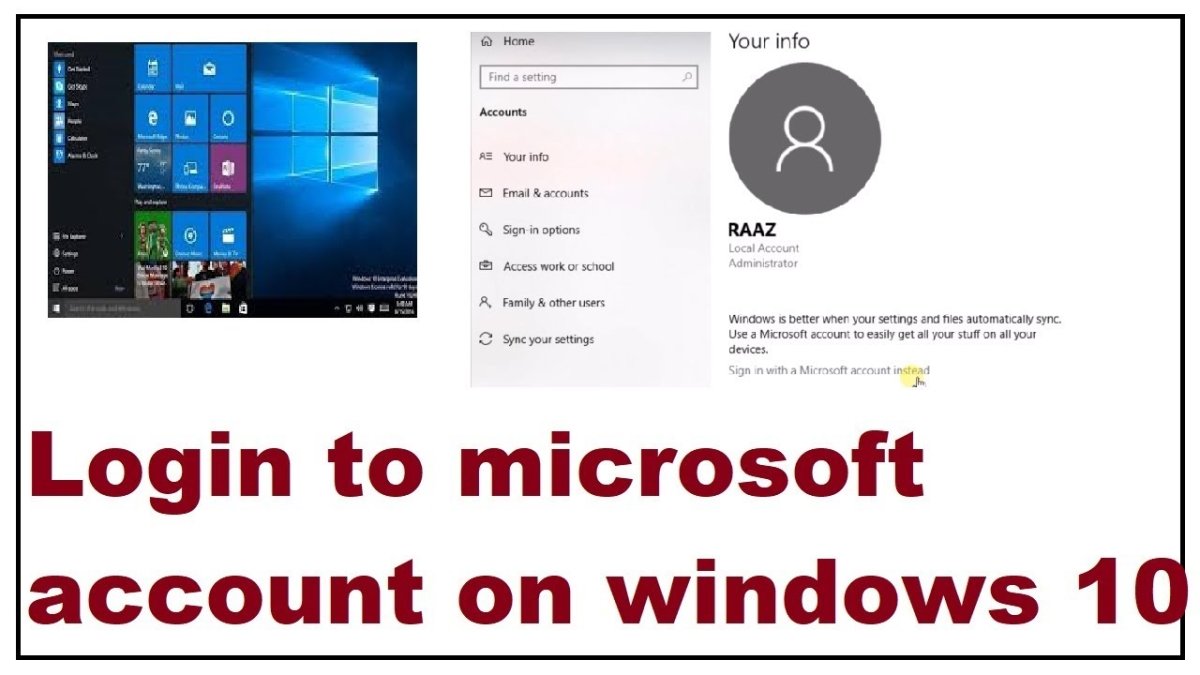
How to Sign Into Microsoft Account on Windows 10?
Are you looking for an easy-to-follow guide on how to sign into your Microsoft Account on Windows 10? If so, you’ve come to the right place! In this article, we’ll take you through the steps you need to take to quickly and easily sign into your Microsoft Account on Windows 10. We’ll also explain the various security measures you can put in place to protect your account and how to reset your password if you ever forget it. So let’s get started!
- Go to https://account.microsoft.com/ in your web browser.
- Click the Sign in button at the top right corner.
- Type in the email address associated with your Microsoft account and click Next.
- Type in your Microsoft account password and click Sign in.
- You will now be signed into your Microsoft account.

Signing Into a Microsoft Account on Windows 10
Signing into a Microsoft account on Windows 10 is an easy process that only takes a few steps to complete. Depending on how you set up your computer, you may be prompted to sign in each time you open Windows. Additionally, if you have multiple accounts, you can switch between them easily. Here’s how to sign in to your Microsoft account on Windows 10.
Step 1: Type Your Email Address
The first step to signing in to your Microsoft account is to type your email address associated with your account into the text field provided. If you have multiple accounts, make sure you select the one you want to sign in with. If you don’t remember the email address associated with your account, you can enter your phone number instead.
Step 2: Enter Your Password
Once you’ve input your email address, you’ll then need to enter your password associated with the Microsoft account. If you’ve forgotten your password, you can reset it using the “Forgot Password?” link provided on the sign-in page. Alternatively, you can use a verification code sent to your phone or email to sign in.
Step 3: Select Your Privacy Settings
Once you’ve successfully signed in to your Microsoft account, you’ll be asked to select the appropriate privacy settings. This will vary from user to user, depending on how you want to customize your settings. You can choose to allow or disallow certain apps to access your data and personal information.
Step 4: Activate Your Account
Once you’ve selected your privacy settings, you’ll need to activate your account. This is done by clicking on the “Activate” button located on the sign-in page. Once your account has been activated, you can then begin using your Microsoft account.
Step 5: Sign Out When You’re Done
When you’re finished using your Microsoft account, it’s important to sign out. This will ensure that your personal information and data are secure and that no one else can access it. To sign out, simply click on the “Sign Out” button located on the main screen of your Microsoft account.
Few Frequently Asked Questions
What is a Microsoft Account?
A Microsoft Account is a free online account with Microsoft that allows you to access various Microsoft services, such as Outlook.com, Xbox Live, Office 365, OneDrive, Skype, and more. It also lets you sync your settings, personalize Windows 10, and access other Microsoft services on your PC or mobile device.
What do I need to sign in?
In order to sign into your Microsoft Account on Windows 10, you will need your Microsoft Account username and password. If you don’t have a Microsoft Account, you can create one for free.
How do I sign into my Microsoft Account on Windows 10?
To sign into your Microsoft Account on Windows 10, open the Start menu and click on the user icon in the top-right corner. From there, enter your Microsoft Account username and password. You can also use a PIN or picture password if you have set one up. Once you are logged in, you will be able to access the various Microsoft services mentioned above.
How do I set up a PIN or Picture Password?
A PIN or Picture Password is an extra layer of security for your Microsoft Account. To set one up, open the Start menu and click on the user icon in the top-right corner. From there, click on the “Sign-in options” tab, then select “Set up a PIN” or “Set up a Picture Password.” Follow the onscreen instructions to set up your PIN or Picture Password.
Can I sign in with a different account?
Yes, you can sign in with a different Microsoft Account on Windows 10. To do this, open the Start menu and click on the user icon in the top-right corner. From there, click on “Sign in with a different Microsoft Account.” Enter the username and password for the account you wish to use, then follow the onscreen instructions to complete the sign in process.
How do I sign out of my Microsoft Account?
To sign out of your Microsoft Account, open the Start menu and click on the user icon in the top-right corner. From there, click on the “Sign out” button and follow the onscreen instructions to complete the sign out process.
Signing into your Microsoft account on Windows 10 is a relatively simple process. With just a few clicks of your mouse, you can be logged in and ready to go. Whether you’re using your personal or work account, you can quickly and easily access all of the features and services available to you. With your Microsoft account, you can access and manage your files, settings, and applications from virtually anywhere. So don’t hesitate to take advantage of this powerful tool – sign into your Microsoft account and start taking full advantage of what Windows 10 has to offer.




