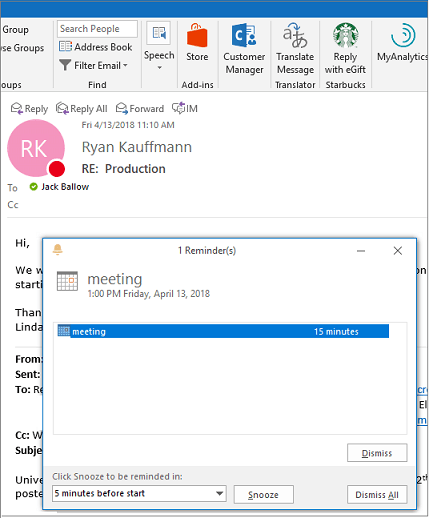
How to Send a Reminder for a Meeting in Outlook?
Are you in need of a nudge to remember to attend an upcoming meeting? Outlook can help. Sending a reminder for a meeting in Outlook is a great way to stay on top of your commitments. In this article, we’ll discuss the step-by-step process for setting up a reminder for a meeting in Outlook, so you can ensure you’re always on time and prepared for your important engagements.
Here’s how to do it:
- Open Outlook and navigate to the Calendar.
- Select the meeting for which you want to set the reminder.
- Go to the meeting’s options and click on the “Reminder” button.
- Set the time for the reminder and click OK.
Now, you will get a reminder before the meeting starts.

How to Send a Meeting Reminder in Outlook?
Microsoft Outlook is one of the most popular email clients available. It is a great platform for setting up reminders for important meetings. Here is a step-by-step guide on how to send a meeting reminder in Outlook.
The first step is to open Outlook and compose a new email. You can do this by clicking the “New Email” button, which is located at the top of the Outlook window. Enter the email address of the recipient in the “To” field. This could be the email address of the meeting attendees or the organizer.
Next, you should enter the subject of the meeting in the “Subject” field. This will help the recipient quickly identify the content of the email. You can also add a brief message in the body of the email, such as the purpose of the meeting and the time and location.
Adding a Meeting Reminder in Outlook
Once you have entered all the necessary information, you can add a meeting reminder in Outlook. To do this, click the “Options” tab and then select “Reminder”. This will open a dialog box where you can select the reminder time and date. You can also choose to send a reminder to the attendees or to the organizer.
Once you have added the reminder, click “OK” to save the changes. This will add the reminder to the email that you have composed. You can also add additional reminders if needed.
Sending the Meeting Reminder
Once you have added the meeting reminder, you can now send the email. Click the “Send” button at the top of the Outlook window and the meeting reminder will be sent to the recipient.
Editing a Meeting Reminder
If you need to edit the meeting reminder, you can open the email that you have composed and click the “Options” tab. Select the “Reminder” option to open the dialog box. Here, you can change the reminder time and date, or add additional reminders.
Deleting a Meeting Reminder
If you need to delete a meeting reminder, you can open the email that you have composed and click the “Options” tab. Select the “Reminder” option to open the dialog box. Here, you can select the reminder that you wish to delete and click “Delete”.
Conclusion
Sending a meeting reminder in Outlook is a simple process. Once you have composed the email, you can easily add a meeting reminder to the email. You can also edit or delete the reminder if needed.
Related FAQ
1. What is Outlook?
Outlook is an email client and personal information manager developed by Microsoft. It includes features such as calendar, task manager, contact manager, notes, and journal. Outlook can be used to access and manage email accounts, including Microsoft Exchange, Outlook.com, and other POP3 and IMAP accounts. It can also be used to access and manage other services, such as calendars, tasks, contacts, and notes.
2. How do I set up a meeting in Outlook?
To set up a meeting in Outlook, open the Outlook calendar and select “New Meeting” from the ribbon. Enter the meeting details, such as the date, time, and location. Invite attendees by entering their email addresses. You can also add an agenda and any other relevant information. Finally, click “Send” to send out the meeting invitation.
3. How do I send a reminder for a meeting in Outlook?
To send a reminder for a meeting in Outlook, open the calendar and select the meeting. In the meeting window, click “Reminder.” From here, you can set the reminder time, add a message, and select the recipients. Finally, click “Send” to send the reminder.
4. What other features does Outlook offer?
Outlook offers many other features beyond email, calendar, and task management. It includes a contact manager, which can store contact information and integrate with other applications such as Microsoft Word. It also has a notes feature, which allows users to jot down ideas and create to-do lists. Outlook also offers a journal feature which allows users to track their activities and progress.
5. Is Outlook available for mobile devices?
Yes, Outlook is available for mobile devices, such as smartphones and tablets. Outlook apps are available for both iOS and Android devices. These apps provide access to email, calendar, contacts, and other features. They also offer access to Outlook.com accounts.
6. What is the difference between Outlook and Outlook.com?
Outlook is a client application that can be used to access and manage email accounts, calendars, tasks, contacts, and other features. Outlook.com is a web-based email service provided by Microsoft. It provides access to email and some other features, such as calendar and address book, but does not provide the same level of functionality as the Outlook client application.
Sending email and calendar reminders to students via Outlook
Sending a reminder for a meeting in Outlook is an easy process that will save you time and stress. Just remember to set up a meeting request, add the attendees, and customize the reminder settings to keep everyone informed and on track. With Outlook, you’ll be able to make sure everyone shows up on time and organized for the meeting.




