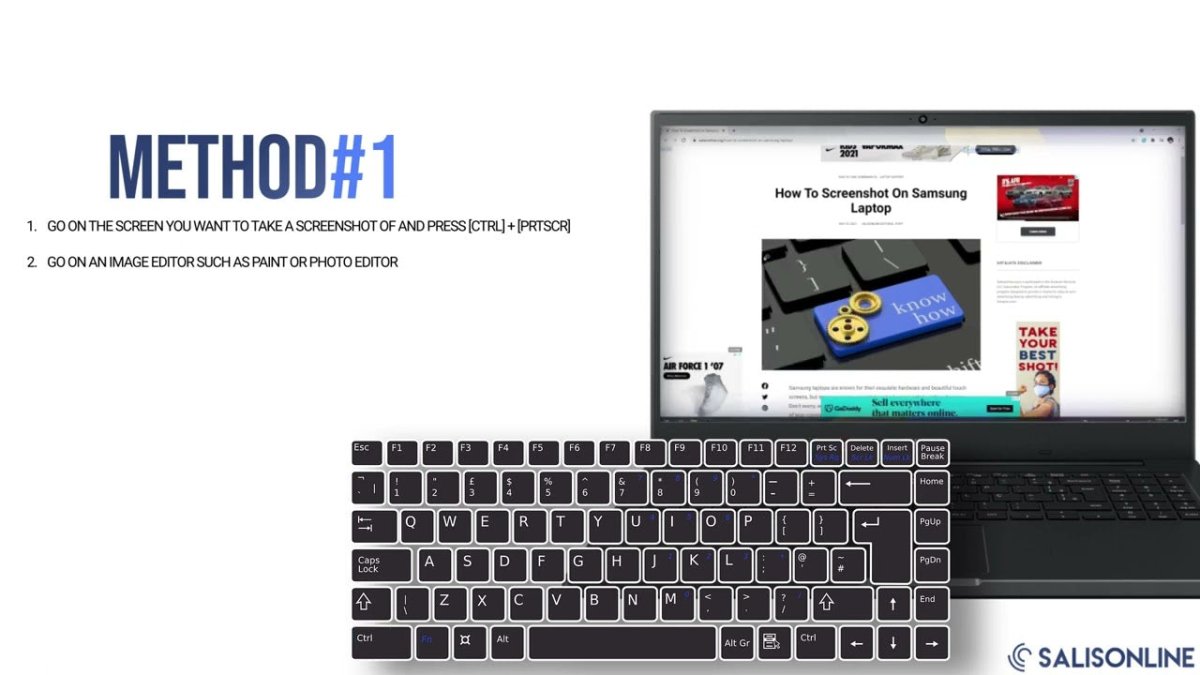
How to Screenshot on Samsung Laptop Windows 10?
If you’re looking for an easy way to capture what’s on your Samsung laptop screen, you’ve come to the right place! In this article, we’ll show you exactly how to take a screenshot on a Samsung laptop running Windows 10. We’ll cover the various methods and shortcuts for taking screenshots as well as how to edit and share them. So let’s get started and learn how to take a screenshot on a Samsung laptop running Windows 10!
- Press the ‘Windows’ + ‘Shift’ + ‘S’ key simultaneously on your keyboard.
- Your screen will appear grayed out and your mouse cursor will change.
- Drag your mouse cursor to select the area of the screen you want to take a screenshot of or click on the area of the screen you want to capture.
- Once you have selected the area, a screenshot of it will be copied to your clipboard.
- Open a program like Paint or Word and press ‘Ctrl’ + ‘V’ to paste the screenshot.
- Save the file as an image format like JPEG or PNG.

How to Take a Screenshot on Samsung Laptop Windows 10?
Taking a screenshot on a Samsung laptop Windows 10 isn’t difficult if you know the right steps. Taking screenshots can be useful when you want to share something you’ve seen on your screen with someone else. Here’s a step-by-step guide to help you capture screenshots on your Samsung laptop Windows 10.
Using the Print Screen Button
The Print Screen button is the quickest and most efficient way to take a screenshot on your Samsung laptop Windows 10. All you need to do is press the Print Screen button on your keyboard, and the screenshot will be automatically saved in your “Pictures” folder. If you’re using a laptop, the Print Screen button may be labelled as “PrtScn” or “PrtSc”.
You can also use the Windows + PrtScn shortcut to take a screenshot. This will also save the screenshot in your “Pictures” folder.
Using the Snipping Tool
The Snipping Tool is a built-in Windows 10 tool that allows you to take screenshots of specific areas of your screen. To launch the Snipping Tool, press the Windows + R keys on your keyboard, type in “Snipping Tool” and hit Enter.
Once the Snipping Tool is open, you can select the area of the screen you want to capture. You can also customize the shape of the screenshot and add annotations.
Using the Game Bar
The Game Bar is another built-in Windows 10 tool that allows you to take screenshots and record your screen. To open the Game Bar, press the Windows + G keys on your keyboard. You can also open it by clicking on the Xbox logo in the Taskbar.
Once the Game Bar is open, you can click on the “Screenshot” button to take a screenshot of your screen. You can also click on the “Record” button to record your screen.
Using Third-Party Apps
If you want more features and customization options for taking screenshots, you can use third-party apps such as Lightshot and Greenshot. Both of these apps are free to use and offer a wide range of features for taking screenshots.
Lightshot is a lightweight app that allows you to capture screenshots quickly and easily. It also has a built-in image editor that allows you to add annotations and text to your screenshots.
Greenshot is another popular screenshot tool that allows you to take screenshots of specific areas of your screen. It also allows you to edit and annotate your screenshots with a wide range of tools.
Using Keyboard Shortcuts
You can also use keyboard shortcuts to quickly capture screenshots on your Samsung laptop Windows 10. Here are some of the most popular keyboard shortcuts for taking screenshots:
Alt + PrtScn
This shortcut will take a screenshot of the active window and copy it to your clipboard. You can then paste it into any image editing software.
Windows + Shift + S
This shortcut will open the Snipping Tool and allow you to select the area of your screen you want to capture.
Windows + PrtScn
This shortcut will take a screenshot of your entire screen and save it to your “Pictures” folder.
Top 6 Frequently Asked Questions
1. What is a Screenshot?
A screenshot is a digital image depicting the contents of a computer or mobile device’s screen at a given moment in time. In other words, it is a “picture” of what the device is displaying at that moment. Screenshots can be used for a variety of purposes, such as providing evidence of an issue with a device or software, documenting how to complete a task, or simply sharing something that appears on the screen.
2. How Can I Take a Screenshot on a Samsung Laptop with Windows 10?
Taking a screenshot on a Samsung laptop with Windows 10 is very easy. The simplest way is to press the “PrtScn” key on your keyboard, which is usually near the top-right corner of the keyboard. This will take a snapshot of the entire screen and save it to your laptop’s clipboard. You can then paste the image into a document or image editing program to save it. Alternatively, you can press the “Windows + PrtScn” keys to save a screenshot directly to your laptop’s Pictures folder.
3. What is the “PrtScn” Key?
The “PrtScn” key is a keyboard shortcut that will take a screenshot and save it to your laptop’s clipboard. It is usually located near the top-right corner of the keyboard and looks like a rectangle with a line at the top. When you press this key, it will take a snapshot of the entire screen and save it to your laptop’s clipboard.
4. How Can I Take a Screenshot of Only Part of the Screen?
If you only want to take a screenshot of part of the screen, you can use the “Snipping Tool.” This is a built-in Windows program that allows you to select and capture an image of just a portion of the screen. To use the Snipping Tool, open the program from the Start menu and click “New” to begin. You can then select the area of the screen you want to capture and save it as an image file.
5. How Can I Edit a Screenshot?
Once you have taken a screenshot, you may want to edit it to emphasize certain aspects or add annotations. This can be done with any image editing software, such as Paint or Photoshop. You can also use online image editors, such as Pixlr, which allow you to quickly make basic edits to screenshots.
6. What is the Best Way to Share a Screenshot?
The best way to share a screenshot depends on how you want the image to be viewed. If you want the image to be seen in its full resolution, you can save it as a file and share it via email or a file sharing service, such as Dropbox or Google Drive. If you want to share the image on social media, you can use a screenshot sharing service, such as Gyazo or CloudApp, which will generate a URL for the image. You can then share this URL on social media or in a message.
How To Screenshot On Samsung Laptop
Taking screenshots on your Samsung laptop Windows 10 is a simple task. With the tools provided, you can easily capture the images and information you need without having to worry about missing a moment. Now that you know how to screenshot on Samsung laptop Windows 10, you can take screenshots quickly and easily whenever you need them.




