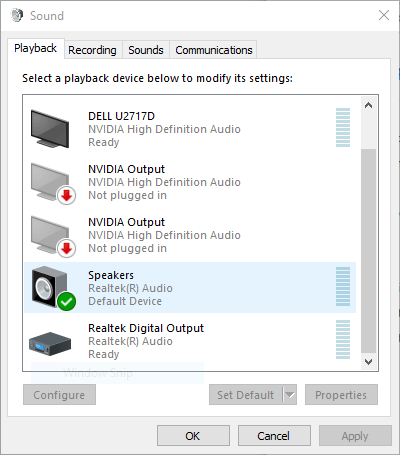
How to Reset Sound Settings Windows 10?
Are you having trouble getting your sound settings to work properly on your Windows 10 computer? If so, you’ve come to the right place. In this article, we will provide you with step-by-step instructions on how to reset sound settings on Windows 10 and get your audio working again. We’ll cover the most common and effective methods, so you can quickly get back to listening to music, watching movies, or playing games on your computer.
- Open the Start menu, select the Settings icon, and select System.
- On the left-hand side of the System page, select Sound.
- In the Sound page, go to the bottom and select Device Properties.
- Scroll down to the bottom of the Device Properties menu and select Restore Defaults.
- Windows will then confirm your selection. Select Yes.
Your sound settings will now be reset to their original default settings.

Steps to Reset Audio Settings in Windows 10
Resetting the audio settings of your Windows 10 device can be done in a few simple steps. This article will help you understand how to reset audio settings on Windows 10. We will look at the steps to reset the sound settings, and provide some useful tips to help you get the best experience from your device.
The first step is to open the settings menu. This can be done by pressing the Windows key and the I key at the same time. Once the settings menu has opened, you will need to select the “System” tab which is located at the top of the menu. Once you have opened this tab, you will need to select the “Sound” option which is located on the left hand side.
Check Your Audio Device Settings
Once you have opened the sound menu, you will need to check the settings of your audio device. This can be done by selecting the “Device” tab which is located at the top of the sound menu. Once you have opened this tab, you will be able to see the settings of your audio device.
You will need to ensure that all of the settings are set correctly. This includes the sample rate, bit depth, and the number of channels. If any of these settings are incorrect, you will need to adjust them to get the best sound quality from your device.
Adjust Volume Settings
The next step is to adjust the volume settings. This can be done by selecting the “Volume” tab which is located at the top of the sound menu. Once you have opened this tab, you will be able to adjust the volume settings for your device.
You will need to ensure that the volume is set to an appropriate level. You should also ensure that the “Loudness Equalization” is set to the “On” position. This will help to reduce any distortion or sound clipping that may occur when playing audio.
Set Default Audio Device
The last step is to set the default audio device. This can be done by selecting the “Default” tab which is located at the bottom of the sound menu. Once you have opened this tab, you will be able to select the device which you would like to use as the default audio device.
Once you have selected the device, you will need to select the “Default” button. This will set the device as the default audio device and it will be used whenever you play audio.
Troubleshooting
If you are still having issues with your audio settings, you may need to perform some troubleshooting. This can be done by checking the settings of your audio device and making sure that they are set correctly.
You should also check the cables and connections to make sure that everything is connected properly. If you are still having issues, you may need to update the audio drivers or reinstall the audio software.
Conclusion
Resetting the sound settings on Windows 10 is a relatively straightforward process. By following the steps outlined in this article, you should be able to reset the sound settings and get the best sound quality from your device.
Frequently Asked Questions
What are the Steps to Reset Sound Settings Windows 10?
Answer: To reset sound settings on Windows 10, you can follow these steps:
1. Open the Windows 10 Settings app by pressing the Windows key + I.
2. Select the “System” option.
3. Select the “Sound” option located in the left-hand pane.
4. Select the “App Volume And Device Preferences” option.
5. Select the “Reset” button located at the bottom of the page.
6. Confirm the reset by selecting “Yes”.
What Should I Do If I Have Forgotten My Sound Settings?
Answer: If you have forgotten the sound settings on Windows 10, the easiest way to reset them is to use the steps outlined above. Alternatively, you can try to find the settings in the Control Panel or the Windows 10 Settings app.
What Happens When I Reset My Sound Settings?
Answer: When you reset your sound settings, all of the settings will be reset to their default values. This includes the volume levels, audio quality, and any other settings you may have changed.
Can I Reset My Sound Settings Without Affecting My Other Settings?
Answer: Yes, you can reset your sound settings without affecting any other settings. The sound settings are separate from other settings on Windows 10, so resetting them will not affect any other settings.
How Do I Restore My Default Sound Settings?
Answer: To restore your default sound settings, you can follow the steps outlined above. Alternatively, you can try to find the settings in the Control Panel or the Windows 10 Settings app.
What Do I Do If I Cannot Find the “Reset” Button?
Answer: If you cannot find the “Reset” button, you may need to update your Windows 10 version. The “Reset” button is only available in the latest version of Windows 10. If you are using an older version, you can update it by going to the Windows Update settings in the Windows 10 Settings app.
how to restart audio driver windows 10/11
Resetting your sound settings on Windows 10 is a relatively simple process that anyone can do. With the help of these steps, you can quickly and easily reset your sound settings to the default settings, allowing you to get the best audio performance from your computer. Whether you just need a fresh start or are dealing with sound issues, resetting your sound settings is a great way to improve your audio experience.




