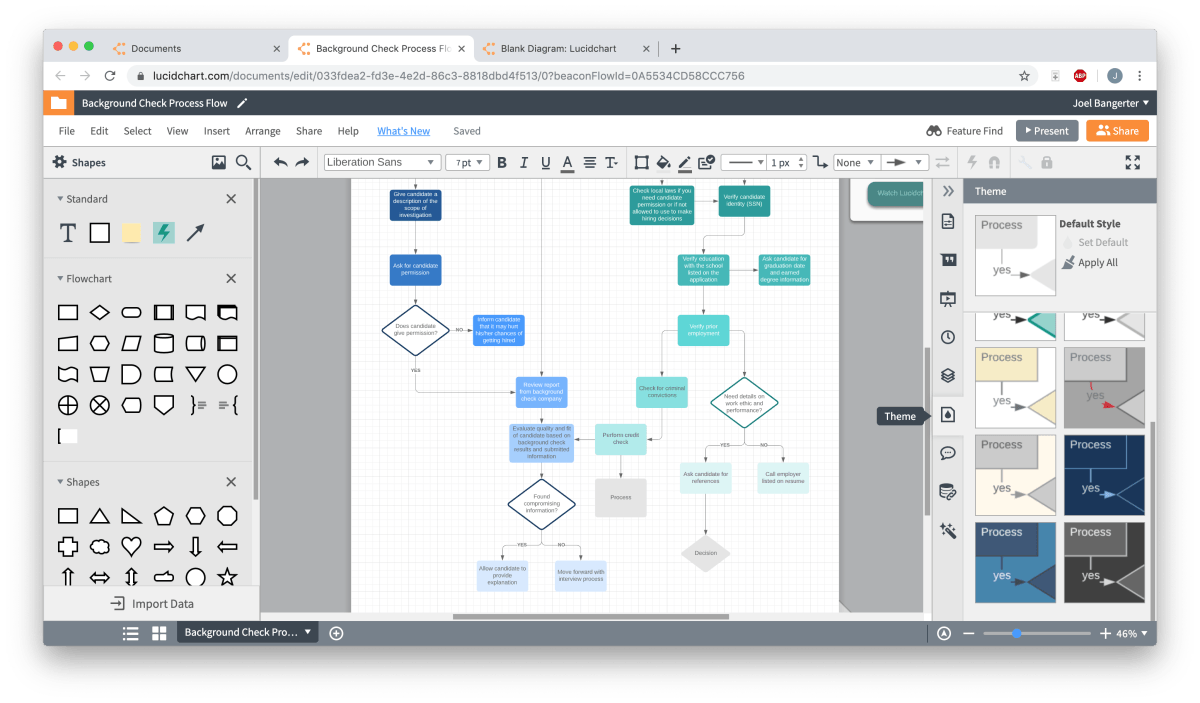
How to Make a Flowchart in Excel?
If you’re looking for an efficient way to visualize complex processes, a flowchart may be the answer. Flowcharts are an effective and simple way to organize information and tasks, and Excel is the perfect platform to create one. In this article, we’ll show you how to make a flowchart in Excel so you can quickly and easily create a visual representation of any process.
Making a Flowchart in Excel is easy. Follow these simple steps:
- Open Excel and select the Insert tab.
- Select the Shapes command and choose a shape for the flowchart.
- Select the shape and drag it onto the worksheet.
- Add text to the shape by double-clicking it, then type in the text.
- Select the shape and click the Insert tab.
- Choose a connector line from the drop-down list.
- Drag the connector line between the shapes.
- Repeat this process to add multiple shapes and connector lines.
- Save the file when finished.

Using Excel to Create a Flowchart
Flowcharts can be used to help visualize and document processes, making them useful for a variety of purposes. Excel is one of the most popular tools for creating flowcharts, as it provides a simple and effective way to lay out and organize information. This guide will show you how to make a flowchart in Excel.
Step 1: Open Excel
The first step in creating a flowchart in Excel is to open a new worksheet. This will give you a blank canvas to work with. Once the worksheet is open, you can start adding elements to your flowchart.
Step 2: Add Elements to the Flowchart
To add elements to your flowchart, you will need to use Excel’s drawing tools. These can be found in the Insert tab of the ribbon. You can use the shapes, lines, and connectors to create the elements of your flowchart.
Step 3: Connect the Elements of the Flowchart
Once you have added all the necessary elements to your flowchart, you will need to connect them. This can be done by using the connectors provided in the Insert tab. You can also use the Connector tool to connect the elements of the flowchart.
Using SmartArt to Create a Flowchart
SmartArt is a feature in Excel that allows you to easily create a graphical representation of information. This makes it an ideal tool for creating flowcharts. To get started, you will need to open a new worksheet and select the Insert tab.
Step 1: Select a SmartArt Graphic
The first step is to select a SmartArt graphic that you want to use to create your flowchart. You can find a variety of SmartArt graphics in the Insert tab. Once you have selected a graphic, you can start adding elements to your flowchart.
Step 2: Add Elements to the Flowchart
Once you have selected a SmartArt graphic, you can start adding elements to your flowchart. You can do this by selecting the Insert tab and then selecting the Shapes, Lines, and Connectors options. This will allow you to add the necessary elements to your flowchart.
Using Templates to Create a Flowchart
Excel also provides a variety of templates that can be used to create flowcharts. To access the templates, you will need to open a new worksheet and select the File tab. In the File tab, select New and then select the Flowcharts option. This will open a list of templates that you can use to create your flowchart.
Step 1: Select a Template
The first step is to select a template that you want to use to create your flowchart. You can select from a variety of templates, including basic flowcharts, swim lane diagrams, and process flow diagrams. Once you have selected a template, you can start customizing it to fit your needs.
Step 2: Customize the Template
Once you have selected a template, you can start customizing it to fit your needs. You can do this by adding elements to the flowchart or deleting elements that you don’t need. You can also customize the colors, fonts, and shapes of the elements to make the flowchart more visually appealing.
Saving Your Flowchart
Once you have finished creating your flowchart, you will need to save it. To do this, you will need to select the File tab and then select the Save As option. This will allow you to save your flowchart as either an Excel file, an image file, or a PDF.
Frequently Asked Questions
Q1. What is a Flowchart?
A flowchart is a type of diagram that represents an algorithm, workflow or process. Flowcharts are used to visualize processes, decisions, and logical relationships between elements. Flowcharts are often used in business to document, analyze and improve processes. They can also help to identify potential bottlenecks, simplify complex processes and ensure that all tasks are completed.
Q2. What is the Purpose of Making a Flowchart in Excel?
The purpose of making a flowchart in Excel is to create a visual representation of a process, workflow, or algorithm. Flowcharts are helpful for understanding complex systems, documenting a process, or identifying potential areas of improvement. Flowcharts can also be used to create a diagram of the different stages in a project or plan.
Q3. How Can I Make a Flowchart in Excel?
You can make a flowchart in Excel by using SmartArt or the Shapes tools. For SmartArt, select the Insert tab, choose SmartArt, select a flowchart style, and enter your data. For the Shapes tools, select the Insert tab, choose Shapes, select a flowchart shape, and enter your data. You can also customize your flowchart to make it more visually appealing.
Q4. What are the Steps to Making a Flowchart in Excel?
The steps to making a flowchart in Excel include:
1. Select the Insert tab and choose SmartArt or Shapes.
2. Select a flowchart style or shape.
3. Enter your data.
4. Customize your flowchart, if desired.
5. Insert arrows or lines to connect the shapes.
6. Arrange and format the shapes, if desired.
Q5. How Do You Create a Flowchart with Multiple Branches?
To create a flowchart with multiple branches, you can use the SmartArt or Shapes tools in Excel. For SmartArt, select the Insert tab, choose SmartArt, select a flowchart style, and enter your data. For the Shapes tools, select the Insert tab, choose Shapes, select a flowchart shape, and enter your data. You can then add additional branches to your flowchart by inserting arrows or lines to connect the shapes.
Q6. What are the Benefits of Making a Flowchart in Excel?
The benefits of making a flowchart in Excel include:
– Improving understanding of complex systems.
– Documenting a process or algorithm.
– Identifying potential areas of improvement.
– Simplifying complex processes.
– Ensuring that all tasks are completed.
– Creating a diagram of the different stages in a project or plan.
Creating flowcharts in Excel is a great way to organize and visualize data. With the help of Excel’s user-friendly interface, and its powerful tools, you can easily create effective and interactive flowcharts. With just a few steps and a few clicks, you can create a visually appealing and organized flowchart that will help you better understand and interpret data. Whether you are a professional or a novice, Excel is a great tool to help you organize and interpret data.




