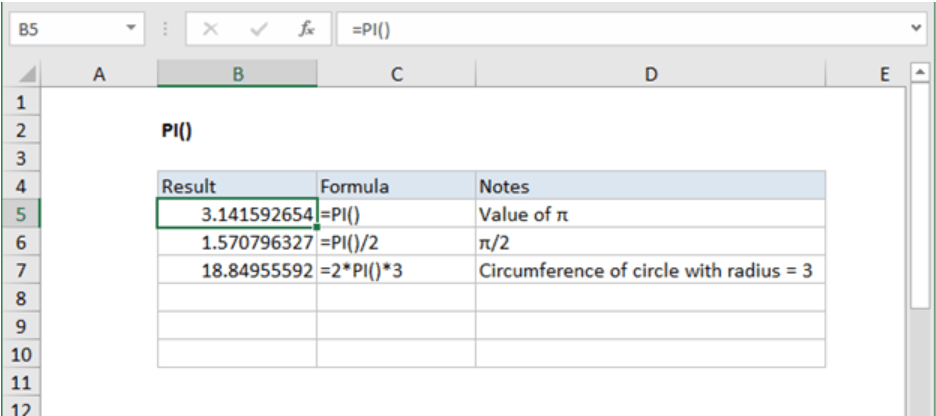
How to Insert Pi in Excel?
Are you struggling to figure out how to insert Pi in Excel? Many people find it challenging to use the mathematical symbol for Pi in their Excel spreadsheets. Fortunately, this tutorial will outline the steps you need to take to insert Pi in Excel with ease. We’ll also provide helpful tips to make sure you get the most out of your spreadsheet. Let’s get started!
Inserting Pi in Excel
In Excel, the pi symbol can be inserted in two different ways. The first is to use the Symbol dialog box, found in the Insert tab. Select the “Symbol” button and then select the pi symbol from the list. The second way is to use the ‘pi’ function, which inserts the value of pi into a cell. To use the function, enter ‘=pi()’ into the desired cell.
- Open Excel and select the cell you want to insert the pi symbol into.
- To insert the symbol, go to the Insert tab and select the ‘Symbol’ button.
- Scroll through the list of symbols and select the pi symbol.
- To insert the value of pi, enter ‘=pi()’ into the desired cell.

How to Insert the Greek Symbol for Pi Into Excel
The Greek symbol for pi is a mathematical constant that is used to represent the ratio of a circle’s circumference to its diameter. It is an important number in mathematics that is used in calculations such as finding the area of a circle. Although the pi symbol is not found on a standard computer keyboard, you can easily insert it into an Excel spreadsheet with a few simple steps.
The first step to inserting the pi symbol into Excel is to open the spreadsheet. Once the spreadsheet is open, you will need to select the cell or cells where you want the pi symbol to appear. You can do this by clicking on the cell or cells with your mouse. Next, you will need to click on the “Insert” tab at the top of the Excel window.
Using the Symbol Tool
Once you have clicked on the “Insert” tab, you will see a drop-down menu with several options. One of these options is “Symbol.” Click on the “Symbol” option and a new window will open. In this window, you will see a list of symbols that you can insert into the spreadsheet. Scroll down the list until you find the pi symbol. Once you have located the symbol, click on it and then click the “Insert” button. The pi symbol will then be inserted into the selected cell or cells.
Using Excel’s Autocorrect Feature
Another way to insert the pi symbol into Excel is to use the spreadsheet’s autocorrect feature. This feature will automatically replace certain text with the pi symbol when you type it in. To use this feature, you will need to open the “AutoCorrect” dialog box by clicking the “File” menu and then selecting “Options.” Once the dialog box is open, click on the “AutoCorrect” tab and then type the text “pi” in the “Replace” field. In the “With” field, type the pi symbol and then click “Add.” Now, whenever you type the text “pi” in a cell, it will automatically be replaced with the pi symbol.
Using Keyboard Shortcuts
The last way to insert the pi symbol into Excel is to use a keyboard shortcut. To do this, you will need to select the cell or cells where you want the symbol to appear and then press the “Alt” and “p” keys at the same time. This will insert the pi symbol into the selected cell or cells.
Using the Character Map Tool
The character map is a Windows program that can be used to insert special characters and symbols into Excel. To open the character map, click on the “Start” menu and then select “All Programs.” Next, select “Accessories” and then “System Tools.” Once the character map has opened, you will see a list of available symbols. Scroll down the list until you find the pi symbol and then double-click on it. This will insert the pi symbol into the selected cell or cells.
Using the Insert Function
The last way to insert the pi symbol into Excel is to use the “Insert” function. To use this function, select the cell or cells where you want the symbol to appear and then click on the “Insert” tab at the top of the Excel window. Next, click on the “Symbols” button and then select the “Special Characters” tab. From here, you will see a list of available symbols. Scroll down the list until you find the pi symbol and then double-click on it. This will insert the pi symbol into the selected cell or cells.
Using Shortcut Keys
The last way to insert the pi symbol into Excel is to use shortcut keys. To do this, select the cell or cells where you want the symbol to appear and then press the “Alt” and “p” keys at the same time. This will insert the pi symbol into the selected cell or cells.
Using the Insert Function
The “Insert” function can also be used to insert the pi symbol into Excel. To use this function, select the cell or cells where you want the symbol to appear and then click on the “Insert” tab at the top of the Excel window. Next, click on the “Symbols” button and then select the “Special Characters” tab. From here, you will see a list of available symbols. Scroll down the list until you find the pi symbol and then double-click on it. This will insert the pi symbol into the selected cell or cells.
Using the Character Map Tool
The character map is another useful tool that can be used to insert the pi symbol into Excel. To open the character map, click on the “Start” menu and then select “All Programs.” Next, select “Accessories” and then “System Tools.” Once the character map has opened, you will see a list of available symbols. Scroll down the list until you find the pi symbol and then double-click on it. This will insert the pi symbol into the selected cell or cells.
Few Frequently Asked Questions
Q1: What key combination do I use to insert Pi in Excel?
A1: To insert Pi in Excel, use the key combination of
Q2: What is the value of Pi in Excel?
A2: The value of Pi in Excel is 3.14159265358979, which is accurate up to 15 decimal places. You can use this value in calculations or just display it as is.
Q3: How do I use Pi in calculations in Excel?
A3: To use Pi in calculations in Excel, you can either type the value directly into a formula or use the PI() function. For example, if you want to calculate the area of a circle, the formula would be “=PI()*RADIUS^2”.
Q4: What is the syntax for the Pi function in Excel?
A4: The syntax for the PI() function in Excel is PI(). This function has no arguments, so you just need to type PI() into a cell or formula to return the value of Pi.
Q5: How do I format the cell to display the value of Pi in Excel?
A5: To format the cell to display the value of Pi in Excel, select the cell and then go to the Home tab and select the Number group. You can then select the number format you would like to use, such as number, currency, accounting, or percentage.
Q6: What other methods can I use to insert Pi in Excel?
A6: You can also insert Pi in Excel by typing the value directly into a cell. You can also copy and paste the value from a website or another source. You can also use the CHAR() function to insert the symbol for Pi, which is “π”. The syntax for this function is CHAR(8730).
How to type Pi symbol in Excel
From knowing the symbol of pi to typing it in manually, the steps to insert pi in Excel have been outlined in this article. Excel is a wonderful tool for organizing and displaying data and pi is an integral part of many calculations. With the steps outlined in this article, you should be able to easily insert pi into your Excel worksheets and get the most out of your data.




