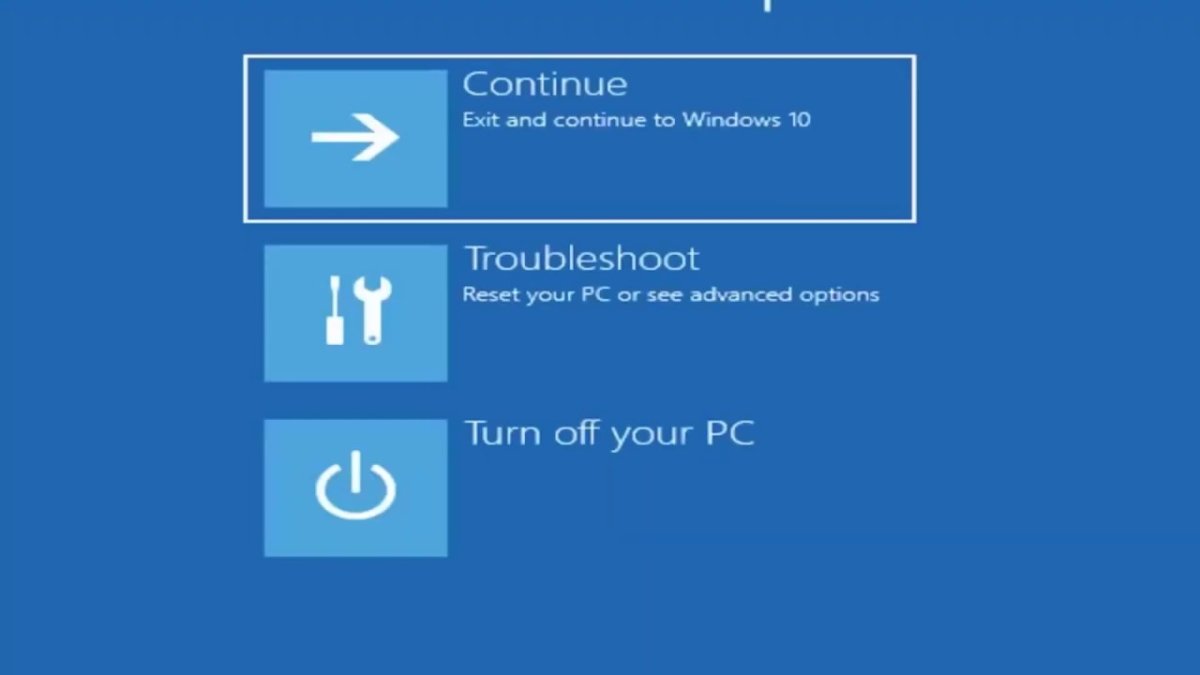
How to Get Computer Out of Safe Mode Windows 10
Are you stuck in safe mode on your Windows 10 computer? Don’t worry, this article is here to help. We will walk you through the easy steps to get your computer out of safe mode and back to its normal functioning state. Whether you’re a novice or an experienced user, this guide will help you exit safe mode and get your computer running again. So, let’s get started!
How to Get Computer Out of Safe Mode Windows 10
You can exit Safe Mode in Windows 10 by pressing the Windows key + R to open the Run command window. Type in “msconfig” and press Enter. In the System Configuration window, select the Boot tab, then uncheck the Safe boot box and click OK. Finally, restart your computer to exit Safe Mode.

How to Get Computer Out of Safe Mode on Windows 10
Safe Mode is a troubleshooting feature that starts your computer with minimal drivers and settings. In Safe Mode, you can troubleshoot and fix problems on your computer. However, it is sometimes necessary to get your computer out of Safe Mode. This article will explain how to get a computer out of Safe Mode on Windows 10.
The first step to getting your computer out of Safe Mode is to restart it. To restart your computer, press and hold the power button for a few seconds until it shuts down. Once the computer is shut down, press the power button again to turn it back on. The computer should now boot up normally and you should be able to use it as usual.
The next step is to check your settings. If you are in Safe Mode, the settings will be different from the normal settings. To check your settings, go to the Start menu, then click on Settings. In the Settings window, click on System and then click on Advanced system settings. In the Advanced system settings window, click on the Advanced tab and then click on the Settings button under Startup and Recovery. In the System Startup window, make sure that the box next to “Safe Mode” is unchecked. If it is checked, uncheck it and then click on the OK button.
Using System Configuration to Exit Safe Mode
Another way to get your computer out of Safe Mode is to use the System Configuration tool. To open the System Configuration tool, press the Windows key and R at the same time to open the Run dialog box. In the Run box, type msconfig and press Enter. This will open the System Configuration window. In this window, go to the Boot tab and then uncheck the box next to “Safe Mode”. Once this is done, click on the Apply button and then click on the OK button.
The last step is to restart your computer. To restart your computer, click on the Restart button in the System Configuration window. After the computer restarts, it should boot up normally and you should be able to use it as usual.
Using Command Prompt to Exit Safe Mode
If the above methods do not work, you can also use the Command Prompt to get your computer out of Safe Mode. To open the Command Prompt, press the Windows key and R at the same time to open the Run dialog box. In the Run box, type cmd and press Enter. This will open the Command Prompt window.
In the Command Prompt window, type the following command and press Enter: bcdedit /deletevalue {default} safeboot. This will delete the safe boot setting and your computer should now boot up normally. After the computer restarts, it should boot up normally and you should be able to use it as usual.
Using Recovery Options to Exit Safe Mode
Finally, you can also use the Recovery Options to get your computer out of Safe Mode. To open the Recovery Options, press the Windows key and R at the same time to open the Run dialog box. In the Run box, type recimg and press Enter. This will open the Recovery Options window. In this window, click on the Advanced options button and then click on the Troubleshoot button.
In the Troubleshoot window, click on the Advanced options button and then click on the Startup Settings button. In the Startup Settings window, click on the Restart button. After the computer restarts, it should boot up normally and you should be able to use it as usual.
Using System Restore to Exit Safe Mode
Another way to get your computer out of Safe Mode is to use the System Restore feature. To open the System Restore window, press the Windows key and R at the same time to open the Run dialog box. In the Run box, type rstrui and press Enter. This will open the System Restore window. In this window, click on the Next button and then select the restore point that you want to use. After the restore is complete, your computer should boot up normally and you should be able to use it as usual.
Frequently Asked Questions
1. What is Safe Mode?
Safe Mode is a diagnostic mode of a computer operating system (OS). It can also refer to a mode of operation by application programs, such as a word processor. When an OS is started in Safe Mode, only the most basic files and drivers needed to run the OS are started. This limited set of resources helps to diagnose and troubleshoot issues with software and hardware, as well as help prevent any further damage to the operating system.
2. How do I know if my computer is in Safe Mode?
If your computer is in Safe Mode, you’ll typically see the words “Safe Mode” in the corners of your display. Additionally, the desktop background may be blank, and the screen resolution may be lower than normal.
3. How do I get my computer out of Safe Mode?
To get your computer out of Safe Mode, you’ll need to restart your computer. When your computer starts up, you’ll be prompted to choose between Normal Mode and Safe Mode. Select Normal Mode and your computer will boot up normally.
4. What if I can’t get my computer out of Safe Mode?
If you can’t get your computer out of Safe Mode, you can try using the System Configuration utility. To access this utility, open the Start menu and type “msconfig”. Once the System Configuration utility opens, select the “Boot” tab and make sure that the “Safe Boot” option is unchecked. Then, save the changes and restart your computer.
5. What if my computer is stuck in a loop?
If your computer is stuck in a loop, you can try booting into Advanced Startup Options. To access these options, open the Start menu, select the “Settings” icon, and select “Update & Security”. From there, select “Recovery”, and then select “Advanced Startup”. Select the “Restart Now” option and follow the instructions on the screen.
6. What should I do if I still can’t get my computer out of Safe Mode?
If you can’t get your computer out of Safe Mode, you may need to restore your computer to its factory settings. To do this, open the Start menu and type “reset”. From there, select “Reset this PC”, and then select “Keep my files”. Follow the instructions on the screen to reset your computer and restore it to its factory settings.
How to exit safe mode windows 10
If you have been stuck in safe mode on your Windows 10 computer, you now have the tools to get out of it. By following the steps outlined above, you can quickly and easily get your computer out of safe mode and back to normal. With this information in hand, you can rest assured that your computer is safe and secure and ready to go.




