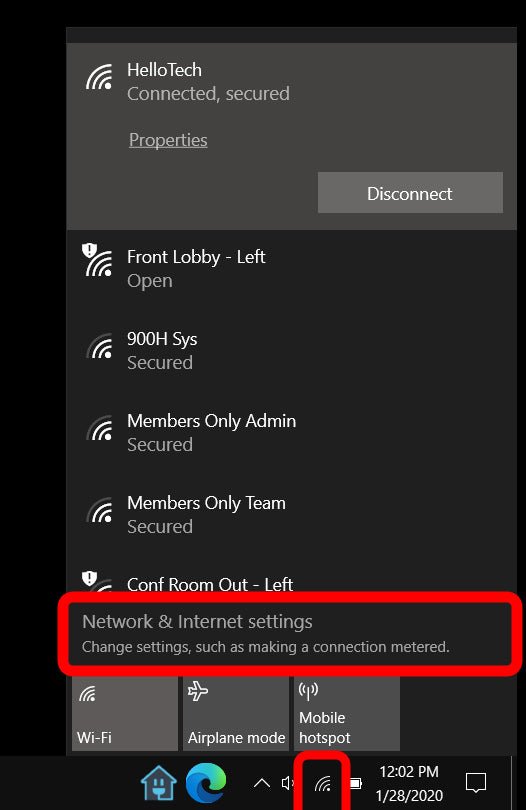
How to Forget a Network in Windows 10
Are you having trouble connecting to a network in Windows 10? It can be incredibly frustrating when your computer won’t connect to the internet and you’re stuck without access to the world wide web. Fortunately, there is a way to forget a network in Windows 10, so you can try and reconnect to the desired network. In this article, we’ll show you how to forget a network in Windows 10 and provide some troubleshooting tips if you’re still having trouble connecting.
To forget a network in Windows 10:
- Open the Start Menu and type “Network Connections”
- Select “Network and Sharing Center”
- Click “Change adapter settings”
- Right-click the network you want to forget and select “Forget this network”
- Confirm your selection by clicking “Forget” on the pop-up window

Forgetting a Network in Windows 10
Windows 10 has made it easier to forget a network in a few simple steps. By forgetting a network, you can ensure that you are not connected to networks that you no longer want or need to access. This article will explain how to forget a network in Windows 10.
Step 1: Open the Network & Internet Settings
The first step to forget a network in Windows 10 is to open the Network & Internet Settings. To do this, open the Start Menu and select the Settings icon. Then select the Network & Internet option from the list of options. This will open the Network & Internet settings window.
Step 2: Navigate to the Wi-Fi Section
Once the Network & Internet settings window is open, you will need to navigate to the Wi-Fi section. To do this, click on the Wi-Fi option from the list of options on the left-hand side of the window. This will open the Wi-Fi settings window.
Step 3: Select the Network you want to Forget
In the Wi-Fi settings window, you will see a list of all the networks that your computer is currently connected to or has been connected to in the past. Select the network that you want to forget.
Step 4: Click on the Forget Button
Once you have selected the network that you want to forget, you will need to click on the Forget button. This button is located at the bottom-right of the window. Clicking on the Forget button will delete the selected network from the list of networks that your computer is connected to.
Step 5: Confirm Network is Forgotten
Once you have clicked on the Forget button, you will need to confirm that the network is no longer connected to your computer. To do this, close the Wi-Fi settings window and open the Network & Internet settings window again. In the Network & Internet settings window, select the Wi-Fi option and you should see that the network that you wanted to forget is no longer listed.
Restoring a Forgotten Network
If you have forgotten a network in Windows 10, you may have the need to restore it in the future. To do this, you will need to open the Network & Internet settings window, select the Wi-Fi option and then click on the Manage Wi-Fi settings button. This will open the Manage Wi-Fi settings window, where you can select the network that you want to restore and click on the Connect button.
Finding a Forgotten Network
If you have forgotten the name of a network that you had connected to in the past, you can use the Find a network option in the Manage Wi-Fi settings window. This will open a list of networks that are available in the area and you can select the network that you want to connect to.
Changing Network Settings
If you are restoring a network that you had previously forgotten, you may need to change the settings for the network. To do this, select the network and click on the Properties button. This will open the Properties window, where you can change the settings for the network.
Troubleshooting Connection Issues
If you are having trouble connecting to a network that you have forgotten, there are a few steps that you can take to troubleshoot the issue.
Check Network Credentials
The first step to troubleshoot connection issues is to check the network credentials. If you have forgotten the password for the network, you will need to retrieve it from the router or modem.
Check Network Adapter
The next step to troubleshoot connection issues is to check the network adapter. If the network adapter is not enabled or is not working properly, you will not be able to connect to the network. You can check the network adapter in the Device Manager.
Frequently Asked Questions
What is a Network in Windows 10?
A network in Windows 10 is a way for two or more computers to communicate with each other. This can be done either wirelessly or through an Ethernet cable. A network can be used to share files, access the internet, and more. Networks can be either private or public, and can be managed by a network administrator.
Why Would I Want to Forget a Network?
You may want to forget a network if you no longer use it, or if you have moved to another network. You may also want to forget a network if you have made changes to your network settings and need to reapply them. In some cases, forgetting a network may help to resolve connection issues you are having.
How Do I Forget a Network in Windows 10?
To forget a network in Windows 10, open the Settings menu, then click the ‘Network & Internet’ option. Under the ‘Wi-Fi’ section, click ‘Manage known networks’. From here, you can select the network you want to forget and click ‘Forget’. This will remove the network from your list of known networks.
What Happens When I Forget a Network?
When you forget a network, it is removed from your list of known networks. This means that your computer will no longer attempt to connect to the network automatically. You can still connect to the network manually by entering the network password, but the network will no longer be saved on your list of known networks.
Are There Any Risks to Forgetting a Network?
Forgetting a network is generally safe and does not pose any risk to your computer. However, if you are connected to a public network, forgetting the network may cause you to lose access to resources that were previously available. In this case, you will need to enter the network password again to regain access.
Can I Restore a Network I Have Forgotten?
Yes, you can restore a network you have forgotten. To do this, open the Settings menu, click ‘Network & Internet’, and then select ‘Manage known networks’. Here, you can select the network you want to restore and click ‘Connect’. You will then need to enter the network password to reconnect to the network.
Forget or Remove a Wireless Network on Windows 10 │How-To
In conclusion, forgetting a network in Windows 10 can be a daunting task, but with a few simple steps, you can effectively and easily remove a wireless network from your computer. With the ability to remove and forget a network, you can ensure your computer’s security, while giving you the flexibility to easily connect to other wireless networks in the future.




