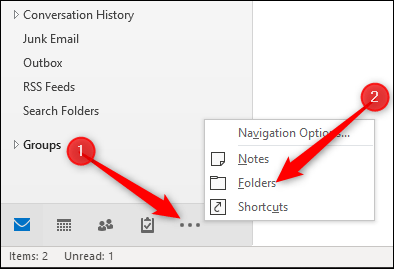
How to Fix Outlook Email Sync Issues?
Are you having trouble getting your emails to sync with Outlook? If so, you’re not alone. Many Outlook users experience email sync issues. By understanding the root cause of these issues and learning how to troubleshoot them, you can get your emails syncing again in no time. In this article, we’ll discuss the common causes of Outlook email sync issues and provide step-by-step instructions on how to fix them. So, let’s get started and get your Outlook emails back up and running!
How to Fix Outlook Email Sync Issues?
- Open Microsoft Outlook and click on File.
- Go to Account Settings and select Account Settings.
- Select your account and click on Change.
- Update your credentials and click on More Settings.
- Go to Advanced tab and click on Send/Receive.
- Choose Send/Receive All Folders and click OK.

Overview of Outlook Email Synchronization Issues
Outlook email synchronization issues can be a major source of frustration for users of Microsoft Outlook. When Outlook fails to synchronize emails properly, users are unable to send and receive emails and may experience other issues such as missing emails, slow performance, and an inability to access Outlook features. Fortunately, there are several steps users can take to fix Outlook synchronization issues and get their Outlook email accounts back up and running.
Check Outlook Email Settings
The first step in troubleshooting Outlook email synchronization issues is to check the account settings. If the account settings are incorrect, Outlook will not be able to connect to the mail server and sync emails properly. To check account settings, open Outlook and go to the File menu. Select Account Settings and then select the account that is having synchronization issues. Verify that the account settings are correct and make any necessary changes.
The next step is to check the server settings. Make sure the incoming and outgoing server settings are correct. If the settings are incorrect, Outlook will not be able to connect to the server and sync emails properly.
Check Network Connectivity
The next step is to check the network connection. If Outlook is unable to connect to the mail server, it will not be able to synchronize emails properly. Check the network connection by running a speed test or checking the network settings on the computer.
Re-enable Outlook Email Synchronization
If Outlook synchronization is disabled, you will need to re-enable it. To do this, go to the Tools menu in Outlook and select Account Settings. Select the email account that is having synchronization issues and click the Change button. Select the Synchronization tab and make sure the Synchronize check box is checked.
Clear Outlook Cached Data
Sometimes Outlook synchronization issues can be caused by corrupted or outdated cached data. To clear the cached data, go to the File menu in Outlook and select Options. Select the Mail tab, then click the Empty Cache button. This will clear any cached data that may be causing synchronization issues.
Check Outlook Add-Ins
If Outlook email synchronization issues persist, the next step is to check any Outlook add-ins that may be installed. Add-ins can sometimes interfere with Outlook and cause synchronization issues. To check the add-ins, open Outlook and go to the File menu. Select Options and then select the Add-Ins tab. Verify that the add-ins are compatible with Outlook and disable any that are not.
Run Outlook in Safe Mode
If Outlook email synchronization issues still persist, the next step is to run Outlook in safe mode. Safe mode allows Outlook to run without any add-ins or other programs that may be interfering with synchronization. To run Outlook in safe mode, open the Run dialog box (Windows + R) and type “Outlook.exe /safe.”
Uninstall and Reinstall Outlook
If none of the above steps work, the last resort is to uninstall and reinstall Outlook. To do this, open the Control Panel and select the Programs and Features option. Select Microsoft Outlook and click the Uninstall button. Once Outlook is uninstalled, reinstall it by downloading the latest version from the Microsoft website.
Top 6 Frequently Asked Questions
What is Outlook Email Sync Issues?
Outlook Email Sync Issues refer to any problems that arise from syncing Outlook email accounts with email clients, usually as a result of a corrupted or outdated version of Outlook. This can lead to emails not being sent or received, or emails being truncated or delayed. It can also cause problems when attempting to sync calendar events, contacts, and tasks.
What are the Causes of Outlook Email Sync Issues?
Outlook Email Sync Issues can be caused by a variety of factors. These include: an outdated version of Outlook, a corrupt user profile, an issue with the mail server, a slow connection, or a misconfigured mail server. Additionally, some devices may not be compatible with Outlook.
How Can I Fix Outlook Email Sync Issues?
The most effective way to fix Outlook Email Sync Issues is to troubleshoot the problem. This can be done by checking the network connection and making sure the Outlook client is up-to-date, as well as by making sure the mail server is configured correctly. Additionally, checking the compatibility of the device with Outlook may be helpful.
What are Some Tips For Resolving Outlook Email Sync Issues?
When attempting to resolve Outlook Email Sync Issues, there are a few tips that can be helpful. These include: checking the network connection, making sure to update the Outlook client and the device, checking the mail server configuration, and checking the compatibility of the device with Outlook. Additionally, restarting the device and Outlook may help to resolve the issue.
Can I Use An Alternative To Outlook For Email Syncing?
Yes, there are a variety of alternative email clients that can be used for email syncing. These include popular options such as Apple Mail, Mozilla Thunderbird, and Microsoft Exchange. Additionally, there are a variety of third-party clients available for use.
What Should I Do If I Am Unable To Resolve Outlook Email Sync Issues?
If a user is unable to resolve Outlook Email Sync Issues, they should contact the Outlook support team. The team can provide assistance in troubleshooting the issue, as well as provide more detailed help if needed. Additionally, the user can check the Outlook website for additional help and resources.
How to fix synchronization issue on Outlook 2010, 2013, 2016 & 2019
If you’re having trouble with Outlook email sync issues, don’t panic. With a few simple troubleshooting steps, you can get your Outlook email up and running again in no time. By following the steps outlined in this article, you can resolve most Outlook email sync issues quickly and easily. If you still find yourself unable to sync Outlook emails correctly, consider reaching out to a professional for further assistance. With the right help, you can get your Outlook email running smoothly once more.




