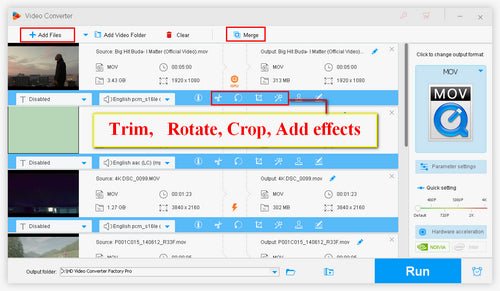
How to Edit a Mov File on Windows 10?
Are you trying to figure out how to edit a MOV file on Windows 10? Editing MOV files on Windows 10 can seem like a daunting task, especially if you’re not familiar with video editing software. Don’t worry! In this article, we’ll provide you with step-by-step instructions on how to edit a MOV file on Windows 10. We’ll discuss the different software options available to you, as well as the basics of editing a MOV file. So, if you’re ready to get started, let’s dive right in!
Editing a MOV file on Windows 10 is easy. Here’s what you need to do:
- Download and install a video editing program like CyberLink PowerDirector.
- Launch the program and open the MOV file.
- Trim, crop, or rotate the video as needed.
- Add transitions, effects, and titles.
- Save the file in the desired format.

Editing a MOV File on Windows 10
MOV files are a popular video format used by Apple devices. If you have a MOV file that you need to edit on Windows 10, there are several methods you can use. You can use video editing software, a web-based editor, or a conversion tool. Here we’ll look at the steps involved in each method.
Using Video Editing Software
The first way to edit a MOV file on Windows 10 is to use a video editing software. This can be done with any of the popular editing programs such as Adobe Premiere Pro, Pinnacle Studio, or Final Cut Pro. Each of these programs has a range of features and tools that allow you to easily make changes to the video. To get started, you need to import the MOV file into the program. Once imported, you can make the desired changes.
Using a Web-Based Editor
Another method that you can use to edit a MOV file on Windows 10 is to use a web-based editor. This is a great option if you don’t have access to a video editing program. There are a number of online editors available, such as WeVideo, ClipChamp, and Online Video Cutter. All of these tools allow you to easily make changes to your MOV file. The process is similar to using a video editing program, but the interface is simpler and easier to use.
Using a Conversion Tool
The last method for editing a MOV file on Windows 10 is to use a conversion tool. This is a great option if you need to convert the MOV file to another format. There are a number of free tools available for this purpose, such as Handbrake and Freemake Video Converter. Once the file is converted, you can then use a video editing software or web-based editor to make the changes.
Using Third-Party Software
In addition to the methods mentioned above, you can also use third-party software to edit MOV files on Windows 10. This software is available for free or for a fee, and it usually offers more advanced editing features than the native video editing programs. Some of the popular third-party programs include Adobe After Effects, Corel VideoStudio, and Sony Vegas.
Using Free Online Editors
Finally, you can also use free online editors to edit MOV files on Windows 10. These editors usually offer a basic set of features and tools, but they are still useful for making small changes to the file. Some of the popular free online editors include Avidemux, VideoPad Video Editor, and Windows Movie Maker.
Related FAQ
1. What is a MOV File?
A MOV file is a video file format developed by Apple and used by both Mac and Windows operating systems. It is a popular file format for storing, sharing, and streaming video content, and is commonly used for HD video. It is also used for storing and playing QuickTime movies.
2. How Do I Open a MOV File on Windows 10?
In order to open a MOV file on Windows 10, you must first install a media player that supports the MOV format. Windows Media Player is one such player that can open MOV files on Windows 10. Alternatively, you can also use the Movies & TV app that comes pre-installed with Windows 10 to open MOV files.
3. What Software Can I Use to Edit MOV Files?
There are several software programs available for editing MOV files on Windows 10. Adobe Premiere Pro, Adobe After Effects, and Final Cut Pro are all great options for editing MOV files. These programs are powerful and feature-rich, and can be used to apply effects, adjust color, and add audio tracks to movie files.
4. What Tools Does Windows 10 Include for Editing MOV Files?
Windows 10 includes the Photos app which can be used to edit MOV files. The Photos app allows users to trim, crop, and rotate MOV files, as well as apply effects and add text. Additionally, the Photos app can be used to create and share slideshows and movies with friends.
5. Are There Any Free Tools for Editing MOV Files?
Yes, there are several free tools available for editing MOV files on Windows 10. Free video editing software such as VSDC Video Editor, Lightworks, and Avidemux can all be used to edit MOV files. These programs provide basic editing tools such as trimming, cropping, adding text, and applying effects.
6. How Do I Save My Edited MOV File?
After you have edited your MOV file, you can save it in a variety of formats. Depending on the software program you are using, you can save your edited video file as a MOV, MP4, AVI, or WMV file. Additionally, you can also save your edited file as an audio file in formats such as MP3, WAV, or AIFF.
How to use Free Windows 10 Video Editor
Editing a MOV file on Windows 10 is a straightforward process. All you need is a video editing software such as Windows Movie Maker, a reliable internet connection and some basic knowledge of video editing. With Windows Movie Maker, you can trim, cut, merge, and add effects to your MOV file with ease. Once you have edited your MOV file, you can save it in various formats for playback on multiple devices. With the help of Windows Movie Maker, you can now create and share stunning videos with your friends, family and the world.




