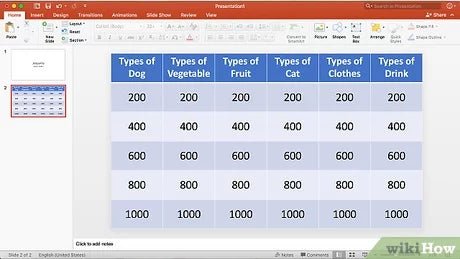
How to Create a Jeopardy Game in Powerpoint?
Are you looking for an engaging way to review material with your students? Do you want to add some fun to your classroom? Then why not create a Jeopardy game in PowerPoint? With a few clicks, you can create an interactive game that will keep your students on their toes and help them review material. In this article, we will walk you through the steps to create a Jeopardy game in PowerPoint. So get ready to get creative and have some fun!
Creating a Jeopardy Game in Powerpoint is easy and fun. Start by creating a new slide and choose the Jeopardy template. Type in the categories and questions in the text boxes provided. Add a score keeper slide to track the points. Insert a sound clip or music track to create the suspense. Change the colors and fonts to make the game look more attractive. Finally, add a bonus round for extra points.
- Create a new slide and choose the Jeopardy template.
- Type in the categories and questions in the text boxes provided.
- Add a score keeper slide to track the points.
- Insert a sound clip or music track to create the suspense.
- Change the colors and fonts to make the game look more attractive.
- Add a bonus round for extra points.

Creating a Jeopardy Game in PowerPoint
Creating a Jeopardy game in PowerPoint is a great way to bring exciting competition to the classroom. This game can be used to review a lesson or to help students prepare for an upcoming test. With a few simple steps, you can create your own Jeopardy game in PowerPoint that will engage your students and help them learn.
Step 1: Set Up the Game Board
The first step in creating a Jeopardy game in PowerPoint is to set up the game board. Start by creating a blank slide with a title slide for the game. On this slide, you will want to create the game board. This can be done by creating a grid of squares that will serve as the categories and questions. The number of categories and questions will depend on the size of your game board.
Step 2: Create Categories and Questions
Once you have created the game board, the next step is to create the categories and questions. Start by creating five to six categories, such as history, math, science, and so on. Then, create five to six questions for each category. The questions should be related to the topics you are teaching and should be at an appropriate level of difficulty for your students.
Step 3: Add Point Values
Once you have created the categories and questions, the next step is to add point values to each question. Point values can range from 10 points to 1,000 points. It is important to note that the higher the point value, the harder the question should be.
Step 4: Add the Answers
The next step is to add the answers to the questions. Make sure that the answers are clearly written and easy to understand. This will help your students answer the questions correctly and quickly.
Step 5: Add Sound Effects and Animation
Once you have created the categories and questions, and added the answers, the next step is to add some sound effects and animation to your Jeopardy game. You can add sound effects to the game board and the categories, such as a buzzer sound when a correct answer is given. You can also add animation effects to the questions, such as a flashing light when a question is answered correctly.
Step 6: Launch the Game
Once you have completed the steps above, the final step is to launch the game. Make sure to do a few practice runs before launching the game with your students. This will help ensure that the game runs smoothly and that all the questions and answers are correct. Once you are ready, launch the game and get ready for an exciting game of Jeopardy!
Frequently Asked Questions
What is a Jeopardy Game?
A Jeopardy game is a popular quiz game show format where contestants are presented with a clue and must answer in the form of a question. Clues are ordered by point values, and the player with the most points at the end of the game wins. Jeopardy games can be adapted for classroom use, making them an interactive and fun way to review material.
How do I Create a Jeopardy Game in Powerpoint?
Creating a Jeopardy Game in Powerpoint is a relatively simple process. First, create a new Powerpoint presentation and create a 6×5 grid of squares. Assign point values to the squares and fill them with questions and answers. You can also add sounds and animations to make the game more engaging. Finally, save your presentation and open it in Powerpoint’s presentation mode to play the game.
What is the Best Way to Structure Questions and Answers?
When structuring questions and answers for a Jeopardy game, it’s important to make sure both the questions and answers are clear and concise. Questions should be phrased in the form of a question and answers should be phrased in the form of a statement. Additionally, it’s important to make sure the answers can be easily guessed by contestants, otherwise the game won’t be as fun.
What Elements Can I Add to Make the Game More Engaging?
Adding sounds and animations to a Jeopardy game can make it more engaging and fun for contestants. You can add sound effects when contestants answer correctly or incorrectly, or you can add animations to make the game more visually appealing. Additionally, you can add images or videos to the game to add extra context to the questions.
Can I Create a Jeopardy Game for Multiple Players?
Yes, you can create a Jeopardy game for multiple players in Powerpoint. You can create separate game boards for each player and add a timer to each one. Additionally, you can add a scoreboard to keep track of each player’s points. This way, all players can compete in the game at the same time.
How Can I Make the Game Easier to Manage?
You can make a Jeopardy game easier to manage by adding a “Final Jeopardy” round at the end of the game. This round consists of a single question that all players must answer. Additionally, you can add a “Daily Double” round at any point during the game, which allows a player to wager a certain amount of points on a single question. These features make the game easier to manage and more exciting for players.
How to Make a Jeopardy Game in PowerPoint
Creating your own Jeopardy game in PowerPoint is a great way to make learning fun and engaging for students. Not only does it provide an interactive way for them to test their knowledge, but it also helps them to remember the material. With a few simple steps, you can quickly and easily create a Jeopardy game that will challenge your students and provide them with a memorable learning experience. So, take a few minutes to create your own game and watch as your students have fun while learning.




